Fixing the “pr_connect_reset_error” in Firefox?
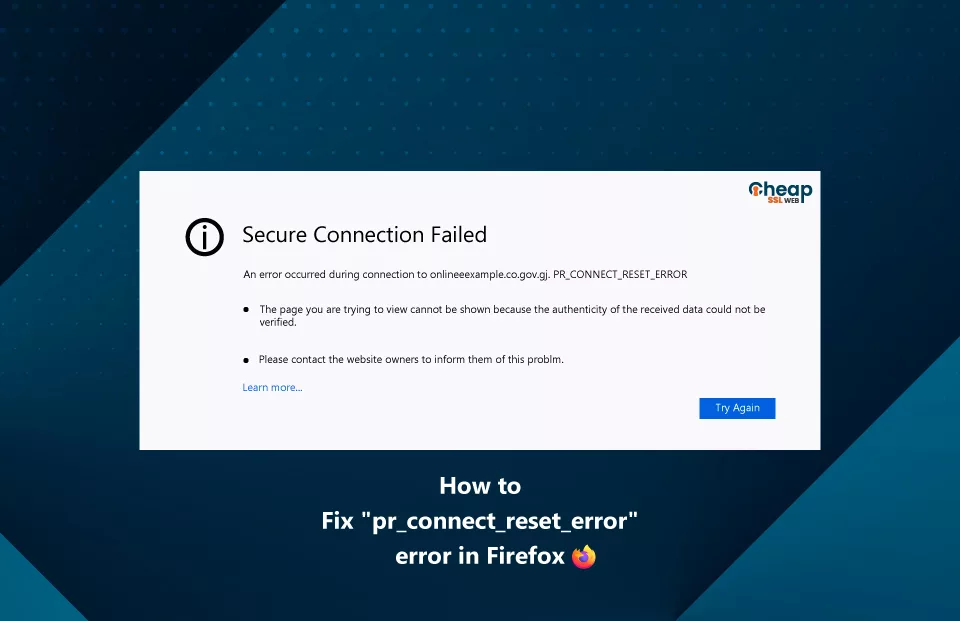
Five simple ways to resolve the pr_connect_reset_error.
It’s frustrating not to be able to visit a specific website on the Firefox browser because of the “pr_connect_reset_error” error. But what is this error about? What’s the cause, and are there any methods to resolve or fix it?
Yes, you will be thrilled to know that there are various methods or techniques that a person can use to get rid of pr_connect_reset_error and continue their browsing journey. But, before directly jumping and exploring those methods, it is much better first to understand what exactly this error is and its cause.
What is the pr_connect_reset_error in Firefox?
The dreaded “pr_connect_reset_error” – it’s enough to make anyone pull their hair out in frustration! This irritating error pops up while you are browsing the net using the Mozilla Firefox browser and causes a sudden interruption in your connection to the website you were trying to access. This scenario can be highly aggravating, mainly when you are in the middle of finishing a critical task or attempting to access vital details.
Why does the pr_connect_reset_error occur in Firefox?
Facing errors like the PR_CONNECT_RESET_ERROR is frustrating while browsing your favorite site. But what’s more frustrating is not knowing the reason for the same. Here are some possible causes why this error might be arising:
- Firewall or additional security measures preventing the client (browser) and server (website) from connecting
- Geoblocking, limiting or restricting the feed to some specific regions
- Utilizing a virtual private network connection.
- Transmission Control Protocol filtering; This is used in antivirus applications, and it can mistake some data packets you need as excess and result in an error.
Refrain the pr_connect_reset_error that occurs because of these reasons to get in the path of your browsing experience by using the steps described in the next section.
How to fix the pr_connect_reset_error?
Relax; we’ve got some solutions to fix the Firefox issue. Attempt the strategies documented below one by one. If the first one doesn’t do the trick, proceed to the subsequent strategy until you discover the solution that accomplishes the task. We are sure that these methods will end the issue once and for all.
- Give your browsing a fresh start by removing your browser cache.
- If the issue persists, try swapping to a distinct network and see if that helps.
- Your firewall or antivirus may be the wrongdoer, so try disabling them temporarily and see if that makes a difference.
- Using a virtual private network or an application-level gateway (proxy) can occasionally initiate this error, so try disabling them and see if that fixes the issue.
- Lastly, Firefox add-ons and extensions can also induce this error, disable them and see if that clears things up.
Let’s dive into the nitty-gritty of performing these steps so you can return to browsing without further interruption!
Clear the Firefox cache
- Open a new tab in the Mozilla Firefox browser.
- Click the Open application menu icon (three horizontal lines) and click Settings.
- In the left pane, click the Privacy & Security option.
- Under the Cookies and Site Data section, verify that the Delete cookies and site data when Firefox is closed checkbox is checked.
- Click the Clear Data option.
- In the Clear Data dialog box, check the checkbox in front of the Cached Web Content option, and click Ok.
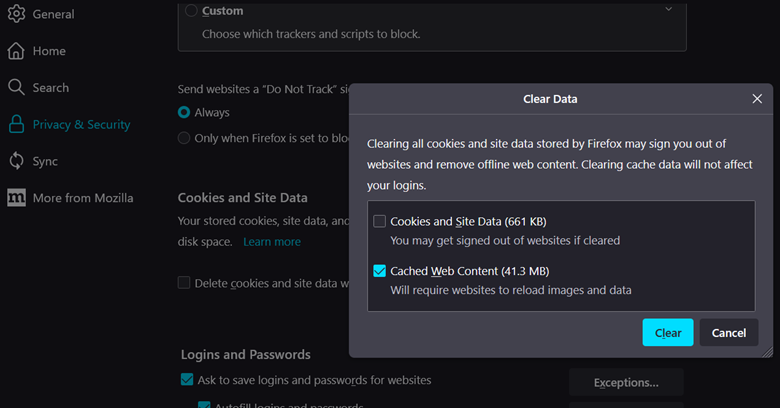
Swap to a distinct network
It is plausible that your network might be the culprit causing the pr_connect_reset_error, so to corroborate the suspicion, use an alternative network, like your phone’s mobile data. If the website opens on your mobile device, it implies that your network is at fault.
Disable security measures – antivirus & firewall
Antivirus
- Click the Start icon, type Windows Security and press Enter.
- In the Windows Security window, in the left pane, click the Virus & threat protection option.
- In the right pane, under the Virus & threat protection settings section, click the Manage settings option.
- Under the Real-time protection section, toggle off the option.
- In the User Account Control window, click Yes.
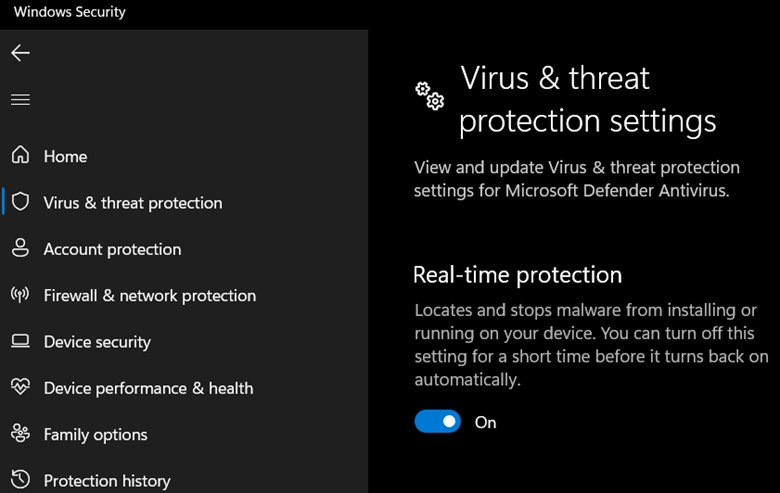
Firewall
- Click the Start icon, type Windows Defender Firewall and press Enter.
- In the Windows Defender Firewall window, in the left pane, click the Turn Windows Defender Firewall on or off option.
- In the Customize Settings window, under the Private network settings section, check the checkbox in front of the Turn off Windows Defender Firewall (not recommended) option.
- Under the Public network settings section, check the checkbox in front of the Turn off Windows Defender Firewall (not recommended) option.
- Click OK.
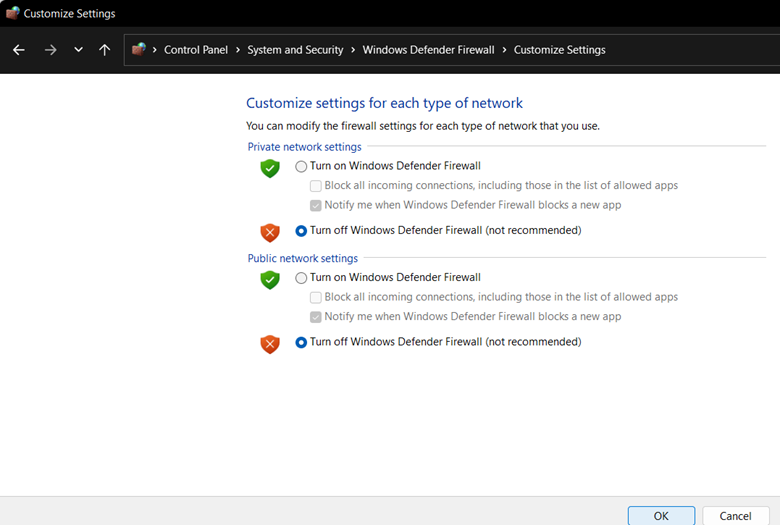
Disable virtual private network and proxy
Virtual private network
- Click the Start icon, type VPN settings and press Enter.
- In the Settings window, in the right pane, under the Advanced settings for all VPN connections section, toggle off the Allow VPN over metered connection option.
- Under the Advanced settings for all VPN connections section, toggle off the Allow VPN over roaming option.
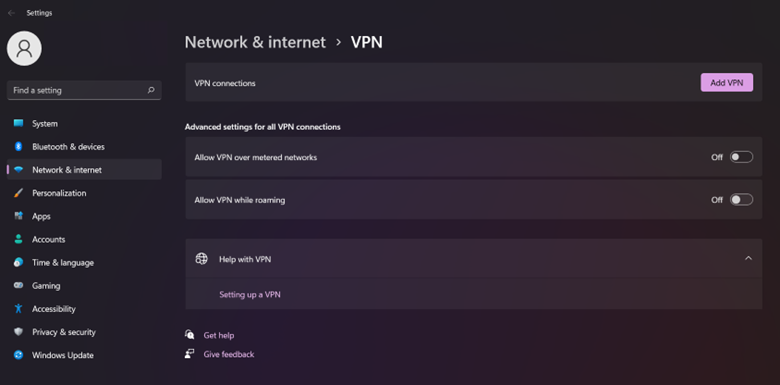
Proxy:
- Click the Start icon, type Proxy settings and press Enter.
- In the Settings window, in the right pane, under the Automatic proxy setup section, toggle off the Automatically detect settings option.
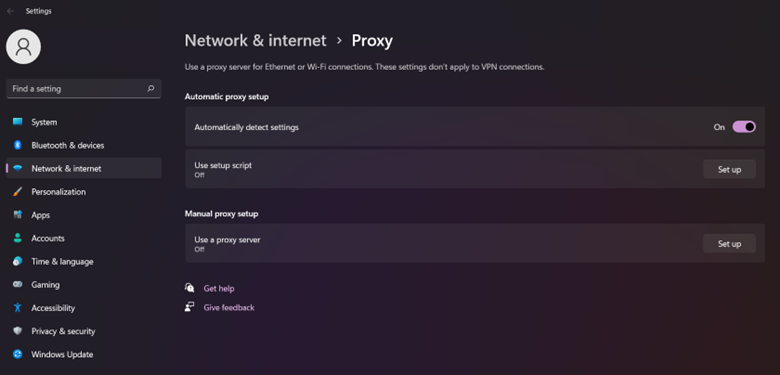
Disable browser extensions
- Open a new tab in the Mozilla Firefox browser.
- Click the Open application menu icon (three horizontal lines) and click Add-ons and themes.
- In the Add-ons Manager window, in the left pane, click Extensions.
- Under the Enabled section, toggle off the enabled extensions.
Conclusion
Encountering the “pr_connect_reset_error” error can be an irritating experience for individuals utilizing Firefox as their preferred browser. It is necessary to understand the root causes of the error – geoblocking, firewall, VPN connections, etc., before endeavoring to rectify it. Possible remedies include deleting the browser cache, trying out an alternative network, temporarily disabling antivirus or firewall, etc. By adhering to these steps, users can successfully crush this error and resume their browsing experience uninterrupted.
Read also about How to Fix ERR_CONNECTION_TIMED_OUT Error?