How to Fix SEC_ERROR_REUSED_ISSUER_AND_SERIAL in Firefox
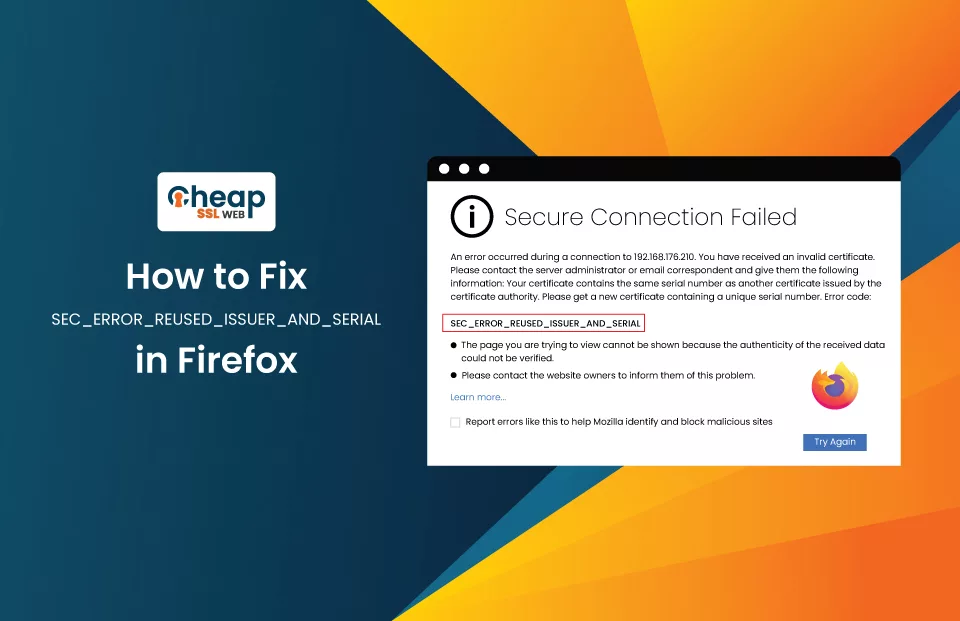
A Guide to Sec_Error_Reused_Issuer_And_Serial Fix for Firefox Users”
Have you encountered the sec_error_reused_issuer_and_serial error message while trying to access a website through Firefox? If so, this error message signifies that the security certificate for the website has already been employed for another website. As a result, Firefox blocks access to the website to safeguard your security.
Despite this, the error message can be particularly exasperating when you require quick access to the website. This article will discuss resolving the sec_error_reused_issuer_and_serial error in Firefox, the cause, and ways to resolve it.
What is the sec_error_reused_issuer_and_serial error in Firefox?
When visiting a website that uses HTTPS through Mozilla Firefox, the browser performs a thorough check on the security certificate to ensure its utmost security. This check involves scrutinizing the issuer’s number and the certificate’s serial number listed in the certificate.
If Firefox detects that a website’s security certificate has already been utilized for a different website, it will generate the sec_error_reused_issuer_and_serial error message. This error indicates that there is a possible security risk connected with the website, prompting Firefox to obstruct access to the website as a protective measure for your safety and security.
Note: The “sec_error_reused_issuer_and_serial” error means that the website’s security certificate holds the identical issuer and serial number as another certificate already in service.
Why does the sec_error_reused_issuer_and_serial error occur?
The “sec_error_reused_issuer_and_serial” error is a tricky one, with multiple potential culprits causing its occurrence. One such suspect is a faulty certificate manager in the browser, which may hinder the loading of the necessary certificate. However, it’s not just certificate managers that can be the problem; broken browser caches can also trigger the error by causing issues when retrieving the certificate.
Even security applications, such as antivirus software and firewalls, can meddle with site headers, potentially leading to this error in the browser. Finally, issues with a user’s router, like crooked computer code (firmware), can also be a potential cause.
In short, these can be the reasons:
- A faulty certificate or identical certificates can trigger the error.
- Broken browser caches can trigger the error when retrieving the certificate.
- Security applications like antivirus software and firewalls can also interfere with site headers and cause this error.
- Problems with the user’s router, such as flood protection systems or shady computer code, can also be a possible culprit.
How to fix the sec_error_reused_issuer_and_serial error?
The “sec_error_reused_issuer_and_serial error” can be frustrating when accessing a website. Fortunately, a few potential solutions can help you fix the problem and get back to browsing.
Disable security measures – Antivirus & Firewall
One possible solution is to disable your antivirus and firewall momentarily. These security measures are developed to safeguard your device from malicious attacks but can periodically meddle with your browser’s connection to the website’s server. Disabling them permits you to set a successful connection and bypass the error. Follow the steps given below to disable antivirus:
- Open the start menu on your operating system and click the search option.
- Enter Windows Security in the search bar and press the Enter button on your keyboard.
- Choose Virus and threat prevention from the search results.
- Within the section for Virus & threat protection settings, locate and click on Manage settings.
- Look for the toggle switch positioned under Real-time protection and click on it.
- A subsequent window will appear, prompting you for confirmation. Click “Yes” to proceed.
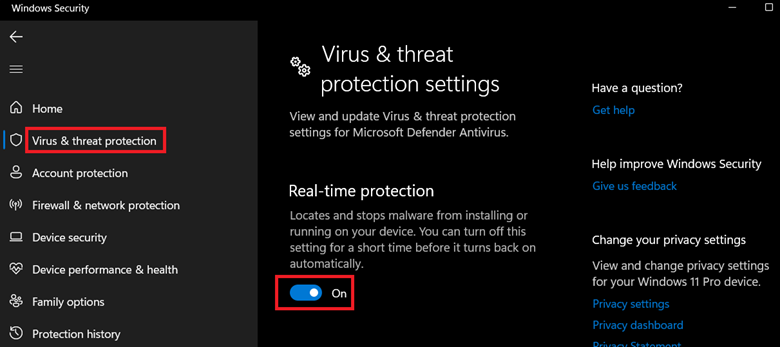
Follow the steps given below to disable the firewall:
- Open the start menu on your system and click the search option.
- Enter Windows Defender Firewall and hit Enter.
- Locate and choose “Turn Windows Defender Firewall on or off.”
- Within the Private network settings section, there will be an option labelled Turn off Windows Defender Firewall (not recommended). Select this option by checking the box next to it.
- Select OK.
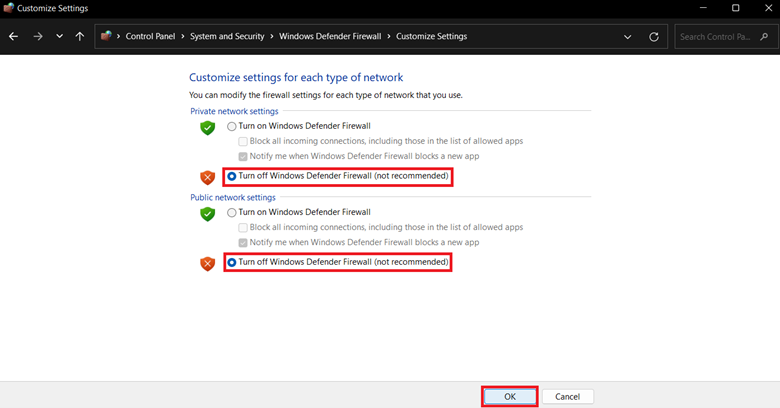
Delete duplicate certificate
When a website offers a certificate that matches existing certificate details in a browser root certificate store, a sec_error_reused_issuer_and_serial error may arise. You can resolve it by removing the previous existing certificate from the certificate manager of the browser.
Follow the steps given below to delete the faulty certificate in Firefox:
- Double-click on the Mozilla browser to open it.
- From the Open application menu list, select Settings.
- Click Privacy & Security.
- Within the Certificate section, click View Certificates.
- On the Your Certificates tab, select a certificate in the Certificate Manager window, click Delete button, and click OK.
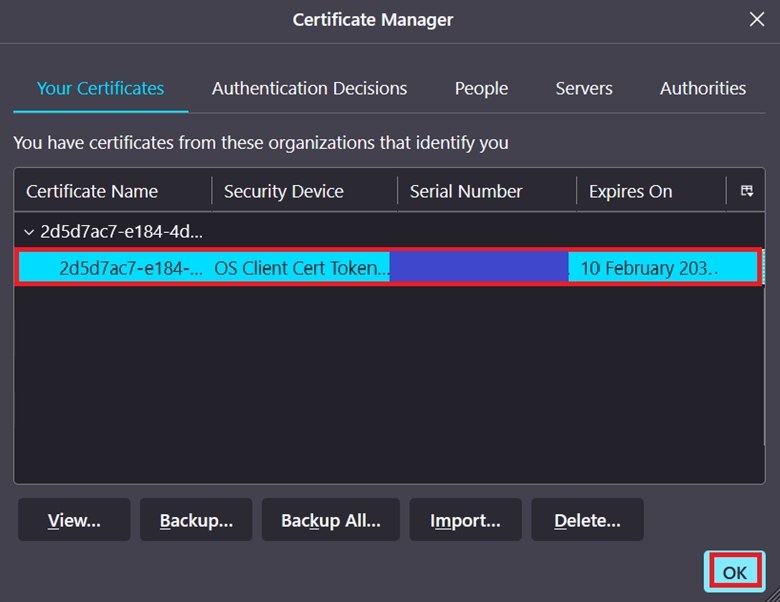
Clear browsing data and temporary files (cache)
One remedy to this issue entails removing one’s browsing data and cache. This process eradicates any previously stored data, thereby clearing up valuable space on your browser that may have been hindering the connection and exacerbating the error above. Follow the steps given below to clear browsing data and temporary files in Firefox:
- Double-click on the Mozilla icon to open it.
- From the Open application menu list, select Settings.
- Click the Privacy & Security option on the settings page’s left side.
- Scroll down and locate the Cookies and Site Data section.
- Ensure that the Delete cookies and site data when Firefox is closed checkbox is checked.
- Click on the Clear Data button.
- Check the checkboxes next to Cached Web Content and Cookies and Site Data options.
- Click on Clear to confirm and clear the selected data.
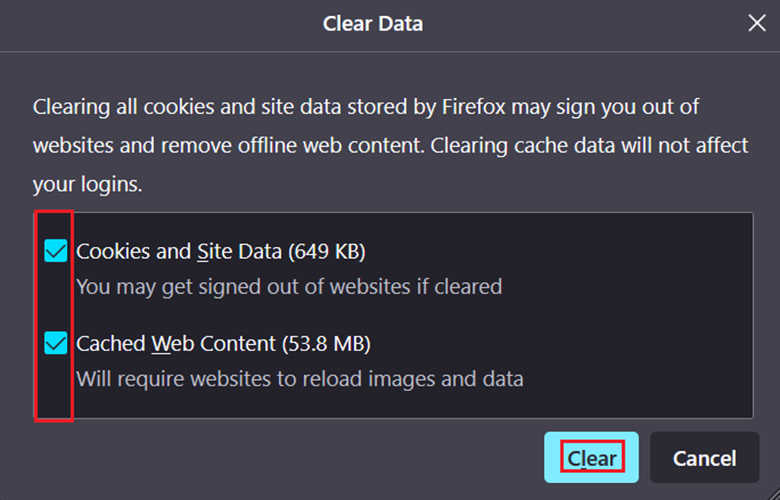
Disable security certificate checking
Another alternative is to disable security certificate checking. This feature is designed to confirm the authenticity of the website’s SSL certificate. But it can occasionally lead to connection issues, so by disabling it, you can establish a connection and access the site.
Follow the steps given below to disable the security certificate checking in Firefox:
- Open a fresh tab in the Mozilla browser.
- Type about:config in the Search or enter address bar, and press Enter.
- Verify that the Warn me when I attempt to access these preferences checkbox is checked and click Accept the Risk and Continue.
- In the Search preference name bar, type security.ssl.enable_ocsp_stapling and press Enter.
- Double-click on the term “true.”
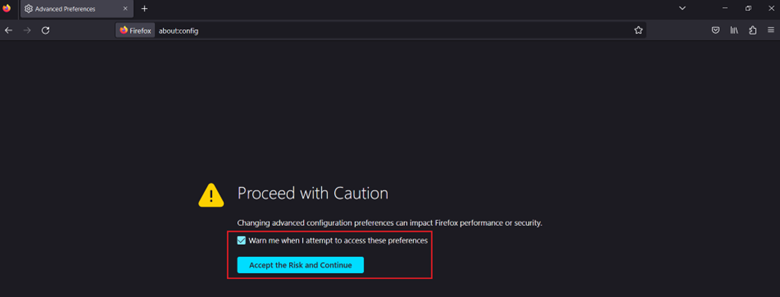

Note: To restart security certificate checking, double-click the term “false.”

“We do not advise employing this method as it can reveal you to a monkey-in-the-middle attack and additional security risks.”
Check your router
Checking your router is another crucial step. Issues with your router can cause connection problems, so verifying it’s working correctly is worth verifying. You can check for any code updates or settings causing the problem.
Cheap SSL Certificates from $2.99/yr.
In a nutshell
The sec_error_reused_issuer_and_serial error in Firefox mainly occurs because of duplicate security certificates in use, and this can happen because of “n” number of reasons, such as:
- Faulty certificate
- Browser caches
- Use of security measures, etc.
You can use the solution listed in the article above to fix this error and continue browsing.