How to Fix SEC_ERROR_UNKNOWN_ISSUER Error in Firefox
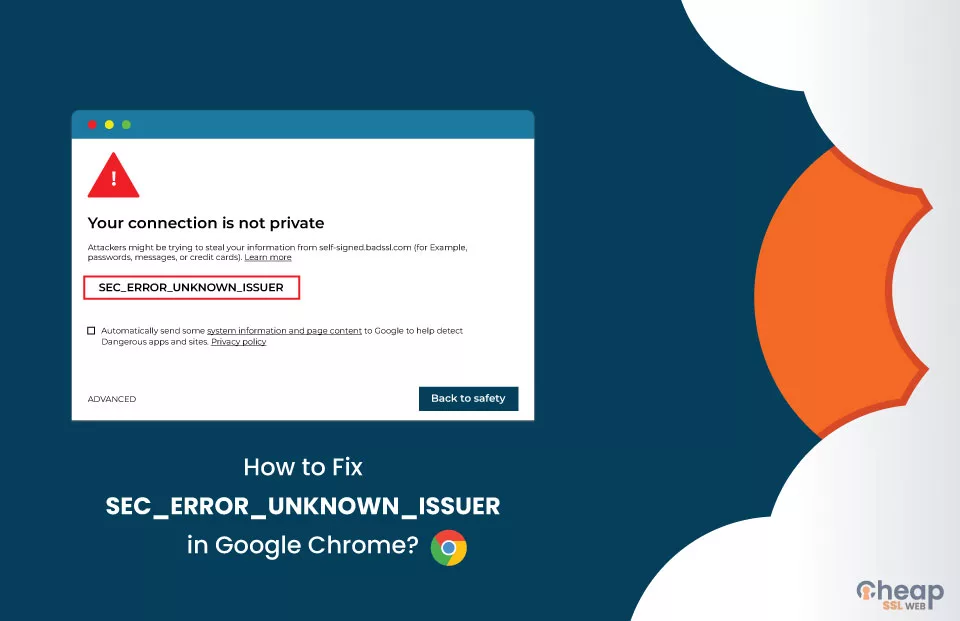
Quick Guide on How to Fix SEC_ERROR_UNKNOWN_ISSUER Error in Firefox
Even if a website has an installed SSL certificate on their website, users might run into the SEC_ERROR_UNKNOWN_ISSUER error in Firefox. However, as intimidating as it sounds, the invalid certificate authority error isn’t something that must panic you.
If we were to put it in simple words, the browser doesn’t recognize the validity of the SSL certificate installed on the website. So, to keep the users ‘safe,’ the browsers display errors.
The error code SEC_ERROR_UNKNOWN_ISSUER in Chrome appears as ‘NET::ERR_CERT_AUTHORITY_INVALID.’
What is SEC_ERROR_UNKNOWN_ISSUER Error in Firefox?
When a website presents an SSL certificate that is not trusted by the browser or uses an invalid security certificate, a valid certificate authority may not have issued the certificate or may have been tampered with by a third party. In either case, it is not safe to proceed, and it is important to avoid adding an exception for the certificate.
If you encounter a SEC_ERROR_UNKNOWN_ISSUER or MOZILLA_PKIX_ERROR_MITM_DETECTED error while attempting to access a website, it is advisable to exit the website and contact the website owner to verify the issue. It is also a good idea to protect your computer with up-to-date antivirus software to help prevent such attacks.
In any case, let us discuss the reasons why the error pops up.
What are the Causes of SEC_ERROR_UNKNOWN_ISSUER?
A variety of issues can cause this error in Mozilla Firefox, including:
Lack of Proof of Security
The website is insecure and lacks the necessary certifications and proof of security. This can occur if the website is using an outdated or invalid security certificate or is not using any security measures. In this case, the web browser may display the error to protect the user from potentially malicious websites.
Use of Self-signed SSL Certificate
The website has a self-signed SSL certificate. SSL certificates establish a secure connection between a website and a user’s web browser. However, if the certificate is self-signed, it means that it has not been issued by a trusted certificate authority (CA) and cannot be trusted by the web browser. This display the SEC_ERROR_UNKNOWN_ISSUER error.
To fix this warning message, make sure to use genuine SSL Certificates on your website, like Positive SSL Certificate or Certera SSL Certificate, which comes with one year (up to 5 years) validity, 256-bit strong encryption, and 99.99% browser compatibility.
Presence of SSL Scanning Options
The user’s antivirus software has SSL scanning options enabled. Some antivirus software includes options to scan SSL connections for security purposes. However, enabling these options may interfere with the web browser’s ability to verify the identity of the website’s security certificate, resulting in the “Unknown Issuer” error.
You know the reasons, so the next step is to fix them. So let’s start with that.
Read Also: How to Fix SEC_ERROR_REUSED_ISSUER_AND_SERIAL in Firefox
How to fix SEC_ERROR_UNKNOWN_ISSUER Error in Firefox?
When Mozilla Firefox doesn’t trust certain SSL certificates, it obviously won’t put default trust on it and warns the end-user. These are some of the ways you can employ to fix the issue:
Virus Scanning
Conducting a virus scan and eliminating any detected viruses can effectively resolve this error in Mozilla Firefox. If a website infected with a virus, it may interfere with the web browser’s ability to verify the identity of the website’s security certificate, causing the SEC_ERROR_UNKNOWN_ISSUER error.
To conduct a virus scan, you can use a reputable antivirus software program to scan your device for malware and other threats. It is important to follow the instructions provided by the antivirus software to properly remove any detected viruses or other threats.
After conducting the virus scan, you should restart your computer and try accessing the website again. If this error persists, you may need to try other troubleshooting solutions.
Third-party Software
Third-party antivirus software may sometimes cause the SEC_ERROR_UNKNOWN_ISSUER error in Mozilla Firefox.
- Using third-party antivirus software and are experiencing this error, consider removing or reinstalling the software to resolve the issue.
- Choose to remove the third-party antivirus software, you can use the built-in Microsoft antivirus software, such as Windows Defender, to protect your device from malware and other threats.
- If you prefer to keep using the third party, you need to reinstall it to ensure proper configuration and inclusion of its certificate in Firefox’s repository.
To reinstall the antivirus software, you will need to follow the instructions provided by the software manufacturer. This may involve uninstalling the software and then installing the latest version from the manufacturer’s website. After reinstalling the software, you should restart your device and try accessing the website again to see if the SEC_ERROR_UNKNOWN_ISSUER. Overall, ensuring that you properly configure and regularly update your antivirus software is important to protect your device from malware and other threats. If you are experiencing this error, removing or reinstalling your antivirus software may be a useful troubleshooting step.
Disable SSL Scanning
Disabling SSL scanning in your antivirus software may be a useful troubleshooting step to resolve this error in Mozilla Firefox. SSL scanning is a feature that some antivirus software programs include to scan SSL connections for security purposes. However, enabling this feature may interfere with the web browser’s ability to verify the identity of the website’s security certificate, resulting in the SEC_ERROR_UNKNOWN_ISSUER error.
To disable SSL scanning in your antivirus software, you will need to follow the instructions provided by the software manufacturer. The process may vary depending on the specific antivirus software you are using, so it is important to follow the manufacturer’s instructions carefully.
After disabling SSL scanning, you should restart your device and attempt to reaccess the website to check if the SEC_ERROR_UNKNOWN_ISSUER error has been resolved.
Restoring Cert8.db File
Restoring the cert8.db file may be a useful troubleshooting step to resolve this error in Mozilla Firefox. The cert8.db file is a database file that Firefox uses to store SSL certificates and other security information. If this file becomes corrupted or deleted, it can cause the “Unknown Issuer” error to occur when accessing certain websites. To restore the cert8.db file, you will need to follow the steps you outlined:
- Open your Firefox browser and click on the three horizontal lines in the top right corner.
- Click on the HELP option (the question mark at the bottom of the Setting window)
- To resolve the error, click on the Information tab.
- In the information window, find the show folder in your profile. Upon opening the folder, locate the browser’s tab and navigate to the setting icon.
- Lastly, click on the exit tab and open the folder you had opened earlier to locate and delete the cert8.db file.
- Restart your Firefox browser. The system will automatically create the cert8.db file.
After deleting the cert8.db file and restart your browser, the file will be automatically recreated. This should resolve this error if it were caused by a corrupted or deleted cert8.db file. If the error persists, move on to the next troubleshooting solution.
Adding the Page to the Exceptions in Firefox
Adding the page to the exceptions in Firefox may be a useful troubleshooting step to resolve the SEC_ERROR_UNKNOWN_ISSUER error. When you add a page to the exceptions, you are telling Firefox to ignore any security warnings or errors that may occur when accessing that page. This may be useful if you are confident that the website is safe and secure, even if it does not have a valid SSL certificate.
To add a page to the exceptions in Firefox, you will need to follow these steps:
- Access the website that is causing the SEC_ERROR_UNKNOWN_ISSUER error.
- Click on the “I understand the risk” button that appears in the error message.
- Choose the “Add exception” option.
- Press the “Confirm security exception” button in the window that appears.
- After adding the page to the exceptions, you should be able to access the website without any further security errors or warnings. However, it is important to note that this may not be a secure solution, as the website may still be vulnerable to attacks or other security threats. It is generally recommended to only add pages to the exceptions as a last resort after all other troubleshooting solutions have been exhausted.
These are some of the ways to get rid of the SSL Sec_Error_Unknown_Issuer. If the above-mentioned fixes don’t work, you can get in touch with the website owner and get it fixed.
Get Rid of Sec_Error_Unknown_Issuer Warning!
Security errors can be frustrating for users and can cause them to lose confidence in a website. It is important for website owners to ensure that their websites have valid SSL certificates and are properly configured to avoid security errors. When a user encounters a security error, they may choose to leave the website and go to a competitor’s site instead, which can be detrimental to the website owner’s business.
We hope the fixes we have mentioned above help you get rid of the error on Mozilla Firefox.