How to Fix PR_END_OF_FILE_ERROR in Firefox?
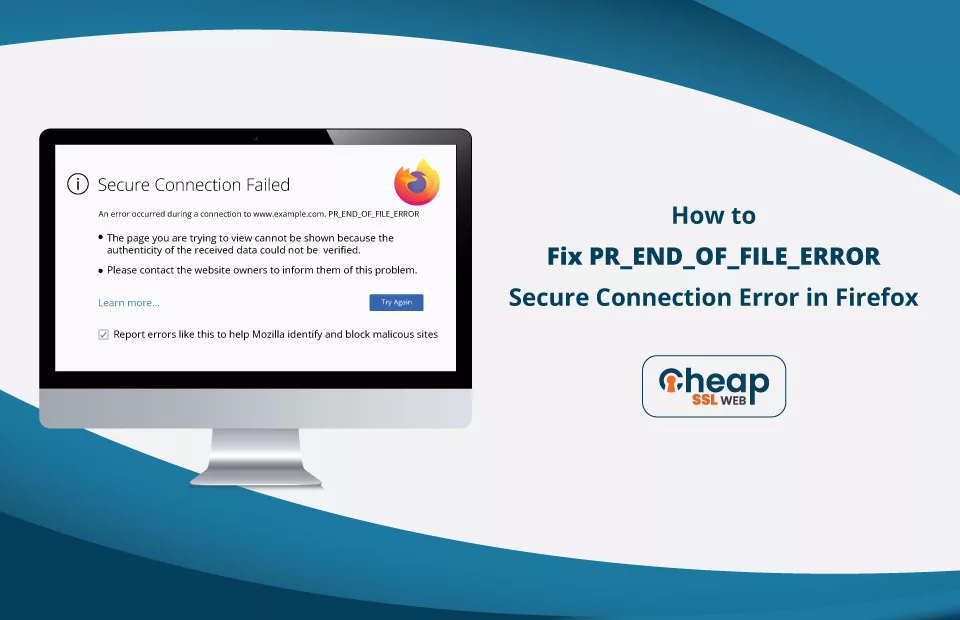
Five Ways to Resolve the PR_END_OF_FILE_ERROR Mozilla Error
Firefox is a widely popular and dependable web browser utilized by billions of individuals across the globe. Nevertheless, similar to any other browser, Firefox may encounter infrequent errors. Among these errors is the “PR_END_OF_FILE_ERROR” that users might encounter during their web browsing activities. Coping with this error can be irritating, but we will elucidate its underlying causes in this article and present uncomplicated yet practical approaches to resolve it.
What is the PR_END_OF_FILE_ERROR Firefox Error?
The PR_END_OF_FILE_ERROR is a specific issue that arises in Firefox when the browser is unable to establish a secure connection with a website. This problem occurs on the client side and is associated with cipher suites, which are instructions for securing and verifying network connections using cryptographic protocols such as SSL and TLS.
When Firefox attempts to create an SSL connection, it passes through a sequence of cipher suites. The individual using it can keep going successfully if the system establishes an appropriate suite. The browser signals that it has reached the end of the cipher suite list without finding an appropriate match by displaying the Secure Connection Failed PR_END_OF_FILE_ERROR if it doesn’t identify any compatible suite.
The PR_END_OF_FILE_ERROR Mozilla error is a different form of secure connection error that you may experience in different web browsers. In this case, the problem is caused by external programs (3rd party) or an incorrect configuration within the browser itself.
Why Does the “Firefox PR_END_OF_FILE_ERROR” Occurs?
These can be the reasons:
Incompatible Cipher Variants
If you change Mozilla’s SSL settings, the cipher variants previously utilized by the browser might no longer be supported by the browser or the website you’re attempting to access.
Proxy/VPN Interference
A proxy or VPN works as an intermediary between your browser and the website you’re viewing; nevertheless, utilizing these services to browse the internet anonymously might interrupt the secure connection and result in this error.
3rd Party Interference
Third-party software like antivirus, network security applications, etc., can interfere with the SSL handshake process. These software programs may attempt to scan or modify the encrypted data, leading to the occurrence of the error being discussed.
Compromised Firefox Browser Profile
A common cause of this error is a corrupted or compromised Mozilla profile. Profile corruption often occurs due to synchronization problems between the desktop and mobile versions of Firefox.
How to Resolve the PR_END_OF_FILE_ERROR?
Here are some of the straightforward yet effective solutions to resolve this error:
- Deactivate DoH
- Disconnect VPN/Proxy
- Restore Mozilla’s SSL settings
- Turn off Third-Party Security Software
- Make a New Mozilla Profile
Now, we’ll examine each method thoroughly.
Deactivate DoH
One possible solution to resolve the PR_END_OF_FILE_ERROR is to deactivate DNS over HTTPS (DoH). DoH is a protocol that encrypts DNS traffic, enhancing privacy and security. However, enabling DoH may cause conflicts and sometimes result in connection errors.
Follow the steps given below to deactivate DoH in Mozilla Firefox:
Step 1: Open Firefox and type “about:config” in the address bar.
Step 2: Accept the warning prompt.
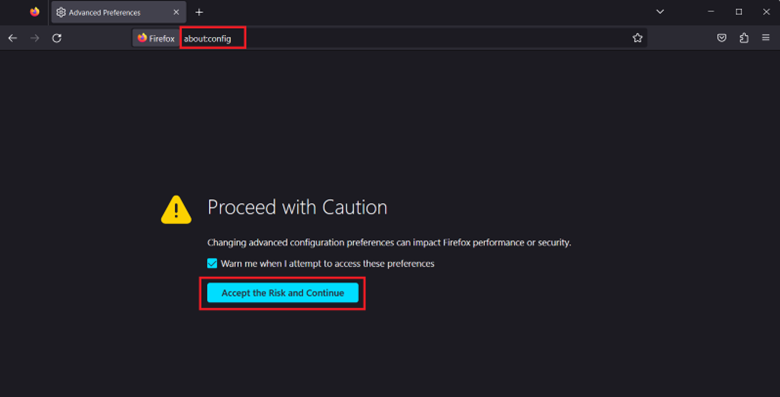
Step 3: In the search bar, enter “network.trr.mode“.
Step 4: Double-click on the digit “2,” press “0” (zero), and hit Enter.
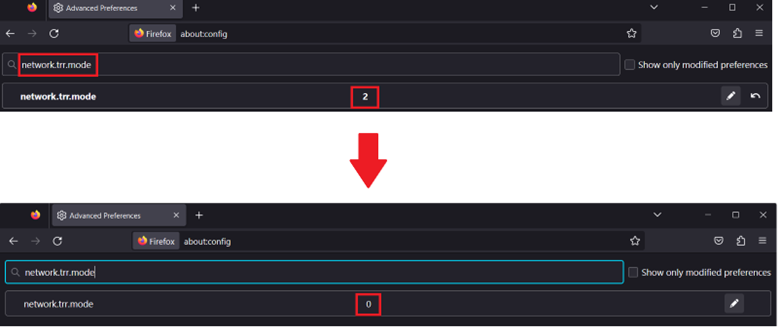
Step 5: Restart Firefox and check if the error is resolved.
Disconnect VPN/Proxy
Many people use a VPN or proxy service to enhance their online privacy and security. However, these services might “block” secure connections, leading your browser to believe that appropriate cipher suites do not exist. To fix the problem, momentarily disconnect these settings and then re-access the website. Follow the steps given below to disconnect VPN:
Step 1: Click Search, type VPN Settings, and press Enter.
Step 2: Click the Disconnect button placed on the right of the VPN name.
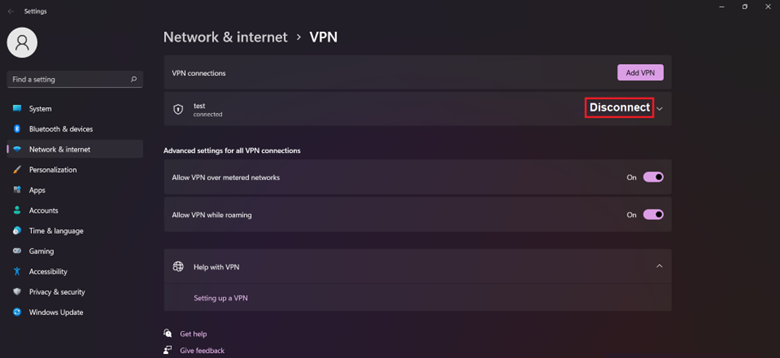
Step 3: Click Confirm.
Follow the steps given below to disconnect the Proxy:
Step 1: Launch a new tab in the Mozilla browser.
Step 2: In the browser’s upper-right portion, click the three horizontal lines symbol.
Step 3: Click Settings and scroll down till the end.
Step 4: Click the Settings button in the Network Settings section.
Step 5: In the Connection Settings window, check the No Proxy box.
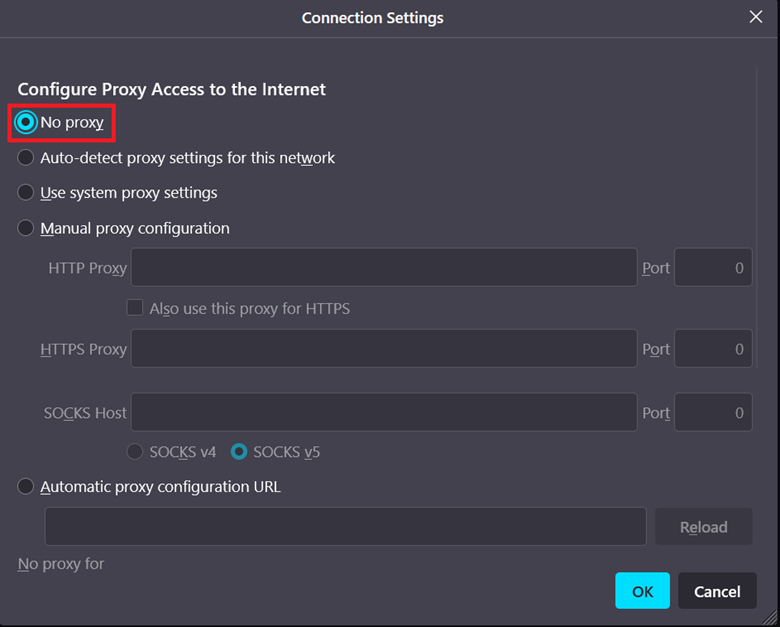
Step 6: Click the OK button.
Restore Mozilla’s SSL Settings
Another possibility is that the Secure Sockets Layer settings in the Mozilla browser need to be corrected.
Follow the steps given below to restore Firfox’s SSL settings:
Step 1: Launch a new tab in the Mozilla browser.
Step 2: In the browser’s upper-right portion, click the three horizontal lines symbol.
Step 3: Click Help.
Step 4: From the list, select More troubleshooting information.
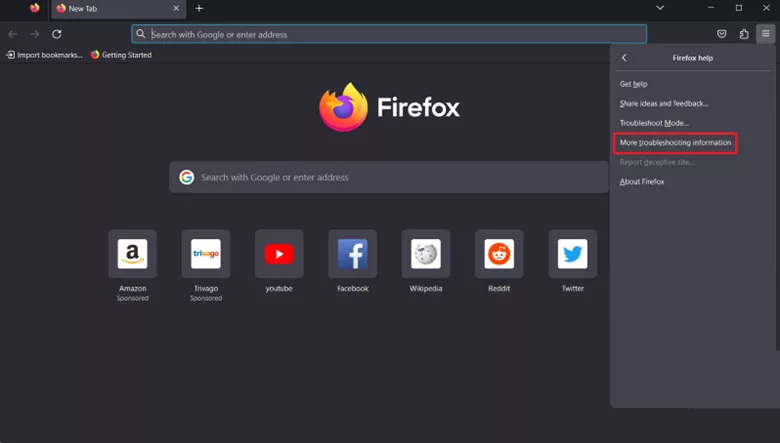
Step 5: Click Refresh Firefox, twice.
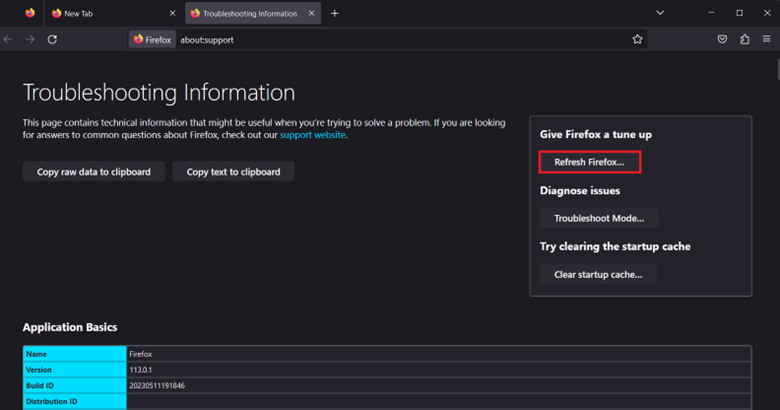
Step 6: Wait 2-3 minutes and verify that you receive a Success message.
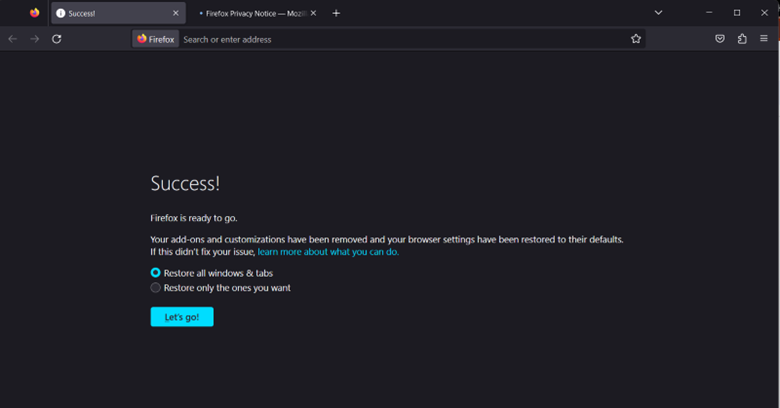
Make a New Mozilla Profile
Corrupted or misconfigured Mozilla profiles can also contribute to the PR_END_OF_FILE_ERROR. Creating a new profile can help resolve this issue.
Follow the steps given below to create a new Mozilla profile:
Step 1: Close Firefox completely.
Step 2: Press Windows Key + R simultaneously to open the Run dialog box.
Step 3: Type firefox.exe -P and press Enter.
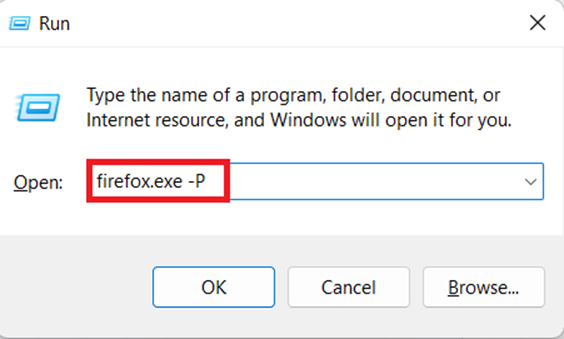
Step 4: In the Firefox Profile Manager, click Create Profile.
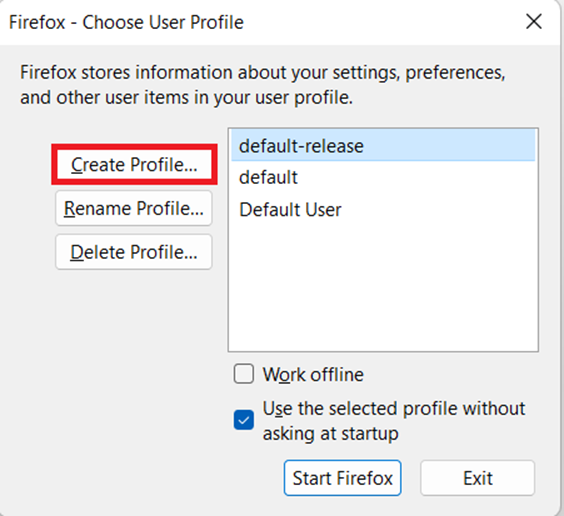
Step 5: Click Next.
Step 6: Enter the new profile name of your choice and click Next.
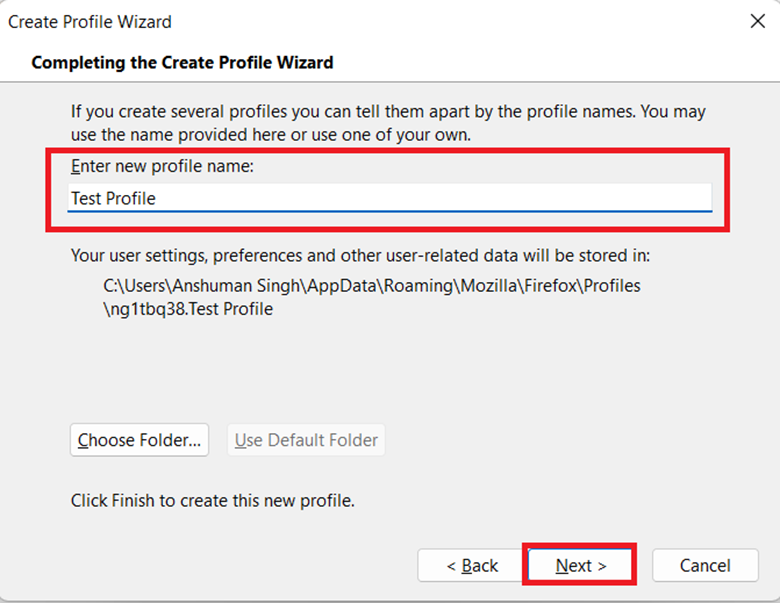
Step 7: Verify that the new profile is selected and click Start Firefox.
Try accessing the website with the new profile to see whether the issue remains. If not, you may transfer your bookmarks, preferences, and add-ons from the old profile to the new one.
Turn off Third-Party Security Software
Sometimes, the secure connection process in Firefox may be disrupted by third-party security software installed on your computer. This disruption can lead to the PR_END_OF_FILE_ERROR. To resolve this issue, try temporarily disabling third-party security software, like antivirus programs, and check if the error persists. If disabling the software resolves the problem, you might need to adjust the settings or explore alternative Firefox-compatible security solutions.
Follow the steps given below to turn off Third-Party Security Software (Avast Antivirus):
Step 1: Click the “Show hidden icons” icon on the bottom right of the taskbar.
Step 2: Right-click on the Avast antivirus icon.
Step 3: From the list, select Avast shields control.
Step 4: Click Disable for 10 minutes.
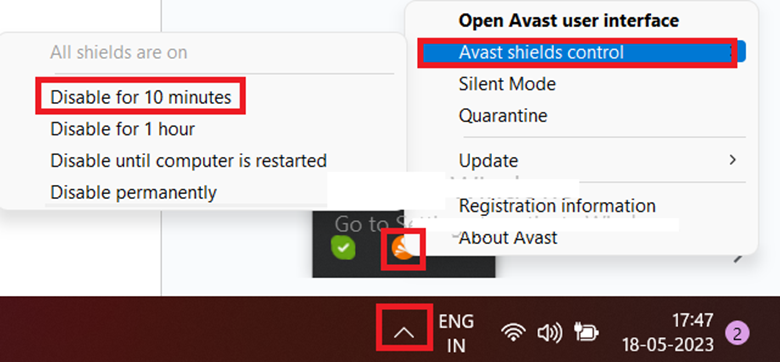
Step 5: Click on the “Ok, Stop” button.
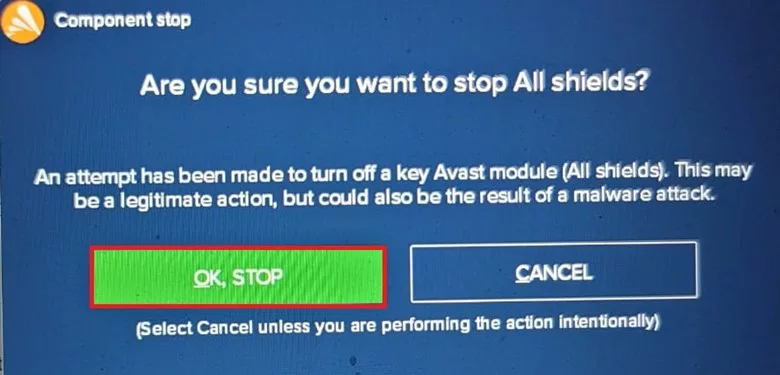
Step 6: Open Firefox and check if the error is resolved.
Conclusion
Encountering the PR_END_OF_FILE_ERROR can be frustrating, but with the proper troubleshooting steps, you can overcome this issue and regain access to websites without disruptions. This article discussed various solutions, including deactivating DoH, disconnecting VPN/proxy, creating a new Mozilla profile, restoring Mozilla’s SSL settings, and turning off third-party security software. By using these methods, you can address the issue and continue browsing the web securely and smoothly.
Resolving specific errors like PR_END_OF_FILE_ERROR is just one aspect of maintaining a positive browsing experience. Keeping your browser and software updated, employing robust security measures, and practicing safe browsing habits are equally important.