NET::ERR_CERT_DATE_INVALID Error in Chrome – Fix It
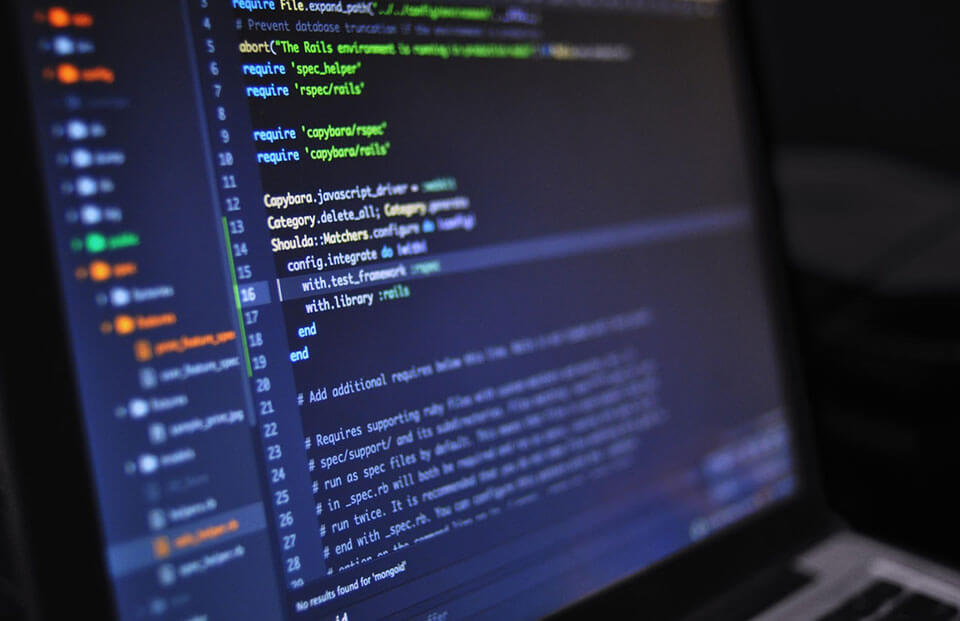
Quick Guide to Fix NET::ERR_CERT_DATE_INVALID Error in Chrome
To have an SSL certificate installed should give you peace of mind that the website won’t face any warning or error message, and it’ll work smoothly on browsers. However, it’s not always the same, and sometimes you do come across error messages, and one of those pesky errors is the net::err_cert_date_invalid error message.
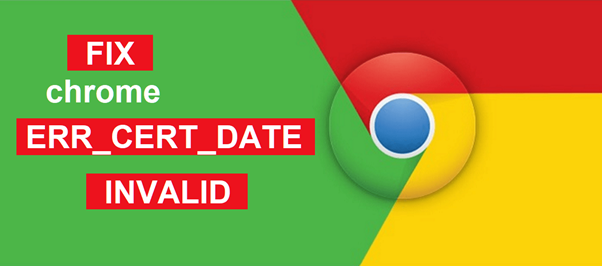
Nonetheless, if you’re facing this warning message of err_cert_date_invalid and looking to resolve the issue, then you’re reading the right piece of article. Here we’ll share quick steps on how you can solve this Google Chrome error net::err_cert_date_invalid and make your website load again smoothly like before.
Here Are the Steps to Fix Error NET::ERR_CERT_DATE_INVALID in Google Chrome
This error message can arise due to many different reasons. Henceforth, we’ll guide you through all the available options to resolve this error message. We suggest you try one by one and know which works for you.
Refresh the Web Page
It’s the simplest one and doesn’t require any specific knowledge. All you require is to refresh the web page showing the net::err_cert_date_invalid error message. Also, try closing your browser and restarting again, and try navigating back to that same page.
Sometimes, the page fails to load for some reasons without any specific reasons, and by refreshing the page, it can get resolved. For instance, the site may be getting its SSL renewed, and at that time, you tried visiting the site. However, if the issue continues, then look at another step.
Avoid Public Wi-Fi
If the above step doesn’t resolve the problem, check whether you’re using a public Wi-Fi connection. If you’re using, then we recommend avoiding using Public Wi-Fi as there’s the possibility your connection may not be private, and you may get this error message.
Instead, try using a hotspot on your mobile phone and try re-accessing the website.
However, if you want, you can even try using VPN. And, if the error is resolved, then the Public Wi-Fi connection is why you faced this error. But, if it persists, try another step.
Check Time & Date of Your System
Your browser may start showing SSL-related error if the time and date of your computer system isn’t correct because the computer’s clock does the verification of the website’s installed cheap SSL certificate to know it’s not expired.
Henceforth, even if it’s set automatically, it’s recommended that once you check whether the time and date are correct or not. Likewise, if the time and date are corrected or already correct, and you’re facing this error message, go ahead and move to the next solution.
Verify if Installed SSL Certificate Is Expired
Sometimes, you may see this type of warning message due to an expired SSL certificate. Likewise, you can quickly verify it from Google Chrome.
First, click on the secure padlock, click Connection is secure > Certificate is valid, and the window will pop up. And you can verify it by checking the Valid from an option in the General tab:
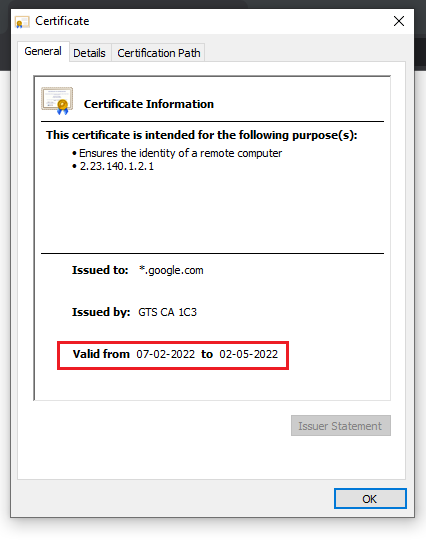
Update Operating System or Web Browser
It’s recommended that you keep your OS (Operating System) and browsers updated with the latest version, as older ones may have become obsolete and may not be supported.
Likewise, some parts of SSL certificates may not work with older operating systems. And as a result, you may come across Google Chrome net::err_cert_date_invalid error.
Therefore, it’s recommended that you check once if the operating system and browsers are updated. If not, then update it and check once. If the error message continues, then go through another mentioned solution.
Disable Installed Antivirus Software
Sometimes, due to installed antivirus software, errors like net::err_cert_date_invalid are displayed. Henceforth, to find out, it’s better to disable your antivirus software and open the website again. And make sure you force refresh your website.
If the issue is resolved, you should update your antivirus software if any update is available. And, if the problem persists and the error doesn’t go away, then go through the next solution that we have.
Verify Browser Extensions
Sometimes installed third-party browser extensions causes issues. Therefore, we suggest you go through each browser extension and disable the installed extension one by one, and reload the website. If the website opens successfully, then uninstall the last disabled extension.
To access installed browser extensions, click settings and then Extension, and the window will open like below:
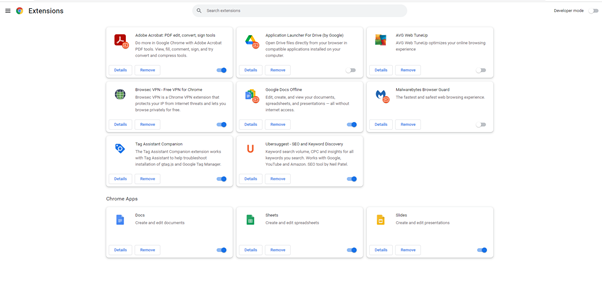
Clear Cache & Cookies
Before you clear your cache, it’s recommended that you try opening the website using incognito mode. If that doesn’t work, then it’s recommended you try clearing browser cache and cookies. And, most probably, it will resolve the problem.
Read Also: How to Fix SSL Errors on iPhones?
WordPress & NET::ERR_CERT_DATE_INVALID
If you’re getting this NET::ERR_CERT_DATE_INVALID error message in your WordPress website and mentioned above methods aren’t working, then you can try:
- Contact your hosting provider if they’ve installed an SSL certificate.
- Try reinstalling your SSL certificate if previously you installed it on your own.
- Ensure your website is HTTPS enabled.
- Ensure all the URLs are updated.
What is Chrome NET::ERR_CERT_DATE_INVALID Error?
The NET::ERR_CERT_DATE_INVALID error is an SSL-related error that usually means your SSL connection isn’t private. Likewise, there’s no definite reason, and the browser can show this error message for many different reasons.
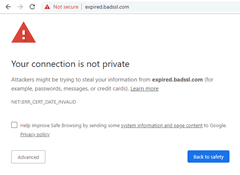
Though the error won’t prevent you from accessing the website, and you’ve got an option to overlook and click through the web page if you wish. But it’s recommended that you don’t ignore this error message and instead try resolving it.
Likewise, this Google Chrome NET::ERR_CERT_DATE_INVALID error isn’t unusual, and it’s easy to fix it. But sometimes, it can become a legitimate threat. For instance,
- You may face this error if there’s an issue with the user’s computer, like a particular setting on the computer, the internet connection, or antivirus software.
- The browser from which you’re accessing the website has an issue, for example, due to incompatibility with the installed SSL certificate or any browser setting.
- There can even be an issue with your installed SSL certificate itself. And, if that’s the case, then the SSL certificate is expired.
Here’s How NET::ERR_CERT_DATE_INVALID Error Looks Like in Different Browsers
Usually, you will encounter the error message NET::ERR_CERT_DATE_INVALID in Google Chrome, but other browsers have their own version and display this same error differently. In addition, your installed operating system also plays a vital role in how this error is displayed.
Let’s look at what ERR_CERT_DATE_INVALID Error looks like in different browsers.
Google Chrome
In Google, Chrome error will specifically mention your Connection isn’t private. Again, you’ll be able to proceed further to the website by clicking on the Advanced button. But it’s recommended that you try resolving the error as some level of risk is involved by overlooking this error message.
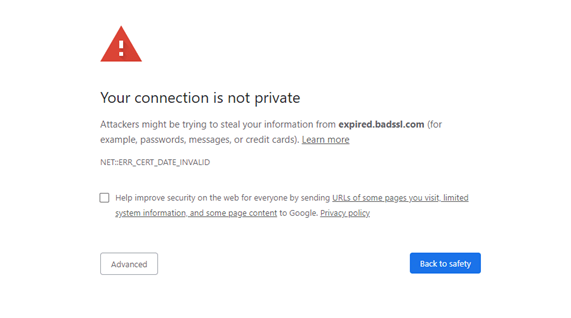
Firefox
Firefox will show this error message using a bright yellow outline surrounding the security warning. Likewise, by selecting an Advanced button, you’ll get more information about the error message, and you’ll also be able to continue to open the website.
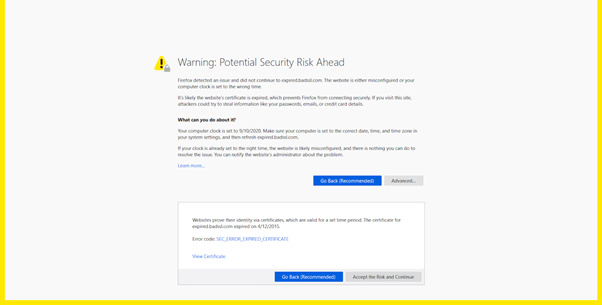
Likewise, you may even come across the same error message but with a different display message like:
- SEC_ERROR_REUSED_ISSUER_AND_SERIAL
- SEC_ERROR_UNKNOWN_ISSUER
- SSL_ERROR_RX_MALFORMED_HANDSHAKE
- MOZILLA_PKIX_ERROR_KEY_PINNING_FAILURE
Microsoft Edge
Microsoft Edge’s error message is quite identical to the Google Chrome message. However, Microsoft Edge may also show from how many days the SSL certificate is expired.

Likewise, some of the other variations in which this error message is shown in Microsoft Edge are:
- ERROR CODE: O
- DLG_FLAGS_SEC_CERT_CN_INVALID
- DLG_FLAGS_SEC_CERTDATE_INVALID
- DLG_FLAGS_INVALID_CA
- NET::ERR_CERT_COMMON_NAME_INVALID
Likewise, Microsoft Edge also gives an option to overlook the error message and move forward. However, sometimes it happens that it may not allow and block you altogether until the error is resolved.
Wrapping Up
The cause of NET::ERR_CERT_DATE_INVALID error being displayed by web browser may have different reasons, due to which it becomes frustrating to resolve it. Though, it’s important to resolve such SSL error messages as early as possible because if you face this error, others who visit your website will also face it.
This error message isn’t that hard to resolve, but it has more than one solution. And, it’s recommended you try simply reloading the website or checking the system’s date and time.

Low Price SSL Certificates
Starts at $2.99/Yr.
Protect a website with the modern 256-bit encryption and HTTPS in multiple web browsers.
