Move an SSL Certificate from Apache Server to a Windows Server
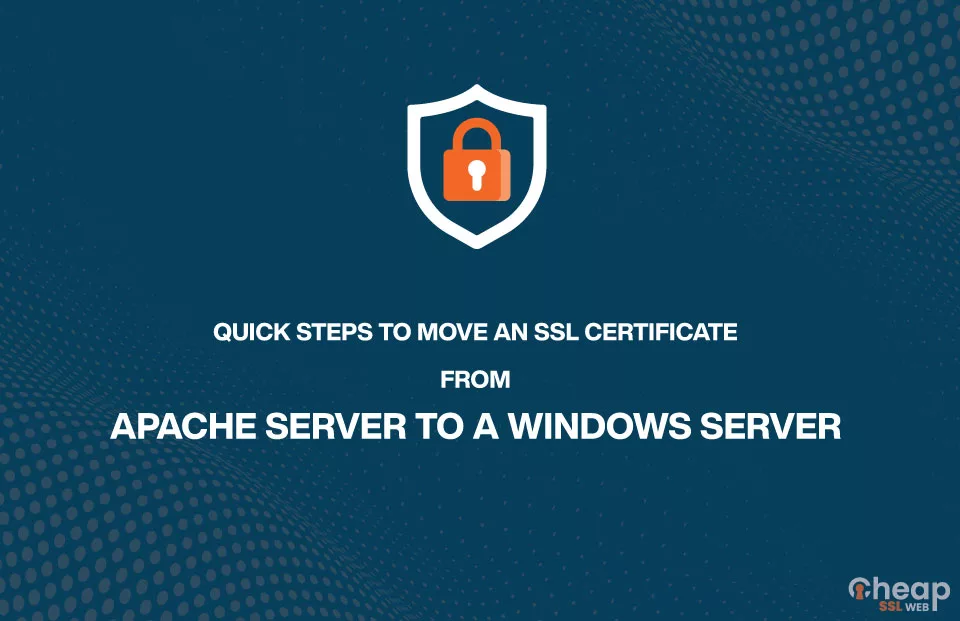
Quick Steps to Move an SSL Certificate from Apache Server to a Windows Server
In case you have multiple servers that demand the application for the same SSL certificate or you want to change hosting companies, you can always move an SSL certificate from Apache Server to a Windows server. However, before changing it, always make sure that the SSL certificate is compatible with the server software.
Some SSL certificates may be issued for use with specific server software, so it is important to check that the certificate is compatible with the server that you are using. Also, you must follow the best practices for transferring the SSL certificate and key data. Apart from that, you should also employ safe methods for transferring the certificate and key, such as SFTP or SCP, and protect the data with a password.
Be that as it may, there are multiple reasons why a website owner moves their SSL certificate from an Apache server to a Windows server. Regardless of that, let us now go through the process of it. Follow these steps.
Step 1
Export the SSL certificate and private key from the Apache server. This can typically be done by running a command like this:
sudo openssl pkcs12 -Export -out certificate.pfx -inkey private.key -in certificate.crt
This will create a .pfx file called “certificate.pfx” that contains the certificate and key. You will need to provide the paths to the certificate and key files on the Apache server, and you may also need to enter a password to protect the .pfx file.
Step 2
Copy the .pfx file to the Windows server. You can use a secure method such as SFTP or SCP to transfer the file from the Apache server to the Windows server.
Step 3
Install the .pfx file on the Windows server. To do this, you can use the Microsoft Management Console (MMC) and the Certificates snap-in.
Step 4
Assign the SSL certificate to a website. To do this, you will need to bind the certificate to the website in IIS. You can do that by:
- Open the IIS Manager and click on the website that you want to secure with SSL.
- In the Actions pane, click Bindings.
- Click Add.
- In the Add Site Binding window, select https in the Type dropdown.
- Select the SSL certificate that you imported in the previous step in the SSL certificate dropdown.
- Click OK.
By following these steps, you should be able to move an SSL certificate from an Apache server to a Windows server. It is important to use secure methods.
