Steps to Install a Wildcard SSL Certificate on Multiple Servers
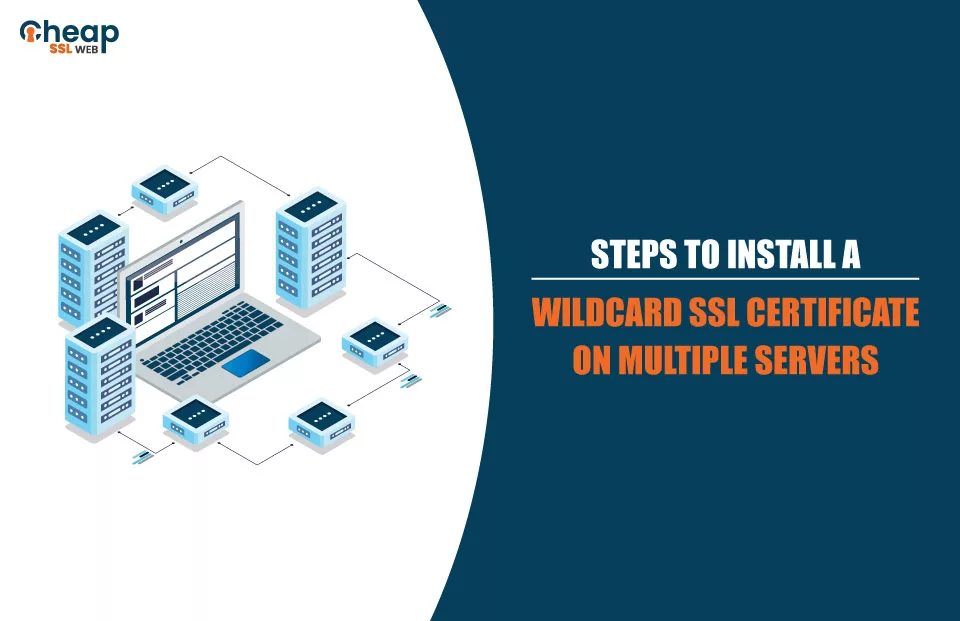
Installing a Wildcard SSL Certificate on multiple servers can be an intimidating task. However, with the right knowledge and steps, it’s possible to take advantage of the encryption benefits that come with having a secure website connection. With this guide, you will learn all the necessary steps to install wildcard SSL certificate on multiple servers to protect your customers’ data. So let’s get started!
What is a Wildcard SSL Certificate?
A Wildcard SSL Certificate is a type of digital certificate that secures multiple subdomains with a single certificate. This type of certificate provides an efficient and cost-effective way to secure numerous hostnames under one domain name, such as mail.domainname.com, shop.domainname.com, etc. Unlike other types of certificates that can only secure a single domain or subdomain, the wildcard SSL allows you to protect all your subdomains on the same server with just one certificate.
Wildcard certificates are widely used by organizations that manage large networks because they provide convenience and peace of mind regarding security without requiring additional time and resources for managing different certificates for each subdomain. Furthermore, wildcard certificates can help boost the SEO ranking of a website since search engines rank secure websites higher.
Benefits of Wildcard SSL Certificates
The major benefits of Wildcard SSL certificates mentioned below make them such an attractive choice for businesses.
1. Unlimited Sub-Domains- With the help of a Wildcard SSL certificate, you can easily install SSL Certificate on multiple servers and secure all the sub-domains with just one certificate.
2. Cost Savings – Installing a Wildcard SSL certificate is also much more cost effective compared to buying individual single domain certificates for each sub-domain; this ultimately leads to significant savings in terms of both time and money.
3. Easy Installation Process & Management – Installing a Wildcard SSL certificate is much simpler than purchasing and managing multiple certificates since you only need to install one certificate on the server and then configure it for all of your sub-domains.
4. Unified Certificate Across All Domains – When you install a Wildcard SSL on multiple IIS servers, it provides unified security across all the domains by providing encryption and authentication with just one certificate.
Best Wildcard Certificates
Below are the best Wildcard Certificates you can use to secure multiple subdomains.
- Comodo PositiveSSL Wildcard: This certificate is perfect for small and medium size websites that need to secure one main domain and its unlimited subdomains, such as websites with shopping carts or portals. It has 128/256 bit encryption strength, basic validation, and unlimited server licenses.
- Comodo Essential SSL Wildcard: An Essential Wildcard SSL is the perfect solution for those who need to SSL Certificate on multiple servers to encrypt the data on the multiple subdomains. This certificate supports Apache and IIS web servers and can easily be installed on multiple servers for unlimited subdomains. It also offers unlimited server licenses, allowing you to add additional servers as needed.
- Comodo Wildcard SSL Certificate: Comodo Wildcard SSL is the ideal choice for medium size websites that need to secure multiple subdomains. With a single wildcard certificate installed on all of your servers, you’ll be able to complete the encryption process quickly and easily. The Comodo Wildcard SSL can be used on multiple IIS and Apache servers and operating systems.
Read Also: How to Install a Wildcard SSL certificate on NGINX
How to Install a Wildcard SSL Certificate on Multiple Servers
Step 1: Purchase a Wildcard Certificate from an Authorized SSL Provider
To install a Wildcard SSL Certificate on multiple servers, you must first purchase a Wildcard SSL Certificate from an authorized Certificate Authorities such as Comodo, Sectigo, and Certera. Your options will depend on your web server type and the desired level of security. Select a reputable SSL certificate provider that offers reliable technical support throughout the installation process.
Step 2: Generate the CSR (Certificate Signing Request) for the Wildcard Certificate
After purchasing the Wildcard SSL Certificate, you will need to generate a Certificate Signing Request (CSR) for wildcard SSL from the web server hosting the certificate. This CSR will contain information about your organization and domain and encryption keys for secure communication.
Step 3: Submit the CSR to your Trusted SSL Provider and get the Certificates Issuance from them
This involves sending the Certificate Signing Request (CSR) to your preferred SSL Certificate provider. Your provider will then issue the Wildcard SSL certificate tailored for you and your servers. You can choose to get separate certificates for each server or use a Unified Communications Certificate (UCC), which will allow you to install one certificate on multiple IIS servers.
Step 4: Download all CA Bundle Files Provided by the Certificate Authority
A CA bundle, intermediate certificate and root certificate. These files are usually in the form of a .zip or .crt file. Make sure to store them in a secure place on your computer. You will need these certificates again when you install the Wildcard SSL Certificate on multiple servers.
Step 5: Install the Root Certificate on Each Server you Need to Secure Using your SSL Certificate
The root certificate must be installed on every server to validate the Wildcard SSL Certificate. This can be done through the administrative console of your web server (such as IIS) or manually by importing and installing the files. You can also buy cheap Wildcard SSL Certificate if you have multiple servers.
Step 6: Install the Intermediate Certificate on each Server
This will require copying the certificate from the main server. Access each of the other servers and install it by accessing the certificate manager within IIS. Once each intermediate certificate is installed, restart the server for changes to take effect.
Step 7: Install the CA Bundle File on each Server
Once the certificate files have been generated, they must be installed on all servers that need to use it. The process for installing an SSL certificate is different depending on the type of server being used.
Read Also: Steps to Install Wildcard SSL Certificate on Apache Web Server
The Bottom Line
Installing a Wildcard SSL Certificate on multiple servers is not as difficult as it sounds. Once you have purchased the certificate, you need to create the CSR from your server, generate the necessary files and install them onto all your servers. Keep track of any passwords or passphrases used during this process, as they will be needed for future administration.
Finally, verify that the installation was successful by ensuring that the domain names associated with each server are secure when accessed via HTTPS protocol. Don’t wait any longer to protect your website – get your Wildcard Certificate from CheapSSLWeb now!
