How to Fix NET::ERR_SSL_PROTOCOL_ERROR in Chrome
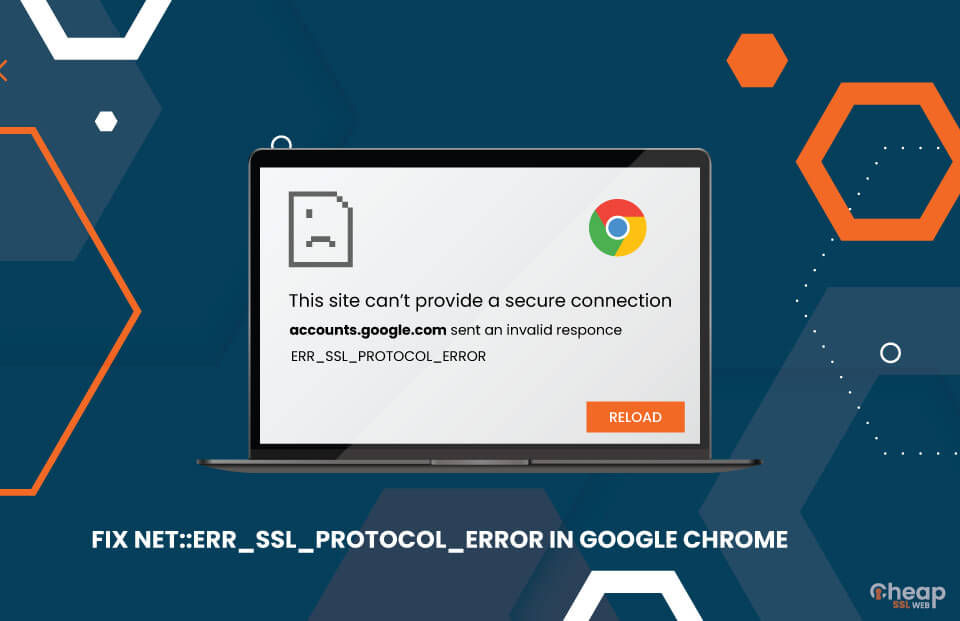
Step-by-Step Instructions on How to Fix NET::ERR_SSL_PROTOCOL_ERROR in Chrome
The NET::ERR_SSL_PROTOCOL_ERROR is an error that can be due to issues related to the SSL certificate. SSL certificates ensure the security of conversations between the browser and the server. Here is more!
Most of us use Google Chrome to surf the web and find the information that we need. As per stats, there are close to 2.65 billion users in the world that use Google Chrome as their default browser. The reason behind the massive usage of browsers is their widespread compatibility, user-friendliness, and interface. However, besides top-notch user experience, the browser may also tease you with some errors, such as ERR_SSL_PROTOCOL_ERROR.
The ERR_SSL_PROTOCOL_ERROR in Google Chrome is an error that isn’t rare. It is faced by almost each one of us. And the good thing is that it is not that serious. On the other hand, the bad thing is that there can be many reasons for that. You cannot say that anyone is the only cause of this error.
As there are many reasons for ERR_SSL_PROTOCOL_ERROR, you may have to try a lot of methods to fix it. So, to help you with it, we will unravel all the methods to fix this error.
What is the ERR_SSL_PROTOCOL_ERROR, and why does it occur?
If you are facing the ERR_SSL_PROTOCOL_ERROR on your PC, there is not one reason for it. There can be many, and here are some of them. The core issue behind this error is that the website cannot connect with the browser or Google Chrome.
- The SSL state of your system might not be right.
- The cache of your browser could be causing the problem.
- The firewall on the computer may be blocking the browser extension.
- Your PC is not having the right date and time.
- An Older version of the SSL certificate.
You see, there are many reasons, but the key issue is that a secure connection cannot be established as the SSL certificate is involved in the process. And an updated SSL certificate is super essential as it establishes a secure connection.
How to fix the ERR_SSL_PROTOCOL_ERROR in Google Chrome?
If we had to unravel the methods to fix TLS or SSL protocol error in Google Chrome, there are many of them. Let’s take a look at them one after the other!
1. Rectify the date and time on the PC
Some of you might be thinking about how date and time can lead to the SSL protocol error in the browser. Actually, it can. You see, the SSL certificate that the websites use for security has an expiration date.
If the date and time of your system are not synced with that of the server, the error can pop up on the screen. Make sure you rectify the date and time on your system to get rid of the SSL error in Chrome.
The validity of most SSL certificates is 2-5 years. The rest depends on the plan you have opted for.
2. Get rid of the browsing history
This is not the spot-on solution for the error, but it is something that you should do regularly. Try clearing the browsing history along with the cache data. As per the developers, the CSS changes may not be visible if the cache of the machine is not clear.
Deleting browsing data in Google Chrome is easy.
- Fire up the Google Chrome browser.
- Press Ctrl+Shift+Delete.
- Click on the drop-down and select “All Time.”
- Check the cache and cookies checkbox and tap the clear option at the bottom.
- Restart the browser and check if the error shows.
If the issue is still there, shift to the next method.
3. The SSL state file
The current SSL state can be a potential reason behind the error. Therefore, you should try clearing the SSL state of your computer.
- Tap on the icon that has three dots on the top right of Google Chrome.
- Look for the settings option here.
- Scroll down and tap on the Advanced option.
- Here, in the browser’s advanced settings, check the Open Proxy Settings option.
- Up next, you will see a window of “Internet Properties.”
- Click on the Content Tab and then on the Clear SSL State button in the window.
Restart your browser and verify if the system error still persists.
4. The QUIC Protocol Fix for ERR_SSL_PROTOCOL_ERROR
The QUIC protocol is a protocol that is equivalent to SSL/TLS. It helps in providing SSL equivalent connection to the Google servers. Though this fix is not recommended, it can be beneficial in some cases. How to do it? Let us tell you!
- Open the Google Chrome browser and type the command in the address bar of the browser, chrome://flags/#enable-quic.
- The page will show you various options, including the Experimental QUIC protocol.
- It will be marked default. You need to click on the dropdown and select disabled.
- Relaunch the Google Chrome browser and verify if the error is gone.
5. Internet browser extensions
Google Chrome is a browser that is the first choice of millions of users. Among many other reasons, one is the presence of numerous helpful extensions. Though these extensions can be a huge plus for you, they can also be a con. Like, in this case. Browser extensions can be a reason behind the TLS protocol error.
You can disable the extensions one by one and verify which one is causing the error. Once you find the extension, you can either keep it disabled or remove it altogether.
6. Make Changes to Internet Security and Privacy Level
This is not the last resort to fix ERR_SSL_PROTOCOL_ERROR, but it needs to be tried. Sometimes your PC might be set to higher security and privacy levels to keep you safe from unsafe websites. Hence, you can try changing those settings and check if it resolve the error.
To change the settings, enter Internet Options in the search bar of your PC and tap enter. You will see an Internet Properties dialog box. Click on the Security tab.
In the tab, you will see a slider for the security level for this zone. If that slider is set too high, bring it to a medium level. Click on OK or Apply and recheck if the error is gone.
7. Remove your System Hosts File
The hosts file in your PC can be used to block or redirect hostnames on your PC. Hence, if the host that you are struggling to connect to is blocked in it, you can delete the hosts file to fix ERR_SSL_PROTOCOL_ERROR.
Here is how you can remove the system hosts file.
- Press the Windows icon key with R on the keyboard.
- Type in the box C:\\Windows\\System32\\drivers\\etc.
- Press the Enter key.
- Look for the hosts file in the opened folder and right-click on it. Choose Delete.
- If asked, confirm the deletion and check if the error is fixed.
8. Take Care of Firewall and Antivirus Settings
The firewall of your PC can also be a culprit behind the ERR_SSL_PROTOCOL_ERROR. It may block some of the IP addresses of the websites. Hence, you need to check the firewall settings and see if the website IP address is there. If it is, remove it and try opening the link.
If you have an antivirus installed on your computer, it could be a less likely reason for the error. To fix the error, you can check the antivirus settings and make changes to see if it works. If it does not work, ensure that you revert back the changes to the original, as it might attract more issues.
Where to get the best SSL certificate?
As the key issue behind the failed-to-load resource: ERR_SSL_PROTOCOL_ERROR is the SSL certificate, many of you might wonder where you can get the best SSL certificate. First of all, there is no best SSL certificate. There are various certificate authorities that provide SSL certificates after strict verification.
One of the best providers of SSL certificates is CheapSSLWeb. The CA caters to you with the following SSL certificates!
- Single Domain SSL
- Wildcard SSL certificates
- Multi-domain SSL certificates
- Multi-domain Wildcard SSL
- Exchange server certificates
- OV SSL certificates
- EV SSL certificates
Conclusion
Hence, if you are facing the ERR_SSL_PROTOCOL_ERROR on your chrome browser, there are multiple ways to fix it. However, we can point out and say that this method is going to work for you. You are free to try all of them one after the other to see which one works for you. Rest if you want to get a new SSL certificate, CheapSSLWeb is the place for you.