How to Install & Configure a WordPress Multisite SSL Certificate?
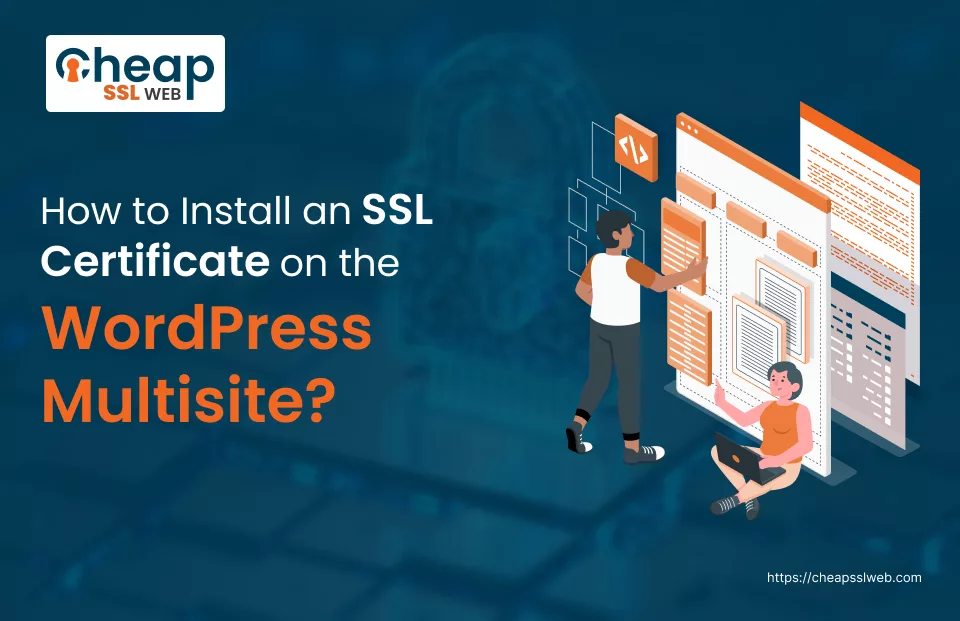
What is WordPress Multisite?
WordPress Multisite is a specific feature of WordPress that allows you to create a web of multiple websites on one WordPress Multisite installation. Each within the network site may have its own domain or subdomain.
Whereas WordPress Multisite SSL certificate is designed with a particular focus on a network of related sites on one WordPress Multisite installation.
Now, moving ahead to steps!
Steps for Installing and Configuring an SSL Certificate for a WordPress Multisite Network
1. Purchase an SSL Certificate:
Look for one best SSL certificate provider that offers you what you need most out of its features, price, as well as reputation. Consider things like what security is given, customer care service, and if the hosting environment is supported.
2. Generate a CSR (Certificate Signing Request):
A CSR is an expression of commands that is encoded and produced on your web server. This establishes the information about your organization and domain, which will later be verified by CA for being an authentic entity to issue your SSL certificate.
The majority of hosting service providers usually provide a tool in the control panel, with which issuing the CSR is possible.
3. Submit CSR to CA:
After completion of your CSR, you should send it to the CA who you want to deal with. The CA will use the domain validation procedure based on the information provided in the CSR and issue the SSL certificate.
4. Receive SSL Certificate:
Lastly, the CA will send you your SSL certificate once they are done verifying your details. Usually, in this case, you’ll get an email that will have attachments containing your certificate files namely of the domain certificate, intermediate certificates and possibly a root certificate as well. These files, on the other hand, are generally in PEM or CRT format.
5. Install SSL Certificate on Your Server:
Log on to your hosting control panel by utilizing an FTP client or connecting to your web server directly.
Find the part on SSL/TLS policies, it normally is in the security or SSL/TLS settings.
Upload the SSL certificate files to the directory of your server where it belongs. It may differ with the web host provider but often it is kept in a folder labeled ‘ssl’ or ‘certificates’.
6. Update WordPress Settings:
– Access to “Network Admin” > “Sites” and select the site that needs to be configured for SSL, click it.
– Click on (Edit) to adapt the site settings.
– Change the address on the site from HTTP to HTTPS by changing the values of “Site Address (URL)” and “WordPress Address (URL)” fields. Thus the SSL is automatically set for all communications, which is a guarantee of secure code and high security.
– Save your changes.
7. Update .htaccess File (Optional):
`.htaccess` file is a configuration file which is employed by Apache web servers to control access and to redirect respective URLs.
– The provided set of lines of code into your `.htaccess` immediately causes that all users are redirected to the HTTPS version of your webpage until they request for an unsecured one. This ensures the connection to be secure and saves users from the transmissions of sensitive information over HTTP.
8. Test Your SSL Configuration:
Once you’ve completed the configuration, visit your WordPress Multisite network using HTTPS (e.g., `https://www.example.com` as the canonical link should be utilized to make sure the SSL certificate is set up in the correct way.
Find out the mixed content alert warning or errors that can indicate that some site’s elements are still being loaded via HTTP. These should have the Secure Sockets Layer (SSL) certificates used to encrypt the services offered on domain via HTTPS.
Through carefully adhering to the outlined steps and noting the intricacies of each behavior, you would probably have no trouble with your Multisite SSL setup for your WordPress.
How to Enable HTTPS on a WordPress Multisite Network?
To enable HTTPS on a WordPress multisite network, follow these steps:
- Open Network Admin dashboard, go to settings.
- Select domain mapping.
- Force HTTPS for admin, login, and front-end pages.
- Allow site admins to use your SSL certificate for their sites.
- Users can secure their domains via admin dashboard > Tools > Domain Mapping.
Conclusion
Get protected/concealed secure connections and secure your website using our CheapSSLWEB SSL Certificates. You can take the help of our team in order to set up ssl on wordpress multisite. You can also get help on how to manage multiple wordpress sites.
Safeguard your customer data, increase credibility of your website, build trust and boost credibility of your website with an affordable and secure SSL certificate. Keep security as your top priority.

