How to Install SSL Certificate on WordPress?
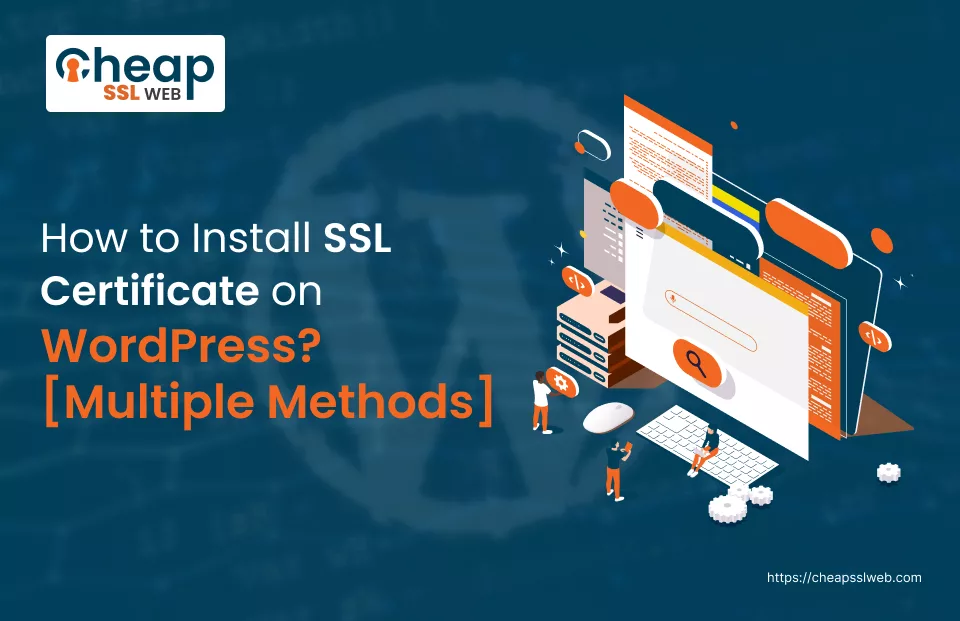
What is WordPress SSL?
WordPress SSL stands for a process of a security feature of SSL to a WordPress website added. SSL (Secure Socket Layer) is a protocol that aids in keeping information safe throughout the journey from the server to a browser.
These SSL certificates issued by Certificate Authorities contain information about the website identity accuracy, thus allowing browsers visitors to press the padlock sign for the short verification of IDs.
Installing an SSL certificate on a WordPress blog is the first step towards blog security.
Prerequisites
Implementing SSL on a WordPress website requires the following prerequisites:
SSL Certificate:
Get a SSL certificate form an approved Certificate Authority (CA) out there. The SSL certificates are featured in different types, i.e single domain, wildcard, and multi-domain certificates. You need to decide the type of the most appropriate ones for your website of the kind you want your website to have.
Access to Server Configuration:
First of all, you will have to browse through SSL certificate settings in order to install and configure them in the web server. It can be attained through an interface of the control panel such as FTP or SSH or according to your hosting provider.
WordPress Administrator Access:
For updating the site URLs and changing the settings of WordPress to send the data using the HTTPS protocol, permission to the administrator dashboard of WordPress is needed.
Basic Understanding of Server Management:
I think the experience of configuring the web server using configuration files or redirects, as well as fixing the issues with the virtual web server will be useful.
Regular Maintenance:
There is a promise to focus on doing regular maintenance jobs that include SSL Certificate Renewal, updating server software and its variation and WordPress core, themes and plugins so we can keep providing security.
Backup System:
Set up a dependable backup plan for your WordPress site to minimize the risk of data loss and support smooth SSL implementation as well as resolving any unexpected tech problems.
Install SSL Certificate on WordPress using Plugins
To install an SSL certificate on a WordPress website using plugins, you can follow these general steps:
Choose a Plugin:
There are a variety of WordPress plugins that offer an easy way for certificate installation to SSL, such as Really Simple SSL, SSL Insecure Content Fixer, and WP Force SSL. Pick out one from the ones they have and have high reading and reviewing.
Install and Activate the Plugin:
On your WordPress dashboard, go under “Plugins” > “Add New” and there submit an appropriate SSL plugin for you. After SSL installation on WordPress, then is the activation.
Automatic Setup:
A number of SSL plugins have a high degree of automation when it comes to setting up the SSL certificate. With the plugin that will be activated, your SSL certificate should be detected and your WordPress site should thereafter use HTTPS automatically.
Proceed with installation and configuration which are shown on-screen.
Manual Setup (if needed):
Demonstrating that automatic setup is unavailable or not functioning correctly will require a manual configuration on your side in order to switch WordPress to the https protocol.
Most of their website URLs will already be using HTTPS. Some plugins include such instrumentality that aid in this concept.
Mixed Content Fixing:
It could be the plugin’s capability or the tools it has to help you remove the mixed content on your website. Mixed content situation is precisely the situation when some individual elements (e.g. images, scripts, and stylesheets) are loaded with HTTP as opposed to HTTPS. It might cause security warnings.
Using this plugin, existing resources can be reexamined and brought up-to-date to not only comply with the most recent recommendations but also adhere to the demands.
Test your Website:
After configuring the SSL Cert on your wamp server and your WordPress website to use https, you should carry out testing to ensure that each page runs fine, and you receive no SSL warnings or error notifications.
Regular Maintenance:
Update the SSL plugin time and again and closely observe your website in case of any SSL issue. While at it, keep your SSL certificate renewed before it expires to build a secure chain of communication between your server and visitors’ web browsers.
Install SSL Certificate on WordPress using Web Host
Follow these steps to Install SSL on WordPress using your web host:
Purchase an SSL Certificate:
SSL certificate free provision is a big plus from your web host. In the situation where yours doesn’t, purchase one. Some web hosters include the SSL certificates in the hosting plan, whilst others can be obtained from a well-known CA if supplied separately.
Generate a Certificate Signing Request (CSR):
In this regard, your Web host should also offer a feature to allow you to generate a CSR. The first step would be to furnish some details about your website like an instance of the domain name along with some organization specific information. Finally, CSR is submitted to CA and the certificate is granted by the CA.
Submit CSR to CA:
Next file a CSR with the CA after which, provide whatever more information that may be required. Next, the CA sends the SSL certificate to you after they have validated ownership of the domain and business information.
Receive SSL Certificate:
Upon validation of your given information, the CA will administer the SSL certificate to you in question. Mostly you will get the SSL certificate files via your email or through your account of the website at the Certificate Authority company (CA).
Install SSL Certificate on Web Host:
Of course, if you already have access to a web hosting control panel or dashboard then login there. The SSL/TLS settings can either be found in the security or settings section.
Have the feature available where users will be able to install their own SSL certificate or upload the certificates elsewhere. Kindly answer the questions on how you will upload the certificate files which you were issued by the CA.
Configure SSL Settings:
Once you have uploaded an SSL certificate, configuration of HTTPS on the web host for your WordPress website is the next step. This could include the provision of SSL/TLS support, establishing redirects for HTTP to HTTPS and updating configuration documents as necessary.
Update WordPress Settings:
After you have SSL established, the next step will be to log in your WordPress dashboard. Go to the Settings menu and choose General. Update the WordPress Address (URL) and Site Address (URL) from the HTTP to the HTTPS version.
Test your Website:
Following the final encryption of your site with SSL certificate and modifying WordPress configuration, be sure to go through all pages thoroughly, making sure that they load correctly in the HTTPS context and you are not seeing any insecure endpoints or other errors.
Regular Maintenance:
Analyze your website on a regular basis for any SSL problems and remember to renew your SSL certificate before this expires in order to keep the ongoing secure communication between your server and visitors’ browsers.
Install SSL Certificate in WordPress Site Manually
To manually install an SSL certificate on a WordPress website,follow these steps:
Obtain the SSL Certificate:
Acquire an SSL certificate from either a Certificate Authority (CA) or from the SSL Certificate provider of your web host.
Generate a CSR (Certificate Signing Request):
You can generate a CSR from your hosting control panel or server software, or you can acquire from an online tool. Supply information requested namely, domain name, organization details etc.
Submit the CSR to the CA:
Encrypt (result) to the CA (for verification). Therefore, after the CA has verified the customer, the CA will generate the SSL certificate.
Receive the SSL Certificate:
Followed by the verification, you will get SSL certificate files through an email or your account on their web site while you login. The contents often regarding the certificate, the intermediate certificate (if applicable), and the private key.
Upload the Certificate Files to Your Server:
SSH/FTP connection to the server. Feel free to proceed by browsing the system directory that might be filled with files covered by SSL certificates [[often cast as either /etc/ssl/certs/ or /etc/ssl/private]]. Upload the SSL certificate files to this directory.
Configure Your Web Server:
Reconfigure your host server (such as Apache and Nginx) to use the SSL certificate. It comprises locating the certificates files, setting up SSL settings (for instance, turning on HTTPS, redirecting HTTP to HTTPS), and adjusting the virtual host configuration accordingly.
Restart Your Web Server:
Apply the configuration changes to the server following your restart after updating your server.
Update WordPress Settings:
Go to your WordPress account. Go to Settings > General and put https in front of the WordPress Address (URL) and Site Address (URL) that were HTTP before.
Test Your Website:
Mandatory website testing to check that all pages are taking off correctly over the HTTPS protocol and there are no security warnings or error messages.
Monitor and Maintain:
It is vital to work occasionally on your website to check for any SSL-relevant issues and renew your SSL certificate before the expiry date to ensure secure communication.
Conclusion
Be assured that your site is securely encrypted by a well-known industry using highly advanced encryption technology and interactive visitors on your site will not have to worry about security.
Select CheapSSLWEB for cost effective and dependable SSL products that are urgently concerned about security of your website and of data of your users.

