How to Resolve SSL_Error_No_Cypher_Overlap Error in Firefox?
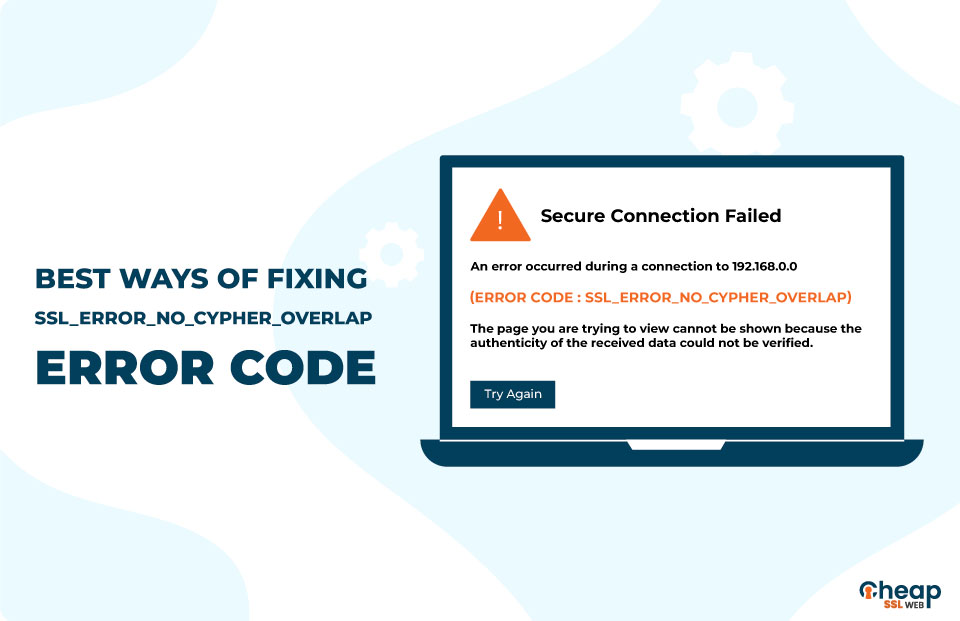
Step-by-Step Instructions How to Fix SSL_Error_No_Cypher_Overlap Error in Firefox
Google Chrome continues to be one of the most popular web browsers for users. However, Mozilla Firefox is also a good alternative as it has adequate features like text-only reading mode and built-in screen capturing, making it a strong competitor to Chrome. But that does not mean this web browser is immune from errors. One such error is ssl_error_no_cypher_overlap.
Errors can seem intimidating, especially when it comes to the ssl_error_no_cypher_overlap error message. This seems more difficult if you do not have a technical background, but that is okay.
In this blog, we will talk about everything you must know about this notorious error, from what it is and why it happens to fix it and everything in between in the most non-technical way possible.
So let us first get cleared with the basics – what is meant by ssl_error_no_cypher_overlap firefox error?
What is ssl_error_no_cypher_overlap?
Often when you are trying to access a website and your browser cannot fetch the security data, then the “ssl_error_no_cypher_overlap” error message pops up. This is because the website owners use SSL certificates to secure the interacted data between the user and the domain server.
Data interaction takes place in an encrypted format, i.e. cipher text. In order to decrypt the ciphertext, the certificate seeks a primary key. This error occurs when it cannot establish a secure connection, i.e., the certificate’s details and the primary key.
The ssl_error_no_cypher_overlap Firefox error is seen only in the Mozilla Firefox browser. Other browsers have a slightly different version; for Google Chrome, the message reads, “ERR_SSL_VERSION_OR_CIPHER_MISMATCH.”
SSL is responsible for authentication and plays a major role in privacy and authentication. This error occurs wherever your browser is unable to fetch appropriate security information of the website it is trying to connect to.
This can happen for multiple reasons. Let’s take a look at all the possible reasons why this error message pops up:
What Causes ssl_error_no_cypher_overlap Message?
Among various reasons for this error, misconfigured browser settings in your local Firefox could be one of them. Another reason for this to happen is an issue on the server side, i.e., the website itself. Your browser settings must be configured if you keep facing the same error on many websites.
Always keep your browsers updated to prevent the “ssl_error_no_cypher_overlap” error, as an outdated web browser can be a potential cause.
There are several potential reasons for this error to trigger, but the inability to establish verified data exchange communication between the client and the server is constant. In addition, websites’ SSL/TLS certificate uses an encryption suite to cipher the transmitted data from one end.
It is deciphered as soon as it is received on the other end. This error pops up upon disrupting this encryption and decryption process and doesn’t allow you to access the website.
In such scenarios, it is best to contact the website owner and inform them of this error. It is a good practice to check your browser’s version and ensure everything is fine on your side, and there’s always a possibility of having a technical glitch on your end. This is all part of the miscommunication between the client and the server when the SSL or TLS protocol is not properly configured.
Oftentimes, everything seems fine, but the client and server using different encryption ciphers can trigger the error message.
These are a few reasons why the notorious ssl_error_no_cypher_overlap keeps coming up. So, let us see how to combat it!
How to Fix ssl_error_no_cypher_overlap Message?
Encountering an error is never pleasant, and we try our best to make it a learning experience. Every problem has a solution, and the ssl_error_no_cypher_overlap error message is no different.
So without beating the bush, let us list the best fixes you can employ to get rid of this error:
Update Firefox Browser
Just like all major web browsers, Firefox receives consistent updates with new features and bug fixes. Sometimes, it also comes with changes to the previously supported features that the user’s browsers might no longer support. So it can be anything like an outdated SSL protocol version.
Did you know that an outdated Firefox version is an open invitation to the ssl_error_no_cypher_overlap error that appears on the screen? It is because the outdated versions of the web browsers are only compatible with the outdated cipher suites and old TLS protocol versions, which is why everything is updated.
So if you are yet to update the web browser or if the updates are not installed automatically, you have to check the updates manually. But installing the latest version of Firefox is quite easy. Let us see how to do it:
Step-1: Open your browser and click on the Menu button. You will see an icon with three lines at the top-right corner of the screen, and that’s the menu button.
Step-2: Click on Help and opt for About Firefox, after which the About Mozilla Firefox window pops up. The web browser will detect and check for updates. After this, it will download them automatically.
Step-3: After the completion of the download, you can restart to update the web browser.
Bypass Security Protocols and Configurations of Your Browser
Typically, no one would recommend this method. The browser security protocol is there for a reason – preventing you from accessing unsafe sites. However, when the user knows the website they are trying to access is secure, they can bypass the security protocol. For that, all they need to do is enter a cipher validation, and it will do the job.
The process to bypass browser security protocols is as follows:
Step-1: In the Firefox browser, go to the “about:config” and in the search bar, type ‘tls.’
Step-2: A list comes up. Go to “security.tls.version.min” from the list.
Step-3: On the far right, you can see the pencil icon. Click on it to edit the item and then input “0” as the value. You must now repeat the same process for “security.tls.version.fallback-limit”.
This is one of the ways of bypassing security protocols. Another way of doing it is by changing the browser’s privacy settings.
To change your Firefox Privacy & Security Settings:
Step-1: Go to the Firefox menu, then go to Options and then to Privacy & Security.
Step-2: Deselect ‘Block dangerous and deceptive content’ under the security section.
If you still encounter the errors, there is a good chance that it is a server-related problem. Oftentimes, it occurs when a website uses an RC4-only cipher suite.
These ciphers are no longer compatible with major browsers due to their vulnerabilities. For verifying that your SSL certificate is not using obsolete ciphers, you can run an SSL check.
Reset Your Browser to Default Settings
You might think that an error message in Firefox is something to worry about. But that is not always the case. That said, when you encounter these types of error messages coming up consistently, it can probably be due to conflicting Firefox add-ons or misconfigured settings. Fixing any of these issues is one of the ways for resetting your browser to the default settings. In addition, it will eliminate any kind of conflicts that one might encounter. To do this, follow these steps:
Step-1: Open Firefox, go to the top-right corner, and click on the Menu icon. From there, click on Help and then on More Troubleshooting Information.
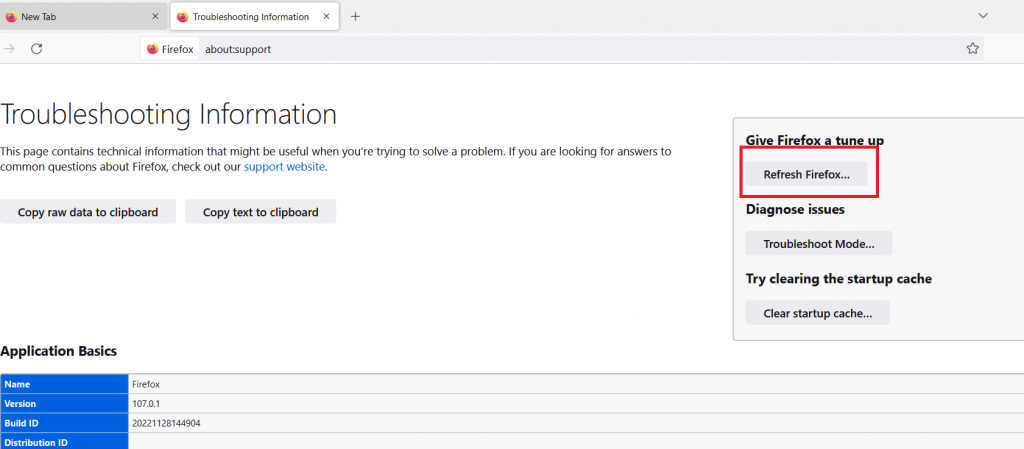
Step-2: From the Troubleshooting Information menu, look at the top-right, and you will find the Refresh Firefox button. Click on it.
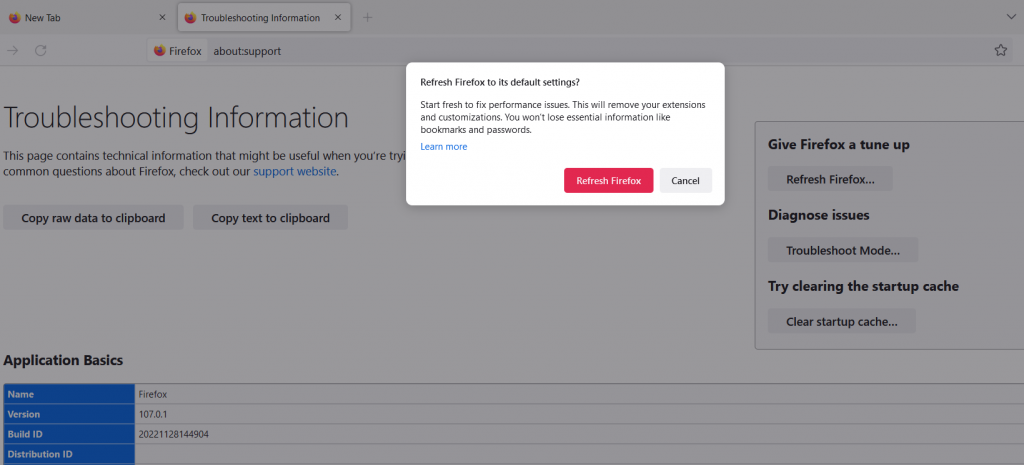
At this stage, the browser will give you a warning message that states that it will remove all the modifications or extensions made by you. Now, you have to click on Refresh Firefox to confirm it.
All you have to do now is refresh, and the browser will restart with a new configuration. First, it will restore the browser favorites and, later, the user profile.
Fix the Issue Today!
No web browser is immune to errors, which is true for Firefox too. But let us look at it this way- Firefox is trying to protect users from external attacks. So you can try fixing the error message to keep your browser updated, reset your settings and, if needed, bypass the error—but only when it is important to do so.
If none of those mentioned above fixes work, then the reason could be a server-side error. In that case, users have to contact the website owner.
