Fixing NET::ERR_CERT_REVOKED_Certificate Error in Chrome and Firefox
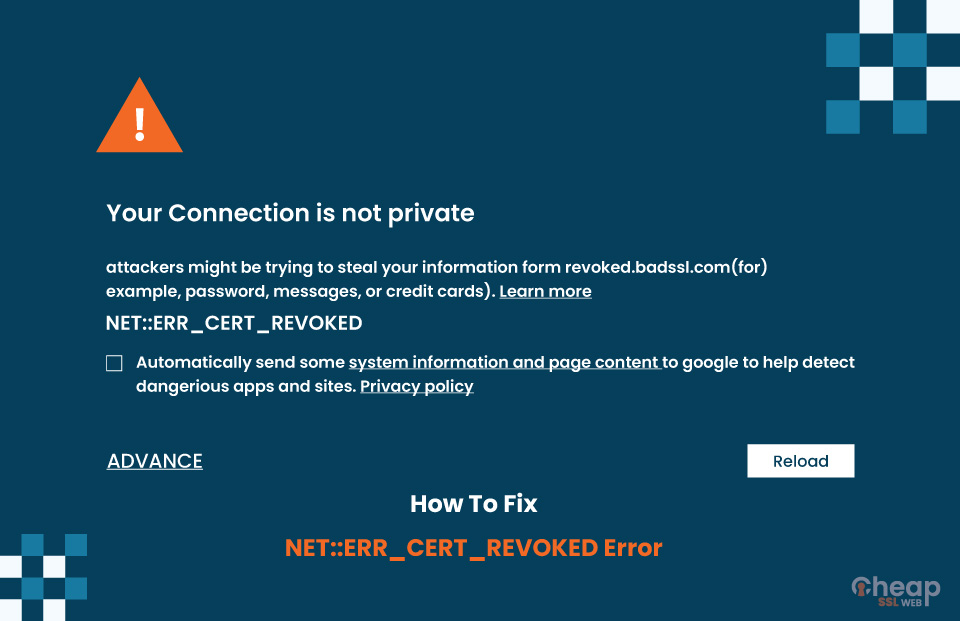
Step-by-Step Instructions to fix The NET::ERR_CERT_REVOKED_Certificate Error in Chrome, Firefox, and Internet Explorer
The NET::ERR_CERT_REVOKED Error is the result of an issue with the SSL on the server end. However, some minor issues on the user end can also trigger this message. Read to find out how to fix it!
SSL certificates serve as the protective armor for websites. With an SSL certificate installed on a website’s server, users can be sure that the site is safe to use. These certificates build reputation, boost revenue and also offer a site seal to the website. However, they also come with errors on the side of countless benefits. One of the most common errors is NET::ERR_CERT_REVOKED_Certificate Error.
Many of you might have witnessed this error, while some of you might not have. The core issue for this error relates to the use of an SSL certificate. There can be some issues with the SSL certificate installed on the server, or it can be something on the user’s side.
Whether it is the first one or the second one, there is a fix for that. Here in this article, we will wrap up all the solutions that will help you Fix NET::ERR_CERT_REVOKED Error on Google Chrome, Firefox, and Internet Explorer.
What is the NET::ERR_CERT_REVOKED_Certificate Error?
You will never know where a cyberattack may come from on the web and compromise your PC. Therefore, using SSL/TLS certificates has become critical for website owners. These certificates are to establish a secure connection by encrypting the conversation between the user browser and the website server.
User information, such as search queries, user ids, and passwords, need to be encrypted as a prime requirement.
What are the Reasons for the NET::ERR_CERT_REVOKED_Certificate Error?
The NET::ERR_CERT_REVOKED_Certificate is an irritating error many users must have witnessed while scouring the web. The key reasons for the error are either the absence of an SSL/TLS certificate or its revocation by the certificate authority.
But these are not the sole reasons for it. There can be many other potential causes. Here are some of them!
- A DNS (Domain Name Server) or network issue can trigger this error.
- The site owner could have requested for the SSL certificate to be revoked.
- Compromised SSL certificate keys can be the culprits.
- The CA might find that the certificate is issued to the wrong site.
Now, all the listed causes are the site owner’s issues. You have nothing to do with it. In this case, you can contact the site owner to fix the issue. You can send the screenshot of the error along with the web address you are trying to access.
Now, it is likely that the issue can be from the site owner’s side. However, it may not always be true. There is a minor possibility that it can be from your end too. As hinted above, the NET::ERR_CERT_REVOKED Error can be due to irregularities from the user’s end. We will see the reasons why the error might pop up due to your mistake in the following sections.
How does the NET::ERR_CERT_REVOKED Error look in Different Browsers?
This is an issue that happens on almost all commonly used browsers, no matter if it is Google Chrome, Firefox, or any other. But the way it looks may vary a little, depending on the browser.
Mozilla Firefox Triggers This Error as Secure Connection Failed
If you use Mozilla Firefox, you will see a dialog box with the message, “Secure connection failed.”
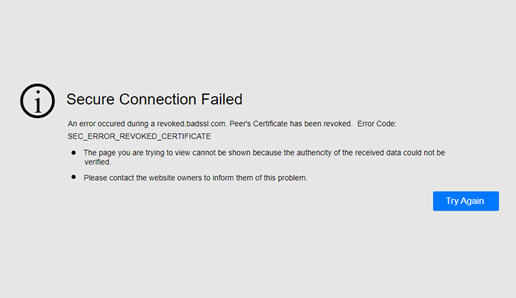
Google Chrome Triggers This Error as Your Connection is Not Private
Google Chrome will pop up a dialog box saying, ”Your connection is not private,” along with additional information.
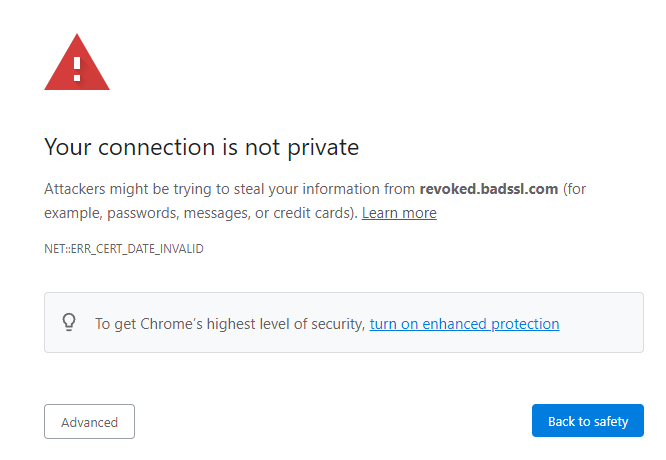
Internet Explorer (Microsoft Edge) Triggers This Error as This site is not secure
Internet Explorer fans, unlike us, will see the error box that says, “This site is not secure.”
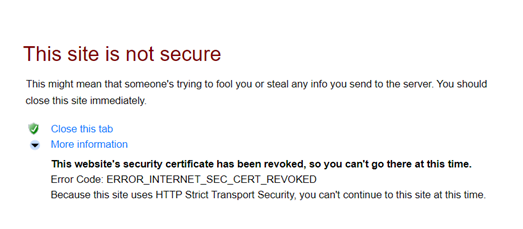
How to fix NET::ERR_CERT_REVOKED Error in Chrome, Firefox, and Internet Explorer?
As we have three browsers to analyze for the NET::ERR_CERT_REVOKED Error, let’s begin with Google Chrome.
How to fix NET::ERR_CERT_REVOKED Error in Google Chrome?
1. Update Chrome
At first, you need to check if the Chrome browser is updated to the latest version. To check, click on the three dots sign on the top right corner of the Google browser, followed by Help and then About Google Chrome.
If the page says Google Chrome is up to date, move to the next solution or try after updating the Chrome browser.
2. Clear the browsing data
If the browser is updated, cache or browser history might be causing the NET::ERR_CERT_REVOKED error. To fix it, try deleting the browsing data.
You can do this by first pressing Ctrl+Shift+Delete. After that, open the time range dropdown and select All Time. Lastly, click on the Clear Browsing Data button.
Try opening the page again; if it doesn’t, move ahead.
3. Disable extensions
If you are running multiple extensions on the browser, they might be the issue. To know if any extension is causing problems, first, run the site in incognito mode. If it runs successfully, some extensions might be the problem.
To find the culprit extension, disable them one by one and try running the web page. When you get the extension, disable it permanently or remove it entirely.
All the extensions are in the Settings of Google Chrome.
4. Check the date and time of the PC
You need to know that SSL certificates come with an expiry date. Therefore, it is necessary for you to keep the date and time of your PC in sync. The NET::ERR_CERT_REVOKED error may occur if the date and time of your PC are not synced and is ahead of the certificate expiry date.
To do this, right-click on the date and time in the bottom right corner and choose the Adjust date/time option. Adjust the date and time manually or let the computer automatically do it.
Check if the error is gone.
5. Disable firewall and antivirus software
If you are using any antivirus software, you need to check its settings to see if it is blocking the IP address from connecting. If yes, disable it and check if the issue is fixed.
To fix the error, try disabling the firewall or removing the IP address from its block list. No matter what you do, if the issue is not fixed, revert the firewall and antivirus to their original settings. If not done, it may attract more errors.
6. Reset Chrome
If none of this works, try resetting the Google Chrome browser and opening the web address.
These are some basic ways to fix NET::ERR_CERT_REVOKED Error. Other than these, you can also try flushing the DNS, Resetting TCP, or removing the VPN to fix it if it helps.
Fix NET::ERR_CERT_REVOKED error on Mozilla Firefox
For Mozilla Firefox users, there is no permanent solution but a temporary one to fix NET::ERR_CERT_REVOKED error; you need to uncheck the option “Query OCSP responder servers to confirm the current validity of certificates.”
Follow the steps to do it!
- Tap on the “Hamburger” menu or three parallel lines icon in the top right corner of the browser. Then click on Options.
- Choose Privacy and Security.
- Scroll down to the option that says, “Query OCSP responder servers to confirm the current validity of certificates,” and uncheck it.
- Reload the page, and it will work.
How to fix NET::ERR_CERT_REVOKED Error in Internet Explorer?
If you use the Internet Explorer browser on your PC, there is only one sole method to fix NET::ERR_CERT_REVOKED error.
You can make the browser settings a way that does not check the list of revoked SSL certificates. Keep in mind that this is a risky step. You will be opening a website with a revoked SSL certificate; if anything goes wrong, it will be on you. Here are the steps!
- In the IE browser, tap on the gear icon and then on “Internet Options.”
- Look for the Advanced Tab and click on it. Move down to the Security section.
- Look for the “Check for server certificate revocation” option.
- Uncheck it and click on OK or Apply to save.
- Restart the computer and check if the error is fixed.
So, these are some of the ways by which you can fix the NET::ERR_CERT_REVOKED error on various browsers. No matter if you are using a Windows PC or Mac, the methods for both of them are the same.
Here is a unique method that will only work on Mac!
- Open Keychain Access in your Macbook or other Mac device. You can do it via spotlight or via the Applications followed by Utilities path.
- Access the login keychain.
- Search for the UTN DATACorp SGC and AddTrust External CA Root key.
- If these keys exist, delete them.
- Restart the browser to check if the error is gone.
Conclusion
The NET::ERR_CERT_REVOKED error is not a big deal if it is from your end, as you can resolve it by following some easy-to-implement methods. However, if none of the methods work, it is from the server end, and you need to inform the owner as soon as possible. Make sure that you only access a safe site and revert back any changes made to default settings like the firewall and antivirus.
If you need a new SSL certificate, you can reach out to CheapSSLWeb.
