How to Fix NET:ERR_CERT_AUTHORITY_INVALID in Google Chrome?

Step-by-Step Instructions on How to Fix NET:ERR_CERT_AUTHORITY_INVALID in Chrome
Equipping a website with a secure SSL is not enough. Though it ensures secure communication, there are numerous errors one might run into, regardless of whether you are a website owner or just a visitor. SSL certificate errors also have distinct unique error codes, each having its own translation. Our motto is to get rid of those messages, one error at a time! In this post on troubleshooting errors, we will focus on Google Chrome’s NET:ERR_CERT_AUTHORITY_INVALID. It looks something like above image.
If we were to put this error in simple words, the browser fails to recognize the validity of the SSL certificate of a website. In order to keep the users safe, this error comes up so that they know something is not right. As intimidating as it might sound, the invalid certificate authority error should not worry you!
If you are here, you are either someone encountering this while accessing a website or a website owner facing this error message. In any case, this post will help you solve the ERR_CERT_AUTHORITY_INVALID chrome error. Be it a website owner or a user; you can do multiple things that will help you fix the problem. So without much ado, let us begin by understanding what the error means and then proceed:
What is NET:ERR_CERT_AUTHORITY_INVALID in Google Chrome?
Though we have discussed what it is, here is a clear definition of NET:ERR_CERT_AUTHORITY_INVALID error message:
When a browser is unable to verify the SSL certificate of a particular website, an error message that pops up is the NET:ERR_CERT_AUTHORITY_INVALID error message.
Based on the browser that is used, the error message that comes up differs. In reality, all of them are the same, but the message that is displayed is slightly different.
Chrome
In Chrome, the error message looks like this-

‘Your connection is not private. Attackers might be trying to steal your information from yoursite.com (for example, passwords, messages, or credit cards).’
Below the message, this error message is displayed: NET::ERR_CERT_AUTHORITY_INVALID
Firefox
Typically, Firefox prompts the users by telling them that the connection is not secure and that they should go back.
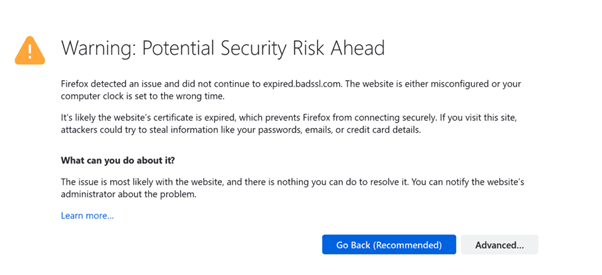
Safari
Safari shows a message that says the website the user is trying to access is being used and impersonated by someone. At the bottom of the page, one will find the NET::ERR_CERT_AUTHORITY_INVALID error message.
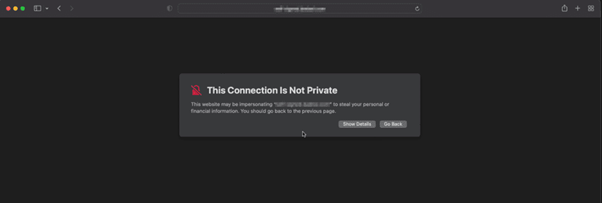
Microsoft Edge
Have you seen Microsoft Edge error messages before? If yes, the NET:ERR_CERT_AUTHORITY_INVALID error message should be familiar to you. In this browser, the error message remains the same.
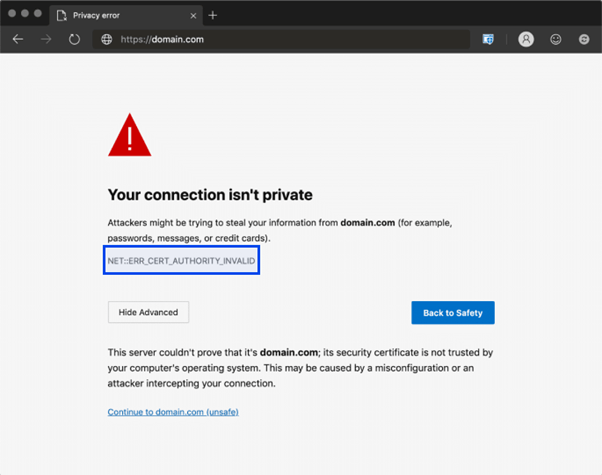
Opera
Usually, upon opening websites with issues, Opera shows something like this:
Opera cannot verify the identity of the server ‘website.com’ due to a certificate problem. The server could be trying to trick you. Would you like to continue to the server?
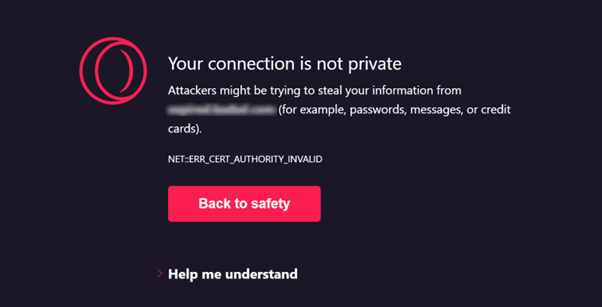
Other variations of the error message include:
- NET::ERR_CERT_INVALID
- ERR_CERT_AUTHORITY_INVALID
- NET ERR_CERT_AUTHORITY_INVALID
- NET:ERR_CERT_AUTHORITY_INVALID
- NET::ERR_CERT_INVALID
- NET ERR CERT AUTHORITY INVALID
Basically, all of them mean the same thing.
Read Also: How to Fix ERR_SSL_BAD_RECORD_MAC_ALERT error?
The reasons why this error message comes up can be different. Let us talk about it now:
Why NET:ERR_CERT_AUTHORITY_INVALID in Google Chrome Happens?
We now understand what an err cert authority invalid chrome error means. Let us talk about all the possible reasons that trigger it. Usually, the reasons fall into two categories:
- Issues arising from visitor’s personal computers or network
- Issues arising from website/SSL certificate
Let us expand each category and learn more about them:
Issues with the Visitor’s Personal Computer or Network
It is a result of issues with the website visitor’s computer or internet connection. It could be:
- Unsecured Network Connection: Though it is free, WiFi in public places often comes costly as they don’t route traffic safely. Thus, using public internet access results in an error message.
- Old Operating System: An old OS’s browser might not load pages under the pretext of security.
- Expired Browser Cache: The cache and cookies that are expired prevent the authentication of an SSL certificate by the browsers.
- Third-party apps: Browser extensions, antivirus software and a virtual private network (VPN ) are some of the third-party programs that cause issues in connection.
Issues with your Website or SSL Certificate
It happens when there are issues related to the SSL certificate used on the website. It could be due to the following:
- Application of Self-Signed SSL Certificate: Though cost-effective, an SSL certificate doesn’t guarantee any reliability or authority.
- Unreliable Certificate Authority: The browser checks the SSL certificate when the client server accesses a website. In case it finds the certificate untrusted, it results in an invalid error message.
- Unsuitable Certificate Installation: If you have recently shifted to HTTPS from HTTP, this error often happens.
- Expired SSL Certificates: An SSL certificate’s expiry expiration date varies as some need yearly renewals while some last for a lifetime. Thus, you must constantly check if your certificate has expired or not.
Now that we know what triggers the NET::ERR_CERT_AUTHORITY_INVALID error, it is time to get the solutions:
How to Fix NET:ERR_CERT_AUTHORITY_INVALID in Google Chrome?
In this section, we will cover fixes for both the client (browser errors) and server (SSL/website errors). Let us go with SSL issues first.
Run an SSL Test
With the help of a free tool available online, conduct an SSL test to locate the issue. All you have to do is enter the domain name and wait for some time for the analysis result by the tool. The tool will then show a comprehensive report of the SSL installation of the site, like the expiry date, IP address, domain name validity, and certificate reliability.
In case there is no issue, the tool will display checkmarks in green color indicating:
- Major web browsers trust this SSL certificate.
- The expiry of the SSL certificate hasn’t happened yet
- The domain name is rightly listed in the SSL certificate
In case the domain name doesn’t match the one mentioned in the certificate or you are using a self-signed SSL certificate, it will show that and ways in which you can fix those.
Get a Reliable Provider’s SSL Certificate
In case the analysis shows that the SSL certificate you are using is not legitimate, you can get one from a reliable certificate provider. However, if you are running an eCommerce website, it demands high-level protection. So you have to buy a premium SSL wildcard certificate as it is a suitable option and comes with a good number of features.
Renew the SSL Certificate
You would be no stranger to the fact that an SSL certificate needs to be renewed to reassert the validity of a domain and keep the encryption up-to-date.
Based on the provider you have chosen, the renewal time of the SSL certificate keeps changing. If you want to check the expiry date of your SSL certificate, all you have to do is click on the padlock icon from your website’s address bar. In case your certificate is expired, you have to renew it from your web hosting provider and Certificate Authority.
For getting a new certificate, it is important to produce a new certificate signing request, then activate the new certificate, and finally install it.
These are the err_cert_authority_invalid chrome fix when it comes to issues at the server’s end. Now suppose one comes across this error while visiting a particular website, you can apply the following fixes:
Correct the Time and Date on your PC
Oftentimes, the error message shows due to small issues like setting the wrong time and date in the system. It can be resolved easily. All you have to do is:
Click on the Start Menu
- Tap on the Adjust Time/Date
- Click on Sync now under the Synchronize your clock section
- Turn on Set Time Automatically to make sure the timings of your system are not incorrect.
At times, the error may occur due to minor issues such as setting incorrect time and date in
Disable Chrome Extensions
Did you know that the cookies in your browser can also result in an issue while accessing a website? If that is the case with you, you can :
On your Google Chrome screen, go to the top-right side of your screen and click on the Menu.
Select a new Incognito Window and try accessing your website. If it opens without any issue, you will know that there is some problem with Chrome extensions.
Extensions definitely improve users’ browsing experience. That said, they can also trigger SSL errors as they can have conflicts with core functions. Disabling them temporarily could be a quick fix, and check if that is the reason for the error message. For the deactivation of the browser extensions on Google Chrome, you can do the following:
- On the top-right corner of your screen, click on the Menu (three dots)
- From there, click on More Tools, followed by Extensions.
- Toggle off all of your Chrome extensions.
Disable the Firewall or Antivirus
It is possible that the antivirus software you have installed in your system might be sensitive to SSL errors if ‘HTTPS scanning’ or ‘HTTPS protection’ is enabled. If it is the firewall or antivirus software the reason for the error message, we recommend you disable your antivirus program for visiting the website. Once you have accessed the website, you can reactivate it.
Try Using a Different Network
Oftentimes when you are using a public network like those in airports or cafes, the NET::ERR_CERT_AUTHORITY_INVALID error pops up as there is a security concern. In case you want to access a particular website with the help of a public network, it is recommended to use your mobile data for a safe and secure experience and possibly get rid of the error message.
If you are someone who uses the public internet quite regularly, Virtual Private Network (VPN) is the best option for you to protect your privacy. If your VPN service is good, it will secure your data.
These are some of the fixes you can apply if you are a website visitor encountering a NET::ERR_CERT_AUTHORITY_INVALID error.
If you are using Firefox, this error is called as SEC_ERROR_UNKNOWN_ISSUER Error.
Fix the NET:ERR_CERT_AUTHORITY_INVALID Issue
Having an SSL certificate is of utmost importance if you’re a website owner. However, there are numerous issues that can trigger the NET::ERR_CERT_AUTHORITY_INVALID error code, thereby making your website inaccessible. This directly affects the user experience and conversion rates.
The NET::ERR_CERT_AUTHORITY_INVALID error message might come across as an intimidating problem, only that it is not. The fixes mentioned above are proof of that. That’s all. Try them, and you will see the error message getting resolved. Hope you find it useful.

