How to Fix ERR_SSL_BAD_RECORD_MAC_ALERT Error?
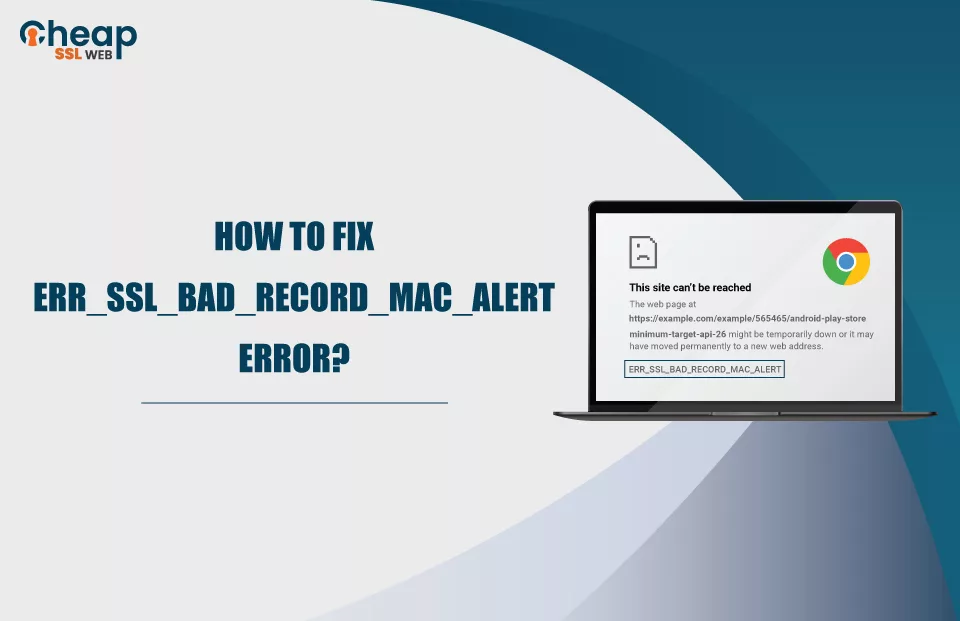
Resolving the ERR_SSL_BAD_RECORD_MAC_ALERT Windows 10 Error
Chrome users may occasionally see the strange error ERR_SSL_BAD_RECORD_MAC_ALERT when browsing despite its powerful capabilities and features that makes it one of the most popular browsers available out there in the market. Even though this error message could seem fierce, it can be resolved with minimal effort.
In this article, we will discuss the err_ssl_bad_record_mac_alert error in detail, including its cause and methods to resolve it. So without any delay, let’s begin.
What is the err_ssl_bad_record_mac_alert error?
Many of us believe it to be an SSL issue that is being caused by problems on the server’s end. But that is untrue. A malfunction on your end or at the client’s end (browser) is to blame for this error.
The activity listed below will demonstrate the above-stated fact that it is a client-side error that is caused because of some issues either with your browser or device.
- Open a new tab in the Chrome browser.
- In the type a URL bar, type www.cheapsslweb.com.
- Note: This secure and legitimate website uses an SSL certificate.
- If you face the same error there as well, it will prove that it’s an error that needs to be resolved at your end, as others can usually access the site without any hassle.
Why does the err_ssl_bad_record_mac_alert error occur?
The likelihood of encountering the err_ssl_bad_record_mac_alerterror is higher when using WiFi rather than an Ethernet cable. This error can occur due to various other reasons as well, such as network issues, clashing MTU size, or website constraints. The use of an outdated version of Chrome and antivirus software that inspects HTTPS traffic can also contribute to this error.
It is difficult to determine what is causing the err_ssl_bad_record_mac_alert Chrome problem because there are several potential sources. But you and I are reading or writing this article mainly to find a solution, not to debate the cause. So let’s proceed to our primary objective and discuss it in the following section.
How to resolve the err_ssl_bad_record_mac_alert error?
In order to resolve the err_ssl_bad_record_mac_alert error, various methods can be tried until the issue is fixed. Nine techniques that can be used sequentially are mentioned below. Start with the first approach; if the problem remains, try the next. One of these approaches will inevitably produce the desired outcome. These are the techniques:
- Change the network type.
- Update the operating system.
- Upgrade Chrome to its latest version.
- Update the date and time of the machine.
- Change the Windows Time Service (W32Time) startup to ensure proper synchronization.
- Disable third-party antivirus software that may be interfering with HTTPS traffic.
- Upgrade or deactivate your Network Adapter or Killer Network Card to prevent any conflicts.
- Stop Killer Prioritization Engine in the Killer Control Center.
- Raise or modify your router’s Maximum Transmission Unit (MTU) to avoid any incompatibility issues.
Solution 1: Change the Network Type
Because data packets are transmitted wirelessly when a device connects to a network using WiFi, interference and interruptions may result in the err_ssl_bad_record_mac_alert error. So instead of using a wired connection, switch to an Ethernet cable, and if changing the network type resolves the issue, you can be confident that the source of the problem is your wireless connection.
Follow the steps given below to change the network type :
- Connect one end to the ethernet port on your device.
- Insert the opposite end into your modem or router.
Solution 2: Update the operating system
Using the old software versions can also trigger the net err_ssl_bad_record_mac_alert error. Having an updated OS can often fix any compatibility issues causing this error.
Follow the steps given below to update the Windows operating system:
- Click the Search icon, type Windows Update settings, and press Enter.
- On the Settings window, in the right pane, click Check for updates.
- Click the Download now button if any update is pending.

Solution 3: Upgrade Chrome to the current version
By upgrading Google Chrome’s version, you can guarantee that the web browser is loaded with the most recent safety improvements and bug fixes that will help in the elimination of any possible vulnerabilities that could lead to this error.
Follow the steps given below to upgrade Chrome:
- Open a fresh tab in Chrome.
- From the Customize and Control Google Chrome list (3 vertical dots), select Help, and click on the About Google Chrome option.
- Under the About Chrome section, your Chrome version will be recorded.
Note: Chrome automatically starts the download if it’s not the latest version.
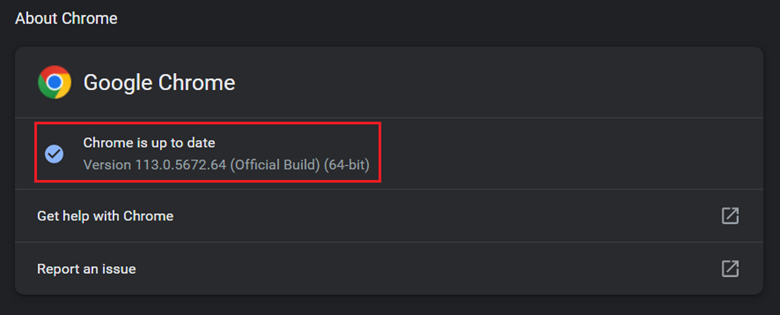
Solution 4: Update your device’s system time and date
Make sure the date and time on your device are correct, as an incorrect system time can cause HTTPS traffic to fail and trigger the err_ssl_bad_record_mac_alert error. Because of these incorrect details, it will also become challenging for the device you use to identify the certificates linked with the site.
Follow the steps given below to update the date and time:
Prerequisite: The device should be connected to the Internet.
- Click the Search icon, type Date & time settings, and press Enter.
- Toggle the switch on against the Set time automatically option.
- Toggle the switch on against the Set time zone automatically option.
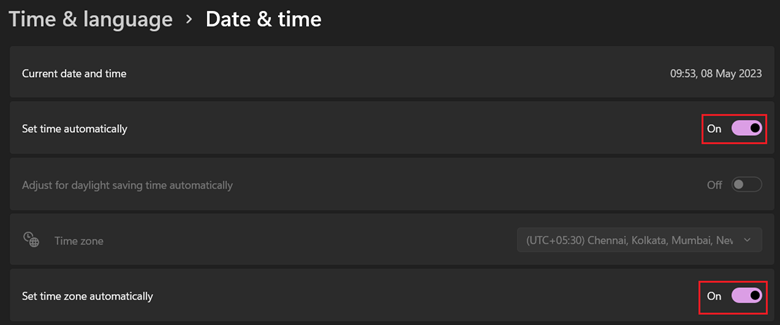
Solution 5: Change the Windows Time Service (W32Time) startup type to ensure proper synchronization.
The Windows Time Service keeps your device’s system time and date accurate and synchronized with timestamp servers. If the service is not functioning or has been improperly set up, it might create problems with SSL certificates, resulting in the err_ssl_bad_record_mac_alert error.
Follow the steps given below to change the W32Time startup type:
- Press Win + R keys simultaneously on your keyboard.
- In the Run window, in the Open text box, type service.msc, and press Enter.
- In the Services window, right-click the Windows Time option and select Properties.
- In the Properties window, on the General tab, from the Startup type list, select Manual (Triggered).
- Click Apply and then click OK.
Solution 6: Disable any third-party antivirus software that may be interfering with HTTPS traffic
The 3rd party antivirus software might occasionally block encrypted connections. Launch the antivirus program on your device and search for HTTPS or SSL scanning choices to stop this. You’ll find these settings in different places depending on your antivirus program.
Turn off HTTPS or SSL scanning once you’ve identified the appropriate choices. Remember that deactivating these settings might expose your device to cyber assaults.
Follow the steps given below to stop HTTPS scanning in Avast antivirus software:
- Double-click the Avast Antivirus icon.
- Click the Menu icon and select Settings.
- In the left pane, click Protection.
- In the middle pane, click Core Shields.
- In the right pane, under the Configure shield settings section, uncheck the checkbox in front of the Enable HTTPS scanning option.
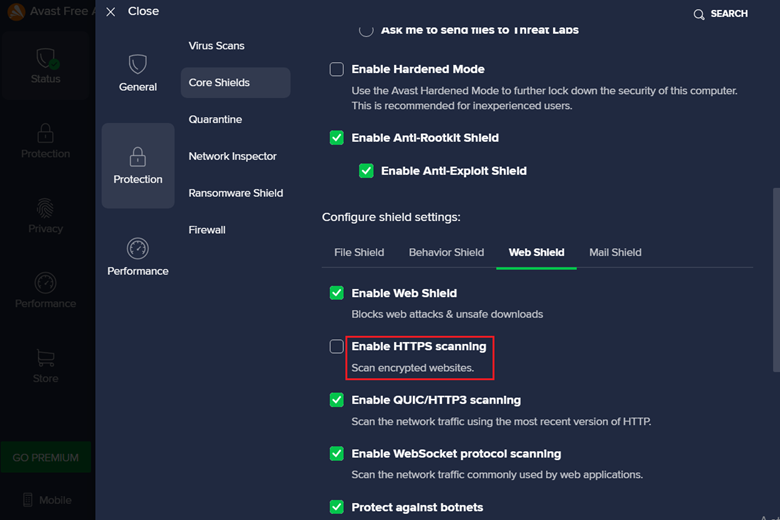
Solution 7: Upgrade or deactivate your Network Adapter or Killer Network Card to prevent any conflicts
Rivet Networks’ Killer Network Card or Network Adapter is an efficient network card or adapter used in gaming alongside other high-bandwidth applications. It can, however, occasionally disrupt the HTTPS traffic, resulting in an error notice.
It’s significant to bear in mind that the processes for updating or disabling the network card or adapter can differ based on its make and vendor. As a result, it is advised to consult the manufacturer’s official website for precise and detailed instructions regarding how to upgrade or deactivate it.
Note: Deactivating the network card or adapter might resolve the issue in certain circumstances.
Follow the steps given below to disable a network adapter (general steps):
- Click the Search icon, type Device manager, and press Enter.
- In the Device Manager window, expand the Network adapters option.
- Right-click on the network adapter of your choice.
- From the list, select Disable device.
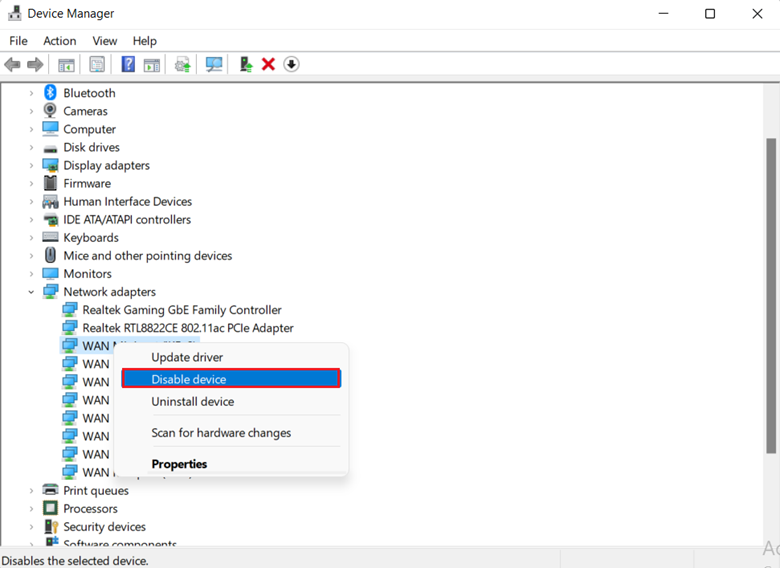
Solution 8: Stop Killer Prioritization Engine in the Killer Control Center
The Killer Prioritization Engine is a network traffic prioritization configuration or feature that prioritizes particular sorts of data, for instance, game data or streaming video. It automatically handles network traffic to guarantee you have the quickest and most consistent connection possible.
However, in some situations, Killer Prioritization Engine might cause problems with HTTPS traffic, resulting in the err_ssl_bad_record_mac_alert error. You can disable this function to avoid this.
Follow the steps given below to disable the Killer Prioritization Engine:
- Double-click the Killer icon.
- In the Killer Control Center, in the left pane, click Settings and stop Killer Prioritization Engine.
- Click the Search icon, type Task Manager, and press Enter.
- In the Task Manager window, right-click the Killer Control Center on the Startup tab and select Disable.
Solution 9: Modify the MTU unit of your browser.
If you continue to receive the problem, consider increasing your router’s MTU setting. The MTU value determines the largest size of data packets that may be sent across the network. Your computer can have trouble loading a major webpage correctly if the default value or the number chosen is too low, leading to an error message.
Follow the steps given below to modify the MTU unit:
Prerequisite: The device should be connected to the router.
- Click the Chrome icon twice.
- In the URL bar, enter the router’s IP address (192.168.1.1).
- Click Log in after entering your internet provider’s login and password.
- Change the MTU value to 1200 or 1400, then click Apply in the WAN settings section.
Note: You can also use 192.168.0.1 in step 2. These are the standard IP addresses, although yours will change.
Conclusion
In summary, the err_ssl_bad_record_mac_alert error is a client-side error that can occur due to various reasons, such as network issues, clashing MTU size, or outdated Chrome versions. In this article, we have discussed the causes of this error in detail and provided nine sequential techniques to resolve it. The techniques include changing the network type, updating the operating system, upgrading Chrome to the current version, updating the system date and time, and modifying the Windows Time Service startup type. Following these techniques can resolve this error and enjoy uninterrupted browsing.
Read also about SSL: CERTIFICATE_VERIFY_FAILED Error in Python
