How to Fix Entitlement.diagnostics.office.com Certificate Error??
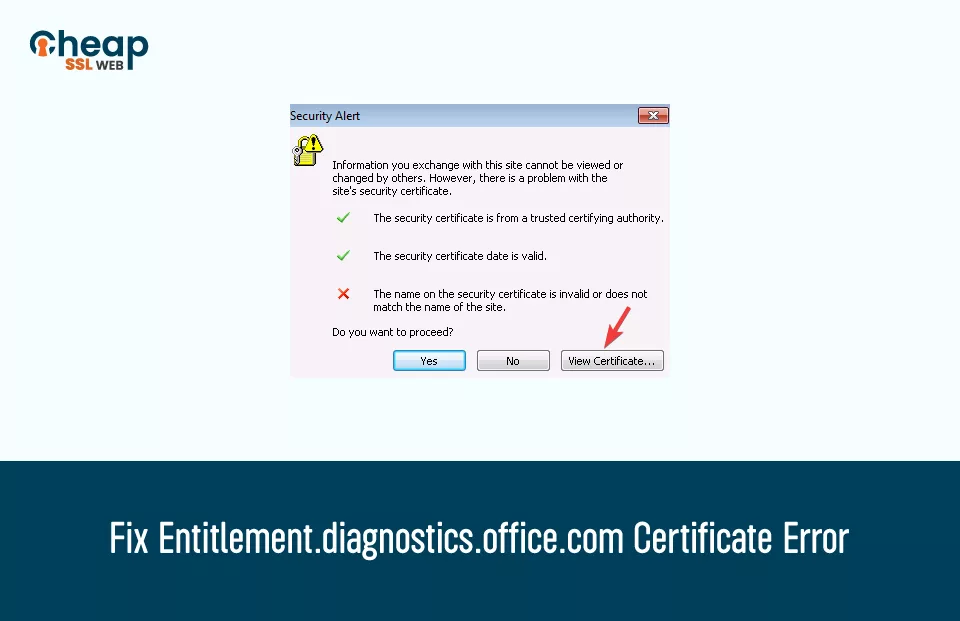
Five Effective Methods to Fix Entitlement Diagnostics Office Com Security Alert
Have you encountered the entitlement.diagnostics.office.com certificate error while working in Office 365? If so, then you can understand how frustrating it is. Because of it, you cannot continue your work as the issue cannot be bypassed. So what to do in that circumstance? The only alternative that you have is to fix the issue. But fixing it is a challenging task until and unless you know the cause.
In this article, we will thoroughly explore how to resolve the entitlement diagnostics office com security alert. But before exploring the solutions, let’s first understand what exactly this issue is and what causes it.
What is the Entitlement.diagnostics.office.com Certificate Error?
The Entitlement.diagnostics.office.com certificate error is a security alert that pops up while you are using Outlook in Office 365. This error poses a significant hindrance, preventing you from proceeding with your work on Office 365 and even restricting access to OneDrive. Encountering it is not uncommon, and there are “n” number of factors that can contribute to its occurrence.
What Causes the Entitlement diagnostics office com certificate Error?
The most common reason behind the Entitlement.diagnostics.office.com certificate error is that the security certificate for the website has expired or is invalid. Security certificates guarantee a protected connection between your device and the website’s server. When the certificate is obsolete or doesn’t match the expected criteria, your web browser displays this alert to forewarn you regarding the potential risks.
Other possible causes of this error might include:
- Issues with your web browser
- Misconfigured system settings
- Incorrect DNS configuration
- Problems with your internet connection, etc.
How to Fix Entitlement diagnostics office com security alert?
Start with the first method and proceed to the next if the initial one does not resolve the issue.
- Check Your Internet Connection
- Verify Date and Time Settings
- Confirm the Certificate Name
- Adjust the SMTP Port
- Use the Domain Name of your Hosting and Act as a Mail Server
Check Your Internet Connection
Begin by ensuring you have a stable and reliable internet connection. An unstable connection might trigger the certificate error. Try accessing other websites to confirm the internet’s stability before moving on to the next method.
Follow the steps given below to check your internet connection using the ping command:
- Press Windows + R buttons simultaneously on your keyboard.
- The Run window will appear at the bottom left.
- Type cmd and press Enter.
- A cmd window will appear.
- In the cmd window, type “ping google.com” and press Enter.
If every single packet sent receives an acknowledgment, it indicates that your system is fully operational and there are no connectivity issues.
Verify Date and Time Settings
Your device’s incorrect date and time settings can lead to SSL certificate validation problems. Therefore, confirm and double-check your system’s accurate date and time settings. And if they need to be corrected, adjust them accordingly and see if the error persists or not.
Follow the steps given below to adjust these settings:
- Click on the Search button positioned on the taskbar.
- Type Set the time zone automatically and press Enter.
- Click on the Set time automatically toggle button.
- Click on the Set time zone automatically toggle button.
Confirm the Certificate Name
Validating the certificate name stands out as a crucial method for resolving the Entitlement.diagnostics.office.com certificate error. This process involves verifying the accuracy and legitimacy of the certificate’s information, which in turn helps address the concern effectively. By validating the certificate name, we can identify the issuing authority and confirm the certificate’s authenticity, which plays a noteworthy role in rectifying the error.
Follow the steps given below to confirm the Certificate name:
- On the Security Alert window, click the View Certificate button.
- The Certificate window will appear.
- From the Certificate window, click on the Issued to option on the General tab.
- Note down the name mentioned there.
- Verify whether the name you just noted down is the same as the one on the mail server.
- If both names are not identical, make them the same.
- Restart Outlook and see if the error persists.
Adjust the SMTP Port
The Entitlement diagnostics office com certificate alert can manifest when the configured Simple Mail Transfer Protocol (SMTP) port conflicts with the certificate settings, resulting in a mismatch or failure during the process of establishing a secure connection. The SMTP port is responsible for handling outgoing email traffic, and by changing it to a compatible and secure option, the error can be effectively resolved, allowing for a successful and secure connection.
Follow the steps given below to adjust the SMTP port:
- Click on the Search button positioned on the taskbar.
- Type Outlook and press Enter.
- The Outlook window will appear.
- In the Outlook window, click Files.
- On the left, click Info.
- On the right, click the Account Settingsoption.
- The Account Settings dialog box will open.
- Click Email, and then select your Email from the list.
- Click Change.
- Click on More Settings.
- The Internet E-Mail Settings window will appear.
- Click on the Advanced tab.
- Under the Server Port Numbers section, modify the value entered adjacent to the Outgoing server (SMTP) option.
- Click Ok.
Use the Domain Name of your Hosting and Act as a Mail Server
When Outlook is not adequately connected to the appropriate domain, it might not be able to establish a safe and reliable communication channel to compile the essential diagnostic information. This lack of access to paramount data can impede the proper functioning of the application, leading to potential disruptions or errors in its operations.
Follow the steps given below to use the domain name of your hosting:
- Click on the Search button positioned on the taskbar.
- Type Outlook and press Enter.
- Login into your Microsoft Outlook account.
- Click Account Settings, and then click Setup.
- Click Domains, and select Add Domain.
- Proceed with the steps to verify domain ownership.
- Under the User section, click Active Users.
- Choose an email to switch to the recently added domain.
FAQs
What is the Entitlement.diagnostics.office.com certificate error?
The Entitlement.diagnostics.office.com certificate error is a security alert that appears while using Outlook in Office 365, hindering work and restricting access to OneDrive.
Why is validating the certificate name crucial in resolving this error?
Validating the certificate name helps identify the issuing authority and confirms the certificate’s authenticity, which is vital in addressing the error effectively.
What is the SMTP port, and why is adjusting it important to fix the error?
The SMTP port is responsible for handling outgoing email traffic. Adjusting it is essential as conflicts with the certificate settings can lead to the error, and changing it to a compatible and secure option resolves the issue.
How can you adjust the SMTP port in Outlook?
Click on the “Search” button, type “Outlook,” press Enter, go to “Files,” then “Info,” and access “Account Settings” to adjust the SMTP port under the “Advanced” tab in “Internet E-Mail Settings.”
Why is understanding the cause of the error important before attempting to fix it?
Understanding the cause helps in applying the most relevant and adequate solution to fix the Entitlement.diagnostics.office.com certificate alert (error).
How does the Entitlement.diagnostics.office.com certificate error affect users’ productivity in Office 365?
The error hinders work and restricts access to OneDrive, leading to frustration and an inability to continue tasks until the issue is resolved.
In a Nutshell
The Entitlement.diagnostics.office.com certificate error in Office 365 can disrupt work and access to OneDrive. It’s caused by an expired or incorrect security certificate for the website, as well as web browser issues, system settings, DNS configuration, or internet connection problems. To resolve the error, users should check their internet connection and device’s date and time settings, confirm the certificate name, modify the SMTP port, or use the domain name of their hosting as a mail server. Following these steps will ensure smooth productivity and communication within Office 365.