How to Generate a CSR on the Palo Alto Networks?
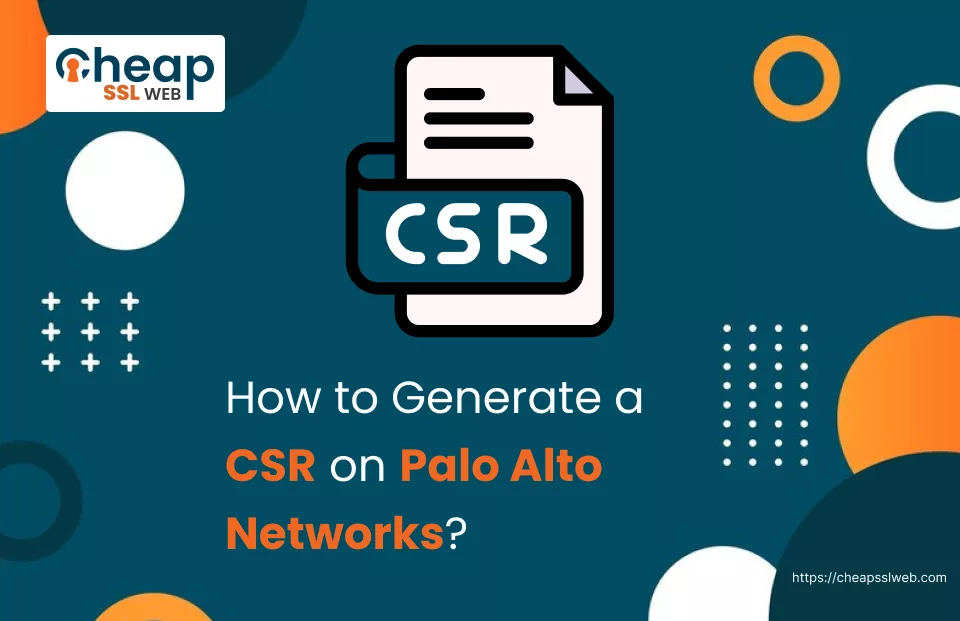
Have you ever thought or wondered – How to boost the security of your network infrastructure using Palo Alto Networks? One fundamental step is to install an SSL certificate issued by a trusted Certificate Authority.
But you must create a Certificate Signing Request to get an SSL cert issued. While it might sound technical, creating a CSR for Palo Alto Networks is not that tough. To help you generate a CSR on Palo Alto Networks, we have jotted down step-by-step instructions in this article to help you accomplish the – exact thing! Thus making it easy for you to create a CSR on Palo Alto Networks.
How to Generate a CSR on Palo Alto Networks?
Follow the steps mentioned below to generate a CSR on Palo Alto Networks:
- Enter your credentials to login into the Palo Alto Network Dashboard.
- Click on the Device tab.
- In the left pane, expand Certificate Management.
- Click on Certificates.
- The Generate Certificate window will appear.
- In the Generate Certificate window, input the following details:
- In the Certificate Type field, select Local.
- In the Certificate Name field, type SSL cert’s name (Something that you can remember).
- In the Common Name field, type the fully-qualified domain name that you want to shield. For Wildcard SSL cert, add an asterisk symbol (*) before the domain name (E.g., *exwildcardssl.com)
- From the Signed by list, select External Authority (CSR).
- In the Certificate Authority field, don’t click any radio button.
- In the OCSP responder field, leave the default settings.
- In the Algorithm field, click RSA.
- From the Number of bits list, select 2048 bits.
- In the Digest field, click sha256.
- Leave the expiration days field blank.
- Fill in the Certificate Attributes. Click add and enter these details:
- In the Country field, type the two-letter ISO code of your country.
- In the State field, type the name of the state where your company is registered.
- In the Locality field, enter the name of the city where the business is – located.
- In the Organization filed, type the full legal name of the organization.
- Review all the details that you entered.
- Click Generate.
- A window will open (pop-up).
- Verify that the message that is displayed on the pop-up window confirms the creation of private key files and CSR.
- Click on the checkbox placed adjacent to the Certificate Name option.
- Scroll till the end.
- Click Export.
You can easily view the contents of a Certificate Signing Request using a basic text editor like – Notepad or Notepad++. Once your Certificate Authority has checked and approved your CSR, they will issue the SSL certificate. You will receive the SSL cert on your registered mail id, in the form of a – .zip folder.
After receiving it, follow the instructions to – Install the SSL Certificate on Palo Alto Networks.
