What is the 401 Unauthorized Access Error? Top 5 Fixes to Resolve It?
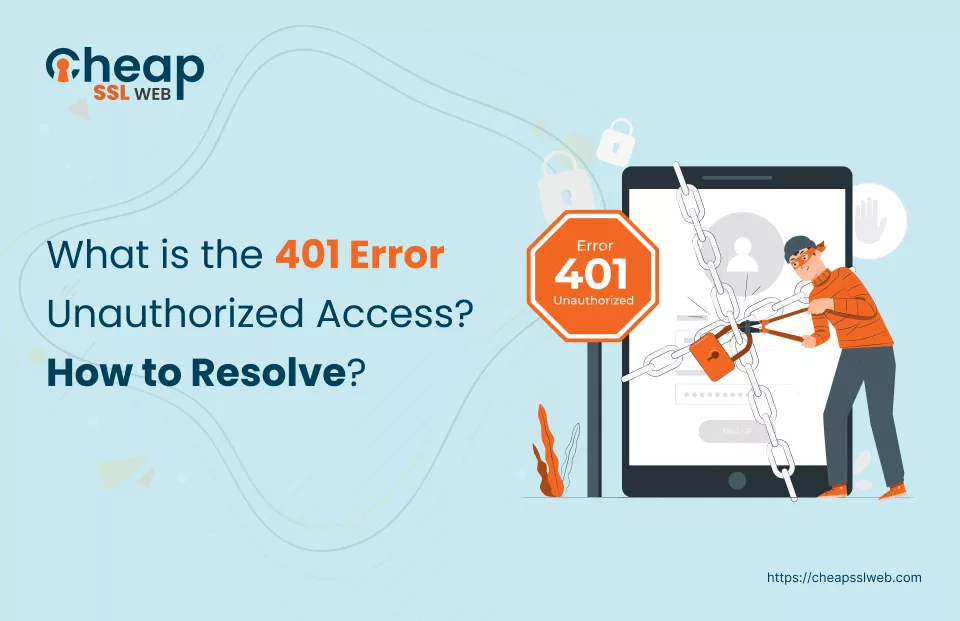
What is 401 Error?
The 401 Unauthorized Access error is a client-side error that mainly occurs on sites that require a user to log in in order to access them. The 401 error occurs when a website necessitates authentication from the user.
It signifies that the server, upon receiving a request, has sent back a “WWW-Authenticate” header (responsible or accountable for recognizing the authentication method employed for granting access to a resource or web page) response challenging the visitor’s credentials. As the visitor fails to provide valid authentication, access to the resource is – “Denied.”
When this happens, the error page is displayed in browsers like Chrome or Edge, showing the HTTP Error 401, along with a paper icon. In other browsers like Mozilla Firefox, Opera, Safari, etc., mostly a blank page is displayed with a “401 Authorization Required” warning.
Apart from encountering the “401 Error” warning, you can also face its variations:
- Access Denied
- 401 Unauthorized
- HTTP 401 Error – Unauthorized
What Causes the 401 Error Unauthorized Access?
There are “n” number of reasons that can make the 401 error unauthorized access warning pop up. Here are some of the most common causes:
Expired Browser Cache or Cookies:
Corrupted or outdated browser cache and cookies can often lead to unexpected behavior while browsing. Clearing these caches is a recommended troubleshooting step for the 401 Unauthorized error.
Incorrect URL:
An incorrect or outdated URL in the browser’s address bar can trigger the 401 Error. It indicates that the requested URL doesn’t exist, resulting in the server returning a 401 Unauthorized Access error.
Protected URL from the Server:
Some URLs are intentionally protected by server-side authentication mechanisms. This could be due to ongoing development or access restrictions for authorized users only.
Plugin Misconfiguration:
Misconfigured plugins, especially security plugins in WordPress sites, may inadvertently block access or impose restrictions on certain pages, resulting in the 401 Unauthorized Access error.
Restrictions in the .htaccess File:
The website’s .htaccess file might contain directives that enforce password protection, either set manually or added by plugins, leading to restricted access.
Five Ways To Fix The 401 Unauthorized Access Error
Here are the ways that you can employ to fix this issue:
- Inspect the URL for Any Inaccuracies
- Purge or Delete the Web Browser’s Cache
- Flush DNS Settings
- Disable WordPress Extensions
- Verify the WWW-Authenticate Header’s Response
Let’s explore each of these methods in detail.
Inspect the URL for Any Inaccuracies
A straightforward yet often overlooked step is to confirm the correctness of the URL. Even a minor mistake in the URL can trigger a 401 error.
Hence, double-check and verify that the entered URL in the address bar of the browser is correct and typo free. Also, verify that the page or resource that you want to view is not outdated and the page exists, i.e., redirects are in place.
Purge or Delete the Web Browser’s Cache
Browser’s cache enhances your online experience by reducing page loading time. However, cached data often includes outdated security configurations that can give rise to “n” number of SSL-related issues, along with the one that we are currently discussing.
Follow the steps mentioned below to clear the Chrome browser cache:
- Open a fresh tab in Chrome.
- Click on Customize and control Google Chrome icon (three vertical dots).
- From the list, select More Tools.
- Click Clear browsing data.
- Select the Time range from the list, in the Clear browsing data box.
- Check the checkbox before the Browsing history option.
- Check the checkbox in front of the Cookies and other site data option.
- Check the checkbox in front of the Cached images and files option.
- Click Clear data.
- Retry accessing the resource or page.
Flush DNS Settings
Flushing DNS can help fix the 401 Unauthorized Access error by refreshing your network settings. Flushing DNS removes the DNS cache of old as well as inaccurate data about website addresses, which might be the culprit behind giving rise to the error in discussion.
Follow the steps mentioned below to flush the DNS settings on Windows:
- Click Search, placed on the taskbar.
- Type CMD and press Enter.
- The Command Prompt window will appear.
- In the Command Prompt window, type the ipconfig/flushdns command.
- Press Enter.
- Reload the page and verify if the issues persist.
Follow the steps mentioned below to flush the DNS settings on a Mac:
- On the keyboard, press the Command + L keys simultaneously.
- The Terminal window will appear.
- In the Terminal window, type the sudo killall -HUP mDNSResponder command line and press Enter.
- Reload the page and verify if the issues persist.
Disable WordPress Extensions
If you are greeted by a 401 Unauthorized Access error when accessing your WordPress site, one or more plugins you installed might be the culprit.
Certain security-focused plugins are known to trigger a 401 error in response to suspicious login activity, while others may suffer from compatibility issues. To get to the root cause of the issue, try temporarily turning off all WP plugins. Once done, check if the error persists.
Follow the steps mentioned below to turn off your WP plugins:
- Enter your credentials to log into the WordPress Dashboard.
- The WordPress Dashboard will appear.
- In the WordPress Dashboard, in the left pane, click Plugins.
- Click the Installed Plugins options.
- Check the checkbox at the top to select all the installed plugins.
- From the Bulk Actions list, click Deactivate.
- Click Apply.
- Reload the page and verify if the issues persist.
Verify the WWW-Authenticate Header’s Response
If you are encountering a 401 Unauthorized Access error, there may be a server-side problem that needs fixing. To help you narrow down the cause of the issue, check the WWW-Authenticate header response. This header includes challenges or data strings that indicate what type of authentication is required.
Follow the steps mentioned below to check the WWW-Authenticate Header Response:
- Right-click anywhere on the page that displays the 401 Unauthorized Access Error.
- From the list, Inspect.
- Click on the Network tab.
- Reload the page.
- Click the Status column to locate the 401 status code.
- Select the 401 entry.
- Click on the Headers tab.
- Under the Response Headers section, find the WWW-Authenticate header.
- Analyze the info in the WWW-Authenticate Header to understand what type of authentication the server expects. To understand how to use this info, refer to the HTTP Authentication Scheme Registry.
Are you encountering the 401 Unauthorized Access Error while browsing? Don’t fret, let’s troubleshoot together and resolve it! This error often occurs due to mistyped URLs, outdated browser cache, misconfigured WordPress plugins, etc.
To tackle the error, double-check the URL, clear browser cache, and refresh DNS settings. If you’re a WordPress user, examine your plugins. Lastly, examine the WWW-Authenticate header response for clues.
Take actionable steps, mentioned in the above article to reclaim access to the desired resource or page. Don’t let this error hinder your browsing experience. Let’s bypass the 401 Unauthorized Access Error together!
Buy or Renew Cheap SSL Certificate – Starts at Just $2.99/yr
