How to Install an SSL Certificate on LiteSpeed?
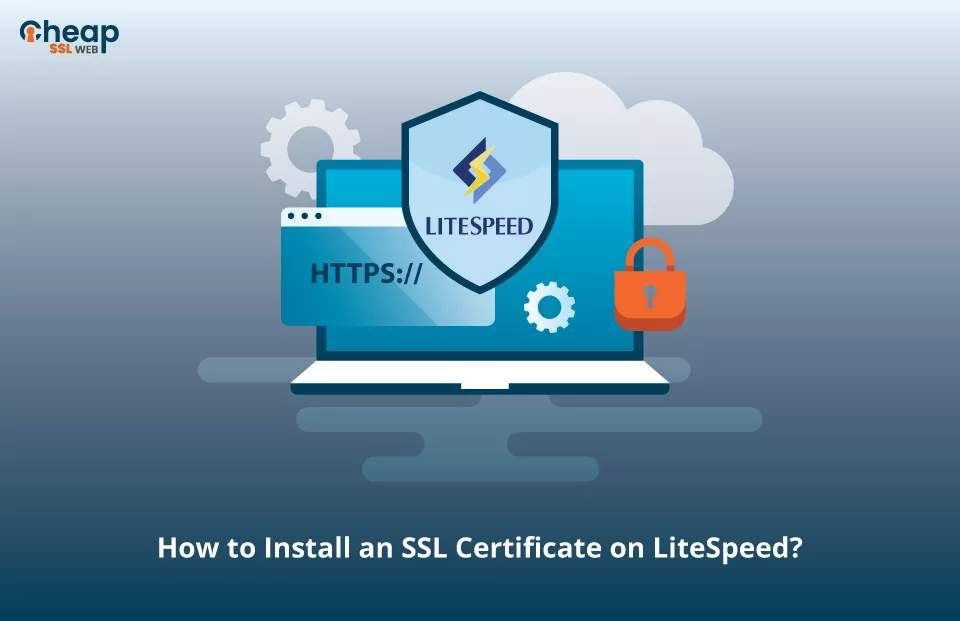
Installing an SSL certificate on LiteSpeed HTTP Server is paramount for safeguarding your website’s integrity. It instills confidence in your users and safeguards their data from potential online attackers and threats.
Steps to Install an SSL Cert on a LiteSpeed Server
Let us discover easy to follow 8 Steps to install SSL Certificate on a LiteSpeed server as per below;
Step 1: Buy an SSL Certificate
To install an SSL certificate on LiteSpeed, get one from a trusted Certificate Authority(CA) like DigiCert, Comodo, Certera, etc. Choose a CA that suits your requirements. Now, follow their procedures to purchase the SSL certificate and send a Code Signing Request (CSR) to begin the issuance process.
Step 2: Generate CSR
You can generate a CSR manually or using a tool. Our tool is automated and takes care of everything. If you choose manual creation, accuracy is key for avoiding any potential complications during the SSL certificate acquisition process.
Step 3: Unzip the .zip Folder
Once the certificate authority has successfully validated your request, they will send you the SSL certificate files. Typically, these files are delivered via email. When you receive the email, locate and download the .zip file folder. Make sure you have below three elements.
- .ca-bundle file
- Primary SSL certificate
- Private Key
Save these certificate files on your local machine for future usage and implementation.
Step 4: Add a New Listener
- Open the LiteSpeed WebAdmin Console and select Listeners.
- Click on the Add button.
- In the Address Settings section, fill in the required fields as indicated below –
-> In the Listener Name field, enter the name.
-> In the IP Address field, specify the IP address to which you want to bind the Listener or choose Any.
-> In the Port field, enter the port number as 443.In the Secure field, check the radio button before the Yes option.
-> Click Save.
Step 5: Add the Files related to Your SSL Certificate
- Open the Admin Console and select Listeners.
- Under the Listener Name column, click on the Listener Name you provided in Step 4.
- Navigate to the SSL tab.
- Click the Edit button on the right of SSL Private Key and Certificates.
- In the Private Key File field, enter your Private Key.
- Browse and add your Primary SSL certificate in the Certificate File field.
- For Chained Certificates, select Not Set.
- To install intermediate certificates, choose one of the following options:
-> Enter the path to the intermediate certificate file in the CA Certificate Path field.
-> In the CA Certificate File field, enter your intermediate certificates directory.
Step 6: Navigate Back to the SSL tab & Choose the Protocol Version
- On the SSL tab under your Listener, click the Edit button placed on the right of SSL Protocol.
- Check the checkbox in front of the TLSv1.1 and TLSv1.2 options.
- Click Save.
Step 7: Set Virtual Host & Enter Your Domain
- Click Listeners from your WebAdmin console and click on your Listener’s name.
- Click on the General tab, and click the Add button placed on the right of Virtual Host Mappings.
- From the Virtual Host list, select the Virtual Host of your choice.
- Input all of the Domains that connect to your vhosts.
Note: Remember to separate multiple domains with a comma and use an asterisk in case you have a single vhost and want to disregard other vhosts.
Step 8: Restart Your LiteSpeed Server
- Navigate to your LiteSpeed Dashboard.
- Click the green Graceful Restart button.
This is how you successfully install an SSL cert on your LightSpeed Server.
Verify the Installation of the SSL Certificate
Once you have successfully installed an SSL certificate on LiteSpeed Server, it is crucial to thoroughly evaluate the certificate to ensure its integrity and security.
To accomplish this, leverage SSL tools specifically designed for conducting comprehensive scans and generating detailed reports on the status and configuration of your SSL certificate.
These tools provide valuable insights into the effectiveness and performance of your SSL setup, allowing you to identify and address any potential vulnerabilities or errors promptly.
Utilizing these tools allows you to maintain the optimal security and reliability of your SSL certificate implementation on the LiteSpeed Server.
Where to Obtain Authentic SSL Certificates for Your Website?
When shopping for an SSL certificate, there are several key considerations to keep in mind, including validation type, price, and customer support. CheapSSLWeb offers you all types of authentic and trusted SSL Certificates from reputed authorities such as Comodo, Sectigo, Certera, etc., all at competitive prices and backed by exceptional customer support.

