How to Install an SSL Certificate on Amazon Web Services (AWS EC2)
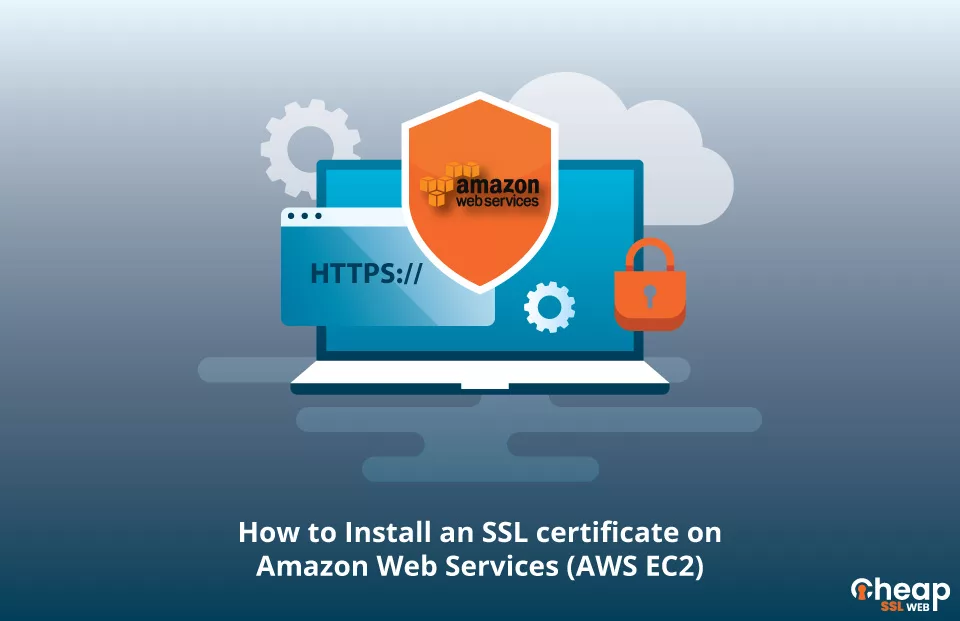
Install an SSL Certificate on Amazon Web Services (AWS EC2): A Step-by-Step Guide
Here is How you can Install an SSL Certificate on Amazon Web Services
If you want to secure your website and protect the sensitive data of your end-users with ease by installing an SSL certificate on Amazon Web Services EC2 instance, you are in the right place. With just a few simple steps, you can encrypt your website’s communication, enhance your online security, and build trust with your customers. Whether you’re a small business owner or managing a large-scale website, this guide will help you get started on how to install SSL certificate on AWS EC2 instance and take the first step towards a safer online presence. Let’s get started.
Generate CSR
Installing an SSL certificate for AWS EC2 begins with submitting a CSR (Certificate Signing Request) to your Certificate Authority. This block of code contains important information about your domain name and company, making it a crucial step in the SSL certificate application process.
You can either choose to generate your CSR automatically with a CSR generator or manually, depending on the Amazon service you’re using. The best option is to create the CSR on the same server where your SSL certificate will be installed.
You can also use the OpenSSL tool if you have a Load Balancer. To generate your CSR and private key, simply run this command:
openssl req -new -newkey rsa:2048 -nodes -keyout yourdomain.key -out example.csr
Make sure to save the block of code that you receive after generating the CSR, as you will need it during your SSL certificate activation.
When you generate the CSR, you will receive the following from the CA. It includes a server certificate, an intermediate server, and private keys.
Convert your Certificate Files to PEM format.
Installing an SSL certificate on AWS requires your certificate and private key files to be in PEM format. You have two options
- Using OpenSSL Commands
- Using the SSL converter tool
OpenSSL commands take time and are tedious, so people usually prefer the second one. All you have to do is simply visit our SSL Converter page, convert the certificate and private key files, and voila! You’re ready to upload your newly PEM-formatted files and activate that coveted padlock on your website.
Install SSL Certificate on AWS EC2 Instance
You’ve got your certificate files in PEM format, and now it’s time to upload them to AWS. Follow these simple steps, and you’ll have your SSL certificate installed in no time:
STEP-1: Open the AWS Management Console.
STEP-2: Navigate to Services > Compute > EC2 > Load Balancers.
STEP-3: Select your load balancer and head over to the Listeners tab.
STEP-4: Choose the HTTPS protocol and click on Change.
STEP-5: Select the option to Upload a new SSL certificate to IAM
STEP-6: Give your certificate a name and paste the contents of your certificate files
STEP-7: Click Save.
Wait for about 5 minutes for AWS to make the changes
And that’s it! You’ve now successfully installed your SSL certificate AWS. To verify, visit your website at https://yourdomain.tld and check the certificate/site information.
Note: You may need to restart your server for the changes to take effect.
Test your SSL Installation
Browse to your domain using HTTPS and check if the padlock icon is displayed. You can click on it to inspect your certificate’s details. But for a more comprehensive evaluation, use some of the best SSL testing tools. The tools scan your installation and provide you with a detailed report and assure the end-users that your website is secure and trustworthy.
Where to Buy an SSL Certificate for AWS?
Choose Cheap SSL Web, your one-stop shop for top-notch website security solutions at unbeatable prices. Say goodbye to expensive SSL certificates and enjoy the satisfaction of high-quality encryption with Comodo SSL and Sectigo SSL at a fraction of the cost. Don’t compromise on the security of your website; choose Cheap SSL Web today.
