How to Install an SSL Certificate on Centos 7
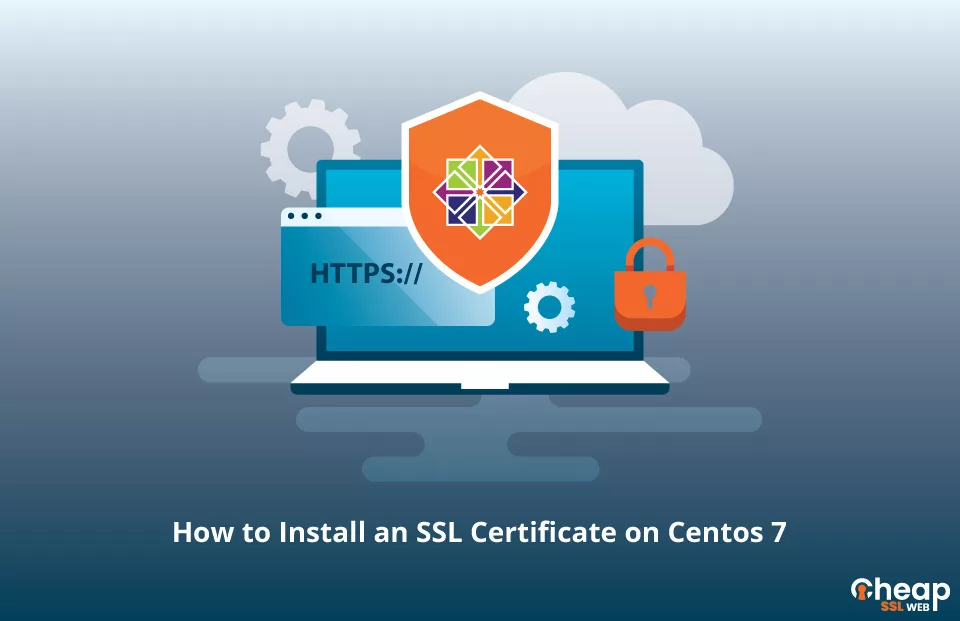
A Step-By-Step Guide to Install an SSL Certificate on Centos 7
An SSL certificate is a must-have for any website and is essential to establish trust and credibility with your online visitors. Installing an SSL certificate on CentOS 7 may seem intimidating, but with our comprehensive guide, it’s a breeze. In just a few simple steps, you’ll be able to securely encrypt your website’s communication and take one step closer to building a successful online presence. So buckle up, and let’s dive into the world of SSL installation on CentOS 7.
Generate CSR
For generating CSR (Certificate Signing Request), you can either use a CSR generator or do it manually.
To generate a CSR code on CentOS 7 manually, follow these steps:
STEP-1: Open the terminal and run the following command:
openssl req -new -newkey rsa:2048 -nodes -keyout your_domain_name.key -out your_domain_name.csr
STEP-2: Fill out the information prompts, including your full name, organizational name, country, email address, and the fully-qualified domain name for the SSL certificate.
Your private key and CSR code will be generated and stored in the current directory. The private key will be named “your_domain_name.key” and the CSR code will be named “your_domain_name.csr”.
STEP-3: Submit the generated CSR code to your SSL provider to obtain your SSL certificate.
Note: Make sure to securely backup your private key, as it will be required for SSL certificate installation.
Install SSL Certificate on Centos 7
For beginning, the installation process of the SSL certificate, obtain the primary and intermediate certificates from your SSL provider and download them. The next steps are:
STEP-1: Move the .key file and the certificates to your Apache server.
STEP-2: Edit the Apache configuration file httpd.conf or ssl.conf by using the cp and nano commands. Remove the # character from the start of the line if it’s commented out, then specify the correct absolute path based on your Apache version.
For Apache versions older than 2.4.8, set the following directives and path:
SSLCertificateFile: path to your certificate file SSLCertificateKeyFile: path to your key file
SSLCertificatePath: path to the intermediate bundle
Change the permission of your certificate key file to 400.
STEP-3: Save your configuration and restart Apache to finalize the SSL certificate installation.
That’s it! You have successfully installed SSL Certificate Centos.
Where to Buy an SSL Certificate for CentOS?
If you’re looking for an affordable option for your CentOS website, you can consider Cheap SSL Web, which offers cheap SSL certificates such as DV SSL, OV SSL, Wildcard SSL Certificate, and Multi-Domain SSL. Before buying an SSL certificate, make sure it’s compatible with your CentOS server and provides the level of security and validation you need for your website.

