How to Install an SSL Certificate on Postfix?
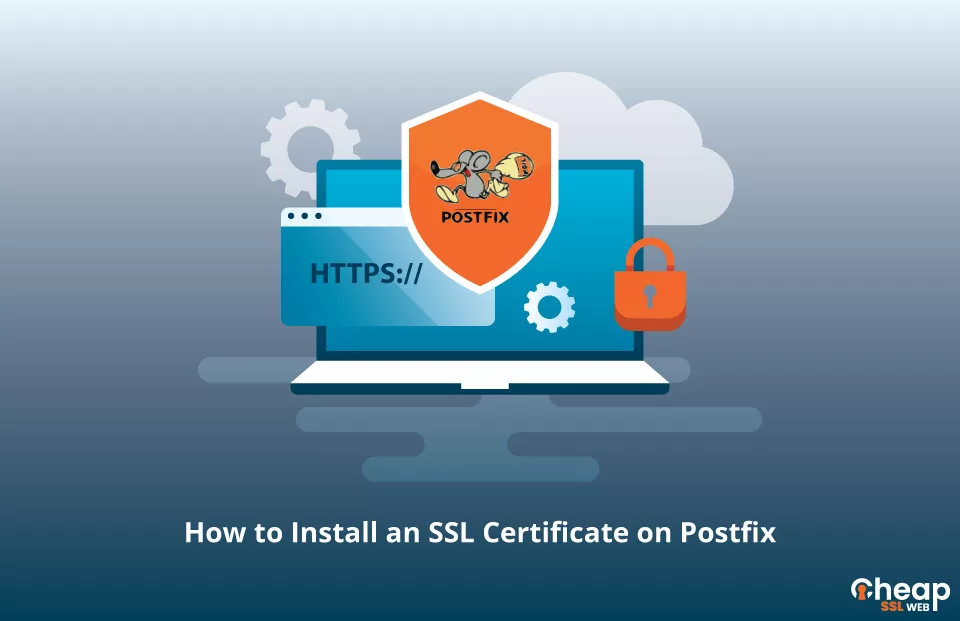
A Step-by-Step Guide on Installing SSL on Postfix
Secure communication for your email server is vital for your business operations and user privacy. In this guide, you will learn how to generate a CSR (Certificate Signing Request) code, which is a crucial step in acquiring an SSL certificate, and how to install it on your Postfix email server.
Generate CSR
If you’re looking to secure your website with an SSL certificate, you’ll need to start by generating a Certificate Signing Request (CSR) and submitting it to a trusted Certificate Authority (CA) Comodo. The CSR is essentially a block of encoded text that contains important information about your website and company, including your contact details.
There are two options for generating a CSR code on Postfix. You can either use a CSR generator tool or follow a step-by-step tutorial. Whichever method you choose, once you have your CSR code, you’ll need to copy and paste it into the appropriate field during the order process with your SSL certificate provider. To open the CSR code, simply use a text editor like Notepad.
Install an SSL Certificate on Postfix
Once your SSL request has been validated by the Certificate Authority (CA) and the necessary SSL files have been sent to you, you’re ready to start the SSL installation process. Please follow the steps below:
Step 1: Gather Your SSL Files
Postfix requires SSL Certificates in X.509 format, and the following files are needed for a successful installation:
- Private Key File: This file was generated along with the CSR code on your server.
- Primary SSL Certificate: This file is contained within the ZIP archive that was sent to your email by the CA. Download and extract this file, and for the purposes of this demonstration, we’ll name it .crt.
- Intermediate CA: This is the CA bundle (.ca-bundle) file from the same ZIP archive as your SSL certificate. In our example, we’ll name this file intca.crt.
Note: You can store all three files in a single directory such as /etc/postfix.
Step 2. Integrate the SSL Certificate with Postfix
You can combine the SSL Certificate and intermediate CA into a single file by executing this command:
cat ssl.crt intca.crt > server.crt
For the email receipt process (SMTP server):
smtpd_tls_cert_file = /path/to/your/server.crt
smtpd_tls_key_file = /path/to/your/privatekey.key
For the email receipt process (SMTP server):
smtpd_tls_cert_file = /path/to/your/server.crt
smtpd_tls_key_file = /path/to/your/privatekey.key
# Activate TLS
smtpd_tls_security_level = may
# Recommended for log details
smtpd_tls_loglevel = 1
# Recommended for tracing TLS headers
smtpd_tls_received_header = yes
smtpd_tls_exclude_ciphers = NULL, aNULL, RC4, 3DES, eNULL, DHE_EXPORT
smtpd_tls_mandatory_ciphers = high
smtpd_tls_ciphers = medium
smtpd_tls_protocols = !SSLv2, !SSLv3
For the email delivery process (SMTP client):
smtp_tls_security_level = may
# Recommended for log details
smtp_tls_loglevel = 1
smtp_tls_exclude_ciphers = NULL, aNULL, RC4, 3DES, eNULL, DHE_EXPORT
smtp_tls_mandatory_ciphers = high
smtp_tls_ciphers = medium
smtp_tls_protocols = !SSLv2, !SSLv3
Step 3. Modify the master.cf file
Edit the master.cf file and make sure the following line is not commented out:
tlsmgr unix – – n 1000? 1 tlsmgr
You have now successfully installed an SSL Certificate on your Postfix server!
Verify the Success of Your SSL Installation on Postfix
As a precautionary measure, it’s recommended to conduct a thorough assessment of your newly installed SSL Certificate on Postfix to identify any errors or vulnerabilities. Utilize robust SSL tools to receive immediate feedback on all aspects of your SSL Certificate and its setup.
Acquire the Optimal SSL Certificate for Postfix
You’ve come to the right place! At Cheap SSL Web, we provide an extensive selection of SSL products at budget-friendly prices. All of our certificates are fully compatible with the Postfix Mail Transfer Agent.
