How to Install an SSL Certificate on Microsoft Exchange Server?
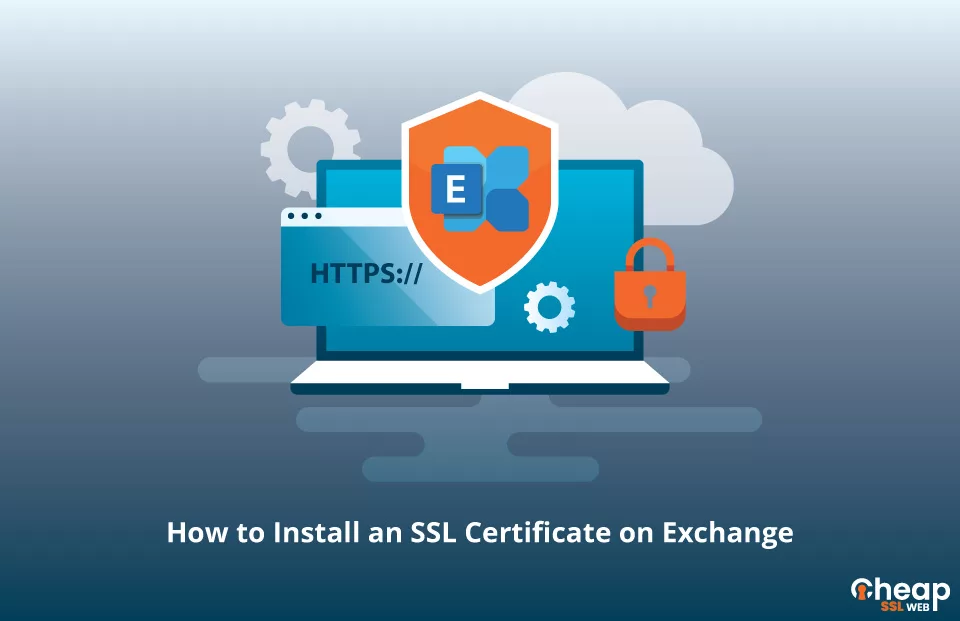
A Definitive Guide To Installing an SSL Certificate on Microsoft Exchange Server
The installation of an Exchange SSL certificate ensures that all data transmitted between your Exchange server and email clients are encrypted, providing an extra layer of security for sensitive information. This guide will walk you through the process of obtaining an SSL certificate for Microsoft Exchange Server and installing it on your Exchange server.
Generate CSR
To install an SSL exchange certificate on Microsoft Exchange, you first need to generate a CSR (Certificate Signing Request). You can either use a CSR Generator or follow a step-by-step tutorial for generating the CSR in Microsoft Exchange. After validation by the Certificate Authority, you can proceed to install the certificate on your Exchange server.
Install an SSL Certificate on Microsoft Exchange Server
To install SSL certificate via Exchange Admin Center (EAC):
- Open the EAC and navigate to Servers > Certificates.
- Select the Exchange server where you want to install the certificate from the server list.
- Click More Options and select Import Exchange certificate.
- Fill in the following information in the Import Exchange Certificate wizard and click Next:
a. File to import from: Enter the UNC path and filename of the certificate file, e.g., \FileServer01\Data\Yourdomain.crt
b. Password: If the certificate file is password-protected, enter the password here.
- In the Specify the servers you want to apply this certificate to, click Add+.
- Select the Exchange server you want to import the certificate to and click Add ->. You can repeat this step as many times as you need.
- Once all necessary servers are selected, click OK.
- Next, you’ll assign your SSL certificate to one or more Exchange services:
Note: Permissions are required.
To assign your SSL certificate to Exchange, follow these steps in the Exchange Admin Center (EAC):
- Open EAC and go to Servers > Certificates.
- Choose the Exchange server where your certificate is located from the server list.
- Pick the certificate you want to assign, click Edit, and make sure its status is Valid.
- On the Services tab, choose the services to assign the certificate to (cannot be changed later).
- Once you have finished, click Save.
Congratulations, you have successfully installed the SSL certificate on Exchange.
Where to Buy an SSL Certificate for Microsoft Exchange Server?
Cheap SSL Web is your solution for all SSL needs. We partner with top-rated certificate authorities and provide affordable prices for exchange servers SSL certificates such as Comodo UCC SSL, Sectigo UCC SSL, Comodo UCC Wildcard, and Sectigo UCC Wildcard Certificate. Our
