How to Install SSL Certificate in Media Temple Grid?
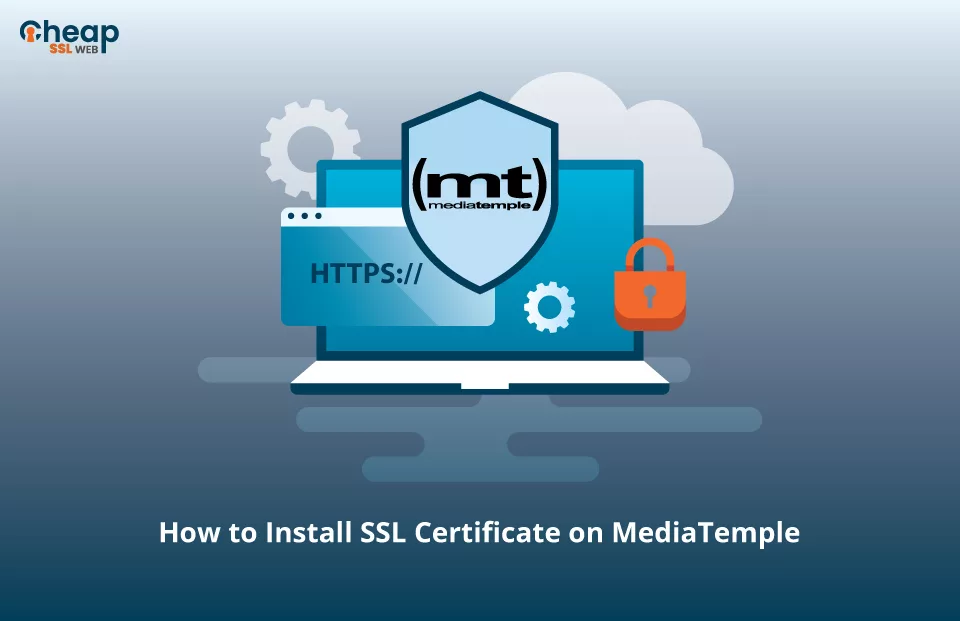
Step-by-Step Guide to Generate CSR and Install SSL Certificate on Media Temple Grid Server
Are you prepared to elevate the security of your website to new heights? Look nowhere else but Media Temple Grid, a hosting platform recognized for its dependability and scalability. Whether you possess a personal blog or a thriving e-commerce site, Media Temple Grid presents a user-friendly interface and an array of features, rendering it an optimal choice for hosting websites of all magnitudes.
However, hosting your website merely represents a portion of the equation. To safeguard your visitors’ sensitive data and establish unwavering trust, it is imperative to incorporate an SSL certificate. This article will walk you through the seamless installation of an SSL certificate on Media Temple Grid.
How to Install an SSL Certificate on Media Temple GRID?
To install an SSL certificate on Media Temple GRID, follow this simple four-step procedure outlined below:
- Generate a CSR
- Submit the CSR
- Unzip the .zip folder contents
- Install the SSL certificate on Media Temple Grid Server
Generate a CSR
In order to acquire a certificate from CA, you need to send a CSR to them to validate. CSR is a digital encrypted document that contains essential details required by a CA to issue an SSL certificate.
To create a CSR, you have these two options-
- Option 1: You can either utilize a CSR generation tool that automatically generates a CSR.
- Option 2: Alternatively, you can manually use Media Temple Grid to create a CSR. (We will discuss this in the upcoming section in detail.)
Whichever method you select, there are two crucial factors that demand attention:
- Accuracy and Currency: Providing precise and up-to-date information during the CSR generation process is imperative. This ensures the inclusion of relevant and current details, eliminating potential inaccuracies.
- Authenticity: It is vital to input truthful information to guarantee the integrity and authenticity of the data. This step ensures that the certificate issuance is based on legitimate and trustworthy information.
Please note that the CA holds the authority to revoke the certificate if any misleading or fraudulent information is detected within the CSR.
How to Create a CSR in Media Temple Grid?
- Use your login credentials to access the Account Center at Media Temple Grid.
- From the DOMAINS list, select your desired domain name.
- Navigate to GRID Control Panel > ADD-ON and click the SSL Certificates option to secure the main domain. To secure multiple domains, click the SSL Certificates option under the ALTERNATE DOMAIN ADMIN box.
- Under Certificate Signing Request, click Generate CSR.
- Enter the required details and click Generate.
You have successfully created a CSR.
Submit the CSR
After successfully creating a CSR, submit it to your preferred CA. The CA will carefully review the CSR, and upon successful validation, they will issue the same. Typically, you will receive the SSL certificate and associated files via email in the form of a compressed .zip folder.
Unzip the .zip Folder Contents
Unzip the .zip folder that you received from the CA on your registered email and save all the files (content) on your local machine. Make sure that you have successfully unzipped all these three files:
- SSL Certificate
- Intermediate Certificates (CA Bundle)
- Private Key
Install the SSL certificate on Media Temple Grid Server
- Use your login credentials to access the Account Center at Media Temple.
- From the DOMAINS list, select your desired domain name.
- Navigate to GRID Control Panel > ADD-ON, and click the SSL Certificates option to secure the main domain. To secure multiple domains, click the SSL Certificates option under the ALTERNATE DOMAIN ADMIN box.
- Click on Import Certificate.
- Enter the required details. (Details regarding – Private key, Server Certificate, Intermediate/Chain Certificates) (Note: While entering server certificate details, include all the details along with “—–BEGIN CERTIFICATE—–” and “END CERTIFICATE—–”)
- Click on Save after entering all the details.
You have successfully installed an SSL certificate on Media Temple Grid Server.
Test the Installation on the Media Temple Grid Server
It is crucial to verify the correct installation and functioning of your SSL certificate on the Media Temple Grid. You can rely on a helpful tool called SSL Checker to accomplish this. By utilizing SSL Checker, you can evaluate the status of your SSL configuration and detect any potential vulnerabilities or errors.
SSL Checker generates comprehensive reports that furnish detailed information regarding the installation status of your SSL certificate. These reports offer valuable insights that enable you to identify specific areas that require attention. You can promptly address any identified issues by upholding a secure and error-free SSL configuration.
Where to Buy an SSL Certificate for Media Temple Grid Server?
If you’re searching for unbeatable SSL security for your Media Temple Grid server at an affordable price, look no further than Cheapsslweb! We specialize in SSL certificates designed explicitly for Media Temple Grid servers, with prices starting as low as $2.99 per year. However, our commitment goes beyond competitive pricing.
At Cheapsslweb, we provide exceptional customer support that is available 24/7, every day of the year. Whether you prefer instant assistance through live chat or the convenience of email ticketing, our dedicated team is always ready to help you. Choose Cheapsslweb as your trusted destination for all your SSL needs, and make the wise decision today!
