How to Install an SSL Certificate on IBM Cloud?
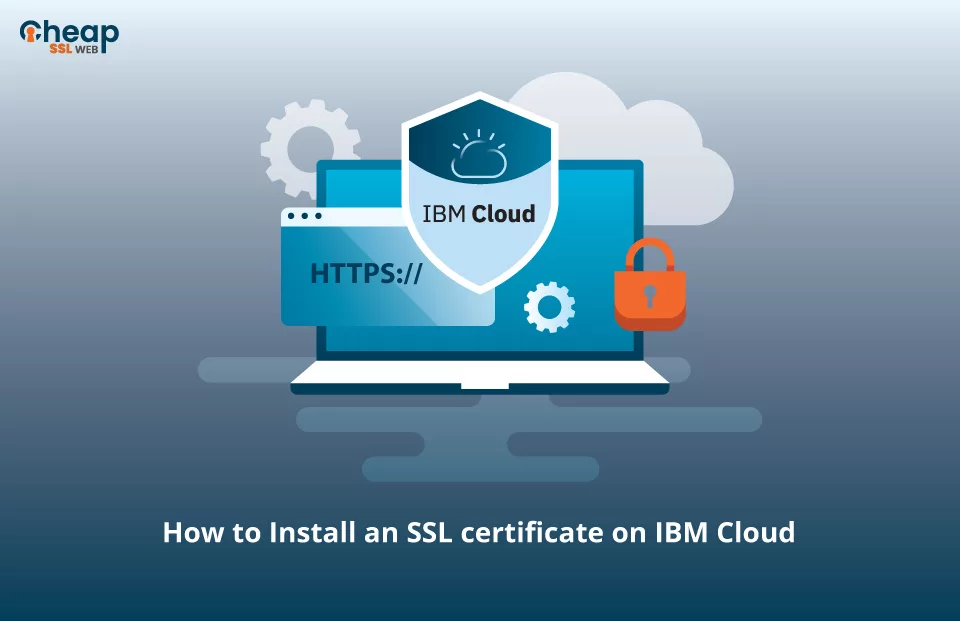
Step-by-Step Guide to Install an SSL Certificate on an IBM Cloud Server
Safeguarding the integrity of your website stands as a paramount concern, and a powerful means to accomplish this lies in the implementation of an SSL certificate. Through this proactive measure, you not only foster confidence among your website users but also fortify their data by ensuring a browsing experience that is impervious to threats. For those hosting their websites on IBM Cloud, this all-encompassing piece provides you with straightforward guidelines to install an SSL certificate effortlessly.
Steps to Install an SSL Certificate on IBM Cloud
Follow the steps mentioned below to install an SSL certificate on IBM Cloud:
Step 1: Purchase an SSL Certificate
Before installing an SSL certificate on IBM Cloud, you need to obtain one. You can acquire it from trusted CA’s like Certera, Sectigo, Comodo, etc. Choose a CA that meets your requirements and send the CSR. In order to send the CSR, you need to create it, so let’s look at the second step which explains how we can accomplish it.
Step 2: Create a CSR
To generate a CSR, you have two options: utilizing a CSR generation tool or creating it manually. For Unix users, the OpenSSL utility can be employed, while Windows users can utilize the Directory Security tab found within the website properties in the IIS manager.
When generating a CSR manually, ensuring that all the details provided are accurate and up-to-date is vital. Inaccurate information may result in the CA rejecting your request. Therefore, careful attention must be given to this step to avoid any complications during the SSL certificate acquisition process.
Step 3: Unzip the Folder
Once the CA has successfully validated your request, they will send you the SSL certificate files. Generally, you will receive the certificate through email. Once you have received the mail, download the .zip folder (it contains the SSL certificate and files) and save the certificate files onto your local machine for further usage and implementation.
Step 4: Add SSL Certificate to the Cloud
Follow the steps mentioned below to add an SSL cert to the cloud:
- Access the security menu of your console.
- Within the Security menu, locate and select SSL, followed by Certificates.
- Look for the option Import SSL Certificate and click on it.
- Fill in the SSL certificate details in the provided fields precisely as provided by the certificate authority (For reference, see the table below). Ensure accuracy by including any spacing and line breaks as specified. Any deviations may lead to errors during the import process.
Reference Table:
| Field | Description |
| Certificate | Enter the SSL certificate details received from the certificate authority in alphanumeric format. |
| Private key | Provide the private key details ( alphanumeric block of text) associated with the certificate provided by the certificate authority. |
| Intermediate certificate | In this section, enter the details of the intermediate certificate, if it’s available. However, adding this information is optional. |
| Certificate signing request | Enter the CSR and public key details in this section. While entering these details, ensure that CSR has not been modified in any way, and don’t add details regarding your private key in this section. |
| Notes | In this section, you can add additional notes about the SSL certificate that could be helpful to other users. |
Where to buy the best SSL certificate for IBM Cloud?
Discover the ultimate solution for unbeatable SSL security on Cloud at an exceptional value! Introducing Cheap SSL Web, your premier destination for Cloud SSL certificates. Starting at just $2.99/year, we offer SSL certificates designed explicitly for Cloud environments. We prioritize the protection of your website by partnering with top SSL brands in the industry. However, our commitment doesn’t end there. We also excel in providing excellent customer support.
At Cheap SSL Web, our dedicated team is available 24/7, 365 days a year, to assist you through various communication channels, such as live chat and email ticketing. We understand the importance of timely assistance, ensuring that your queries are promptly addressed. Don’t settle for subpar protection when it comes to securing your website. Make the smart choice and select Cheap SSL Web as your go-to destination for all your SSL needs.
