How to Install an SSL Certificate on IBM HTTP Server?
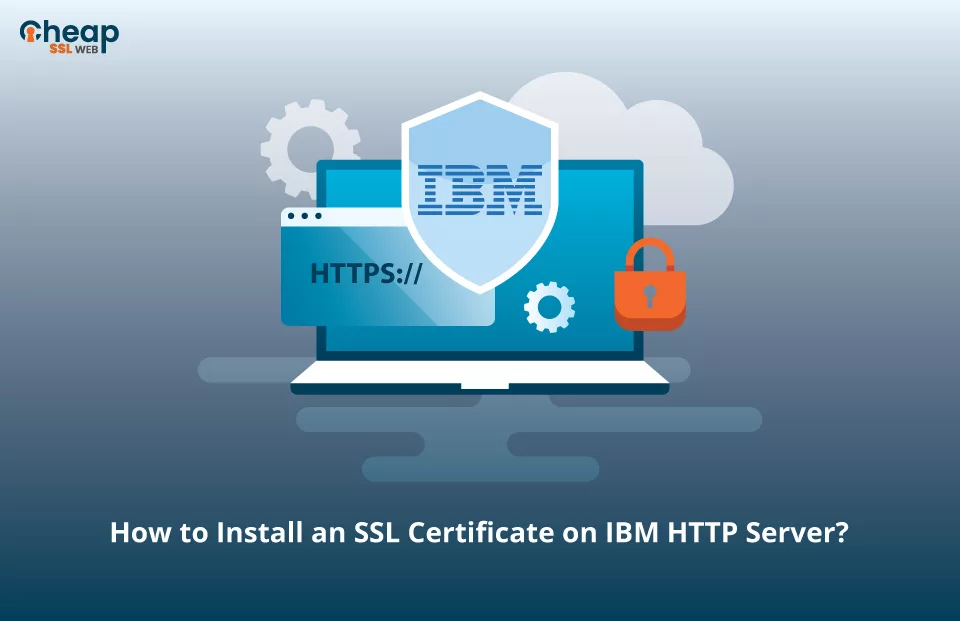
Step-by-Step Guide to Install an SSL Certificate on an IBM HTTP Server
To enable secure connections and protect sensitive data on IBM HTTP Server (based on Apache Server 2.4), it is mandatory to install an SSL certificate. This guide will discuss how to install an SSL Certificate on IBM HTTP Server in great detail. But before we start explaining the process in the form of simple steps, let’s look into the prerequisite that should be fulfilled.
Before installing any SSL certificate on an IBM HTTP server, the first thing that you must have is the SSL certificate from a recognized and trusted CA. In order to get that, you need to create a CSR (Code Signing Request). So, let’s start understanding the installation process of an SSL certificate on an IBM HTTP Server from the initial step – Creating a CSR.
Generating a CSR – Prerequisite
A CSR is a file that contains encoded information about your website, organization, service, and domain name. To generate a CSR, you have two options:
- Using CSR Generation Tool
- Generating it Manually
It is important to note that if you have decided to go with the second option, make sure that all the information or data included in the CSR is 100% authentic and up-to-date, or else the CA may decline your request.
How to Install an SSL Certificate in IBM HTTP Server?
To install an SSL certificate on an IBM HTTP server, follow this simple four-step procedure outlined below:
- Unzipping and extracting the files from the .zip folder
- Installing the .ca-bundle file (Root Certs and Intermediate Certs)
- Installing the .crt file (Main certificate)
- Testing the installation
Unzipping and extracting the files from the .zip folder
Once your CSR is verified, the CA will send your SSL certificate and additional installation files in the form of a .zip folder on your registered mail id. Unzip the folder and ensure that you have the following files:
- The .crt file
- The .ca-bundle file
- Private Key File
Installing the .ca-bundle file (Root and Intermediate Certs)
Follow the steps mentioned below to install intermediate certs along with the root certificates:
- Launch the Key Management Utility, IKEYMAN, either from the UNIX command prompt or from the IBM HTTP Server folder on your Windows system.
- Select Key Database File in the main UI and click Open.
- Choose your key database and click OK.
- Type the password and click OK.
- In the Key Database section, select CA Signed Certificates and then click on Add.
- Select the root certificate.
- Select the intermediate certificate, and click OK.
Installing the .crt file (Main certificate)
Follow the steps mentioned below to install the primary certificate:
- Choose your key database and click OK.
- In the IKEYMAN GUI, locate the Key database content section.
- Click the downward arrow and select Personal Certificates from the list.
- Under the Personal Certificates section, click Receive.
- From the Data Type list, select Base64-encoded ASCII data, if necessary.
- Click Browse to navigate to the primary certificate’s location, and click OK.
Congratulations, you have successfully installed an SSL certificate on the IBM HTTP Server.
Testing the installation
To ensure the successful deployment of your SSL certificate on the IBM HTTP server, it is essential to test its installation status. One valuable tool for this purpose is SSL Checker, which enables you to identify any potential vulnerabilities or errors in your SSL configuration.
These tools provide comprehensive reports, offering detailed insights into the installation status and highlighting areas that require attention. Verifying the installation status of your SSL certificate through SSL testing tools is highly recommended for a secure and error-free configuration.
Where to Buy an SSL Certificate for IBM HTTP Server?
Are you looking for unmatched SSL security for your IBM HTTP server at an affordable price? Your search ends here with Cheapsslweb! We specialize in SSL certificates tailored specifically for IBM HTTP servers, starting at an amazing price of only $2.99 per year. However, our dedication extends beyond just offering affordable prices. We take pride in providing exceptional customer support, available round the clock, every day of the year. Whether you prefer instant assistance through live chat or prefer the convenience of email ticketing, our devoted team is always prepared to assist you. Make the intelligent choice and select Cheapsslweb as your ultimate destination for all your SSL requirements!
