How to Install an SSL Certificate on a Debian Server?
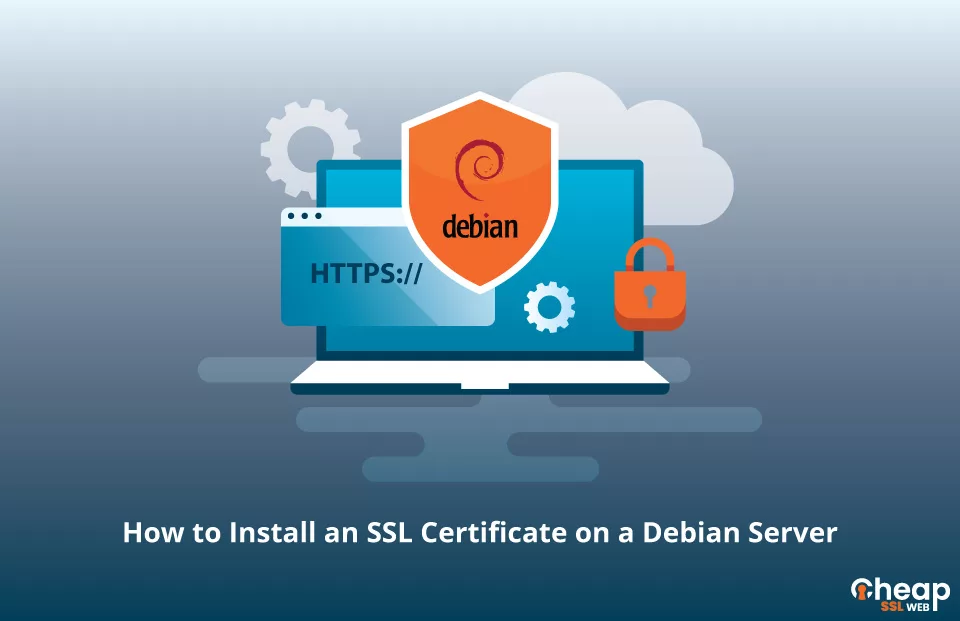
A Step-by-Step Guide to Installing SSL Certificate on a Debian Server
This comprehensive three-part guide is specifically tailored for those looking to install a Debian apache SSL certificate. It covers essential configurations, including the integration of the SSL certificate with the Debian server, ensuring a secure connection for your website.
Generate CSR
Before installing an SSL certificate, generate a CSR code. Choose between a CSR generator for ease or manually creating it on Debian. Submit the code during the SSL certificate order process and expect to receive the certificate in minutes or a few days, depending on the SSL method.
Install an SSL Certificate on a Debian Server
Securing your Debian server is simple with these steps:
Step 1: Store Your Certificates on the Server
Download the root and intermediate certificate files that were delivered to your inbox, and save them to a designated directory on your Debian server.
Step 2: Locate and Edit the Apache .config File
Find the Apache .config file in the /etc/apache2/sites-enabled/your_site_name directory. If it’s not there, use the command ‘sudo a2ensite your_site_name’ to locate it. Once found, open it with a text editor of your choice.
Note: To enable connections via both HTTP and HTTPS, you need to create separate files in the sites-enabled directory. The HTTP file will use port 80, while the HTTPS file will use port 443.
Step 3: Modify the Virtual Host Configuration
Edit the Virtual Host block in the .config file to ensure HTTPS access only. Tailor the default Virtual Host block with your SSL certificate details, including the locations of the SSL certificate file, private key file, and intermediate certificate/ca-bundle file.
In case SSLCertificateFile doesn’t work, try SSLCACertificateFile.
Note: The ca-bundle must contain the intermediate certificate followed by the root certificate in a specific order.
Step 4: Check and Save the Configurations
Before closing the .config file, double-check the newly edited Virtual Host block for any typos or inaccuracies. Once you have confirmed that everything is in order, save the changes to the file.
Step 5: Perform a Final Error Check
To ensure a seamless SSL installation, it’s essential to run a final error check. Use the apachectlConfigtest command, and if any issues arise, go back to step one and start the process over.
Step 6: Restart the Apache server
Before finalizing the installation of your SSL certificate, it is important to perform a thorough check for any errors. To do this, you can run the ‘apachectl configtest’ command to scan for misconfigurations in your Apache server.
Once you have ensured that there are no errors, you can proceed to restart the Apache server. You can do this by executing the ‘apachectl stop’ command, followed by ‘apachectl start.’
To ensure that everything is functioning correctly, it is recommended to use SSL monitoring tools to keep track of your certificate’s status.
Where to Buy an SSL Certificate for a Debian Server?
You can buy a cheap SSL certificate for your Debian server from Cheap SSL Web. We offer all types of SSL certificates such as DV SSL, OV SSL, and EV SSL certificates to suit your specific security needs.
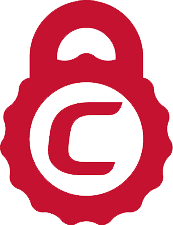
COMODO Essential SSL Certificate
Protect Your Business Identity & Email Messages With Comodo SMIME Certificate.
