How to Enable an SSL Certificate on iPhone or iPad?
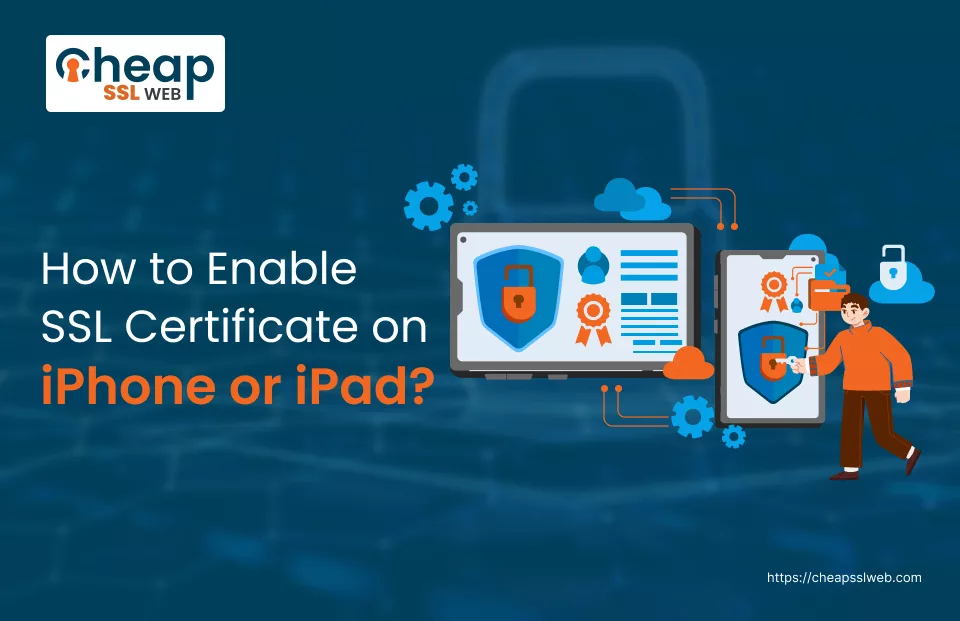
Do you think that the information that you transmit or access through your mobile phone on the Internet is secure? Is it safe from malicious actors’ prying eyes?
Let me tell you—it’s Not! A lot of incidents have been reported, and the information entered by the user on a website that did not use HTTPS has been leaked. This leaked information consists of financial data, personal information, and much more.
We know, that you won’t like that to happen to you. And let us tell you, even if you have an iPhone or iPad, which is deemed quite secure, the transmitted data is not secure if an SSL certificate is not enabled on it.
Therefore, to help you shield the data from malicious prying eyes, we will answer a very important question in this guide – “How to Install an SSL Cert on iPhone or iPad?”
How to Enable an SSL Cert on an Incoming Email Server?
Follow the steps mentioned below to enable an SSL cert on an incoming email server:
- Unlock the device using the security code or face ID.
- Click on the Settings icon.
- Click on the Mail, Contacts, Calendars option.
- Under the ACCOUNTS section, click the email account that you would like to shield.
- Click the email address mentioned adjacent to that account.
- Click the Advanced option.
- Under the INCOMING SETTINGS section, toggle the Use SSL button.
- If using IMAP then select Server Port 993.
- If using POP, select 995.
How to Enable an SSL Cert on an Outgoing Email Server?
Follow the steps mentioned below to enable an SSL cert on an outgoing email server:
- Unlock the device using the security code or face ID.
- Click on the Settings icon.
- Click on the Mail, Contacts, Calendars option.
- Navigate to the Accounts option.
- Click on the account (Eg: Gmail)
- Click on the Account Settings option.
- Under the Outgoing Mail Server section, click SMTP.
- Click on the server name written under the PRIMARY SERVER section.
- Click the Use SSL toggle button.
- Under the OUTGOING MAIL SERVER section, verify that the Server Port is 465.
- Click the Done button.
Note: The steps may vary as per the iPhone or iPad software version, but the settings will remain the same.
Recommended: How to Fix SSL Errors on iPhones?

