How to Install SSL Certificate in FortiGate?
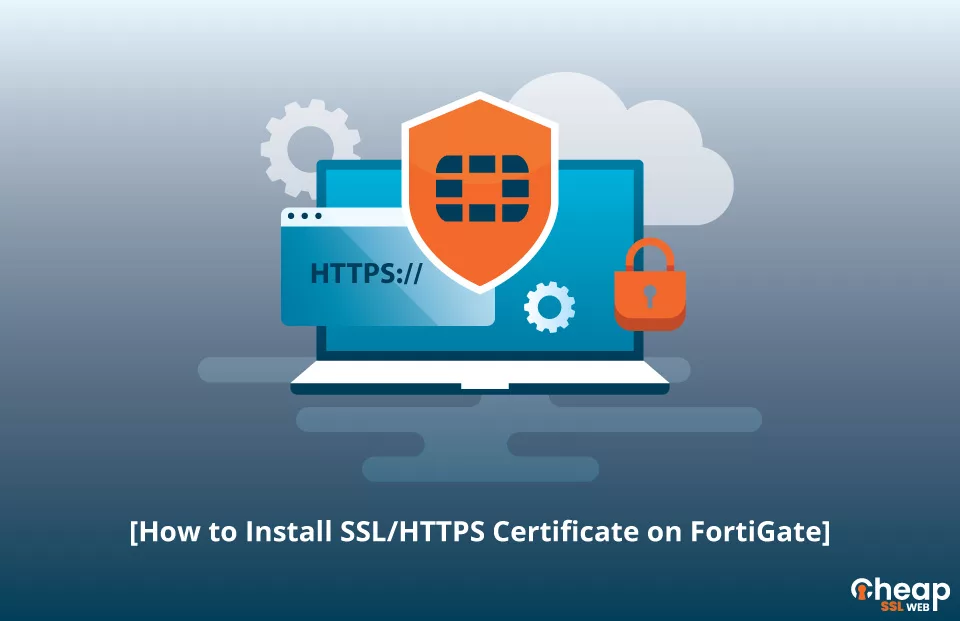
Installing SSL Certificate on FortiGate: Quick and Easy Guide
Are you ready to take your FortiGate network to the next level of security with FortiGate Certificates? Installing SSL on your FortiGate device will not only enhance the privacy of your online transactions but also assure that the end-user’s sensitive information is protected.
Join the ranks of secure and trusted websites, and let’s get started on the installation of SSL certificates in Fortigate!
Generate a CSR code on FortiGate
To generate a CSR (Certificate Signing Request) code on FortiGate, follow these steps:
STEP-1: Log into the FortiGate web interface and go to System > Certificates.
STEP-2: Click on Generate in the CSR section.
STEP-3: Fill in the required information such as common name, organization, country, etc.
STEP-4: Select the encryption algorithm and key size.
STEP-5: Click Generate to generate the CSR code.
STEP-6: Copy the generated CSR code and save it in a secure place.
STEP-7: Submit the CSR code to a trusted certificate authority to obtain a FortiGate SSL certificate.
Steps to Install an SSL Certificate on FortiGate
For FortiGate certificate installation, follow these steps:
STEP-1: Download the ZIP folder containing your signed SSL certificate and extract its contents such as intermedia certificate, root certificate, and CA bundle to your device.
STEP-2: Open the primary and intermediate certificates, copy and paste their contents into separate Notepad files, and save them with a .crt extension.
STEP-3: Log into your FortiGate control panel and navigate to System > Certificates > Import > Local Certificate. Browse and import the primary certificate, and verify that its status changes from PENDING to OK.
STEP-4: Repeat the import process for the intermediate certificate, navigating to System > Certificates > Import > CA Certificate.
STEP-5: Go to VPN > SSL > Settings, select your recently installed SSL certificate from the Server Certificate drop-down menu, and click Apply.
You have now successfully installed the FortiGate import certificate.
Test your SSL installation
With the installation of SSL certificates on FortiGate, you can now secure your online presence and elevate your website’s security. Once installed, don’t forget to run an SSL scan with SSL tools to proactively identify and resolve any potential errors before they cause harm. This added layer of protection will not only keep your website secure but also instill confidence in your visitors and customers. Ensure a smooth and secure browsing experience for all by taking this crucial step today.
Where do I get the Best FortiGate SSL Certificate?
If you are looking for the best FortiGate SSL Certificate, Look no further than Cheap SSL Web, the experts in top-notch online security! With a comprehensive knowledge of cybersecurity and unbeatable prices of website security products, you’ll be protected in no time with the best SSL certificate for your FortiGate device.
