How to Install SSL Certificate on RedHat Linux Server
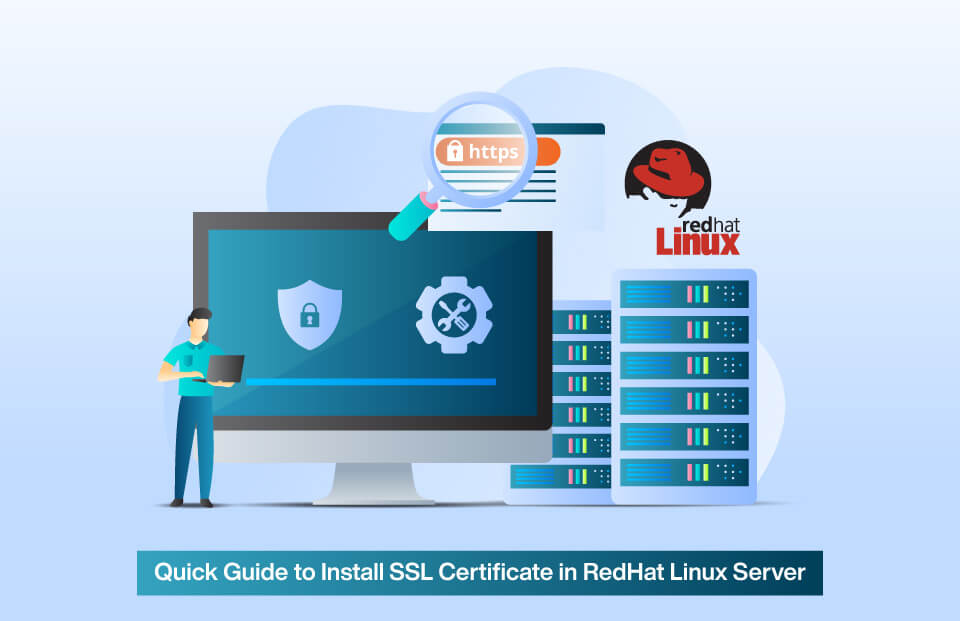
Here’s How You Can Install Your SSL Certificate in RedHat Linux Web Server
RedHat is a Linux-based server designed specifically for organizations. It’s a community-supported counterpart that has its multiple variants. But, when it comes to SSL installation, the process is still the same one. For instance, first, you must generate a CSR before installing an SSL certificate on RedHat Linux Server.
Nonetheless, here is the complete SSL certificate installation process you’ll require to go through before installing the SSL certificate.
- Buying or renewing SSL certificate.
- Generating CSR.
- Saving the generated CSR & Private Key within the RedHat Linux server.
- Completing validation process to get SSL certificate issued – And to submit required documents for OV & EV SSL certificate.
- Downloading and extracting SSL certificate and installing it.
Let’s understand each step in detail to get a better idea.
Buy/Renew SSL Certificate
The first step you’ll need to take is to buy or renew an already installed SSL certificate. For that, go to the SSL certificate providers and purchase an SSL certificate from known certificate authorities like Sectigo or Certera and complete the buying or renewal process by making the payment.
Generate CSR (Certificate Signing Request)
Once you have purchased/renewed the SSL certificate and made the payment, you’ll require to generate a CSR. And, for generating CSR for your SSL certificate, you can use the OpenSSL command and do it manually, or you can even use the free CSR generation tool by simply submitting the information.
Save CSR & Private Key
Once the CSR and Private key are generated, you’ll require to save it safely into the server. Therefore, upload generated CSR & Private key and saved it into the server. And then move forward with the SSL issuance process.
Validation Process
Once you save your generated CSR and private key into the server, your next step will be to complete the required validation process where the certificate authority verifies your domain ownership. And, if you’ve purchased an OV SSL Certificate or EV SSL certificate, your business authenticity will also be verified by checking government-issued documents and publicly listed telephone numbers.
Download & Install
Once the validation process is completed, you’ll receive your SSL certificate in an email from the certificate authority. And by downloading, you can begin with the installation process. Similarly, for installing your purchased SSL certificate into the RedHat Linux server, you can follow the below steps:
Make your-domain-name.crt File
Open the downloaded primary SSL certificate file in the text editor and copy the entire content along with the Begin Certificate & End Certificate tags. Now, paste it into a new file. Similarly, give the name to that file your-domain-name.crt.
Note: In your-domain-name.crt, your-domain-name is your website name.
Copy your-domain-name.crt File Into Server
Copy the your-domain-name.crt file into the server directory where you’ll keep your SSL certificates. For instance, /your-domain-name/httpd/conf/ssl.crt/.
Hence, you need to store your SSL certificate in the below-mentioned locations:
- /your-domain-name /httpd/conf/ssl.crt/ – Here, you’ll store all the certificate files.
- /your-domain-name/httpd/conf/ssl.key/ – Here, you’ll store the Private Key of the SSL certificate.
- /your-domain-name/httpd/conf/ca-bundle/ – Here you’ll store the bundle files.
Install Your SSL Certificate on RedHat Linux
Now, in the Virtual Host settings of the website, within httpd.conf file, you’ll require to add the following:
- Copy the Bundled CA file of PEM format onto the directory location where the CA-Bundle files are stored. For instance, /etc/httpd/conf/ssl.crt/.
- Using the text editor, open httpd.conf file.
- Add the below line into the SSL section of the httpd.conf SSLCACertficiateFile
/your-domain-name /httpd/conf/ssl.crt/ca-chain-pem.txt
Similarly, the updated SSL section of htpd.conf file should look like this:
- SSLCertificateFile/your-domain-name/httpd/conf/ssl.crt/server.crt
- SSLCertificateKeyFile/your-domain-name/httpd/conf/ssl.key/server.key
- SSLCACertificateFile /yourdomain /httpd/conf/ssl.crt/ca-chain-pem.txt
Save the httpd.conf File & Restart the Server
Once you complete the above steps, your comodo essential SSL will get installed successfully. Similarly, you can use free SSL tools to find out the status of your installed SSL certificate. For instance, using an SSL checker, you can find out whether the SSL certificate is installed correctly or not.
How to Check SSL Certificate in Linux properly Installed or not?
To check whether the SSL Certificate is properly installed or not, we suggest to use our free SSL Checker tool, which will show you the certificate information along with the expiration date, server name, number of SAN domains/sub-domains, etc. It the SSL is not installed correctly, it will generate a warning message.
