How to Install SSL Certificate on Qmail?
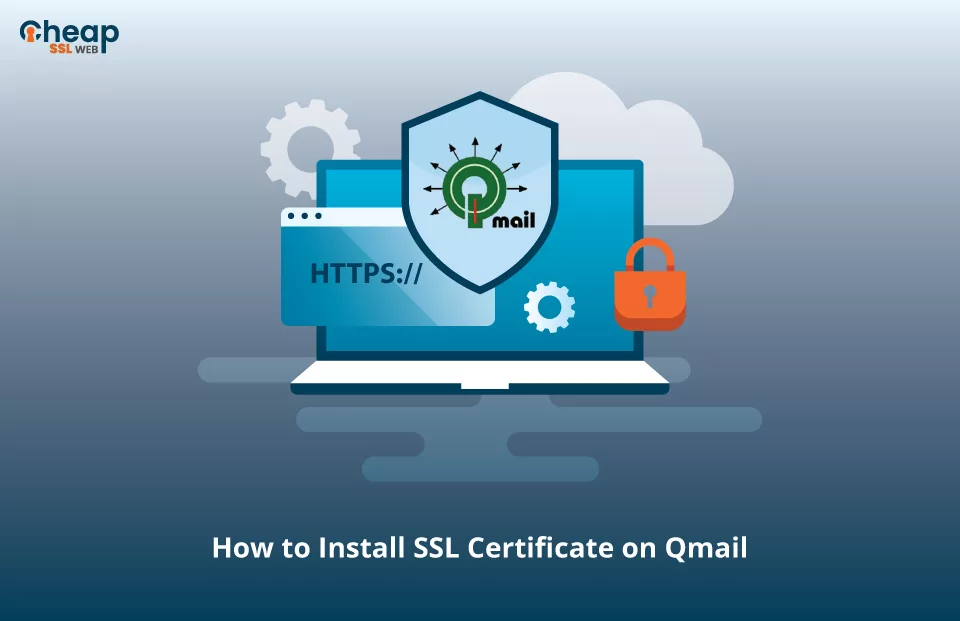
Are you considering the installation of an SSL certificate on Qmail but feeling unsure about the process? No need to fret! We are here to lend a hand. If you happen to be utilizing this mail transfer agent, we have compiled comprehensive instructions to facilitate the effortless installation of an SSL certificate. Our instructions are designed to be straightforward – guaranteeing a smooth installation experience.
How to Install an SSL certificate on Qmail?
Follow the steps mentioned below to install an SSL certificate on Qmail:
Step 1: Buy an SSL Certificate
Before installing an SSL certificate on Qmail, it’s essential to acquire one. You can obtain it from a reputable Certificate Authority that meets your needs. Once you have chosen a suitable CA, the next step involves generating the CSR that needs to be sent to the CA. Let’s delve into the second step, explaining how to create CSR.
Step 2: Generate a CSR (Code Signing Request)
When generating a CSR, you have two options: utilizing a CSR generation tool or creating it manually. Regardless of the method you choose, ensuring the accuracy and currency of the provided data is necessary.
It is crucial, as any inconsistencies or errors in the CSR can result in the Certificate Authority (CA) rejecting your certificate issuance request. To avoid any difficulties during the SSL certificate acquisition process, it is essential to double-check and confirm all the details meticulously.
Step 3: Unzip & Extract the Files
After the CA has validated your request, they will email you the SSL certificate files in a .zip folder. Unzip the .zip folder and extract all these files:
- Primary certificate file (.crt extension)
- Intermediate and Root certificate files (.CA Bundle)
- Private Key file
Step 4: Create a Combined .pem Certificate File
To create a combined .pem extension file, you need to arrange the contents of the files in a specific order:
- Private key data (first position)
- Primary SSL certificate data (second position)
- Intermediate certificate data (third position)
- Root certificate data (fourth position).
Ensure that there are no gaps between the combined content, and save the file with the .pem extension.
Here’s an example of the file’s structure for your reference:
—–BEGIN RSA PRIVATE KEY—–
(Private Key)
—–END RSA PRIVATE KEY—–
—–BEGIN CERTIFICATE—–
(Primary Certificate)
—–END CERTIFICATE—–
—–BEGIN CERTIFICATE—–
(Intermediate Certificate)
—–END CERTIFICATE—–
—–BEGIN CERTIFICATE—–
(Root Certificate)
—–END CERTIFICATE—–Step 5: Move the .pem Certificate File
The next step is to relocate the file to the /var/qmail/control/ directory. Move the combined .pem file (that you created in step 4) for further use and configuration.
Step 6: Enable the SSL Certificate for use with Qmail
To enable SSL cert for use with Qmail, you can either:
- Rename your file to that already in use on the server, or
- Modify the server configuration file to point to the newly created certificate.
Step 7: Restart the Qmail Server
Finally, restart the server to apply the changes and incorporate the newly installed SSL certificate.
Test the Installation
Once you have successfully installed an SSL Certificate on Qmail, verifying and assessing the certificate for any possible errors or vulnerabilities is essential. To accomplish this, utilize SSL tools designed explicitly for conducting instant scans and generating reports on the status of your SSL Certificate and its configuration. These tools will provide valuable insights into the security and performance of your SSL setup, allowing you to address any potential issues promptly.
SSL Certificates Installation Tutorials and Guides for Multiple Servers
