How to Install SSL Certificate on F5 Server
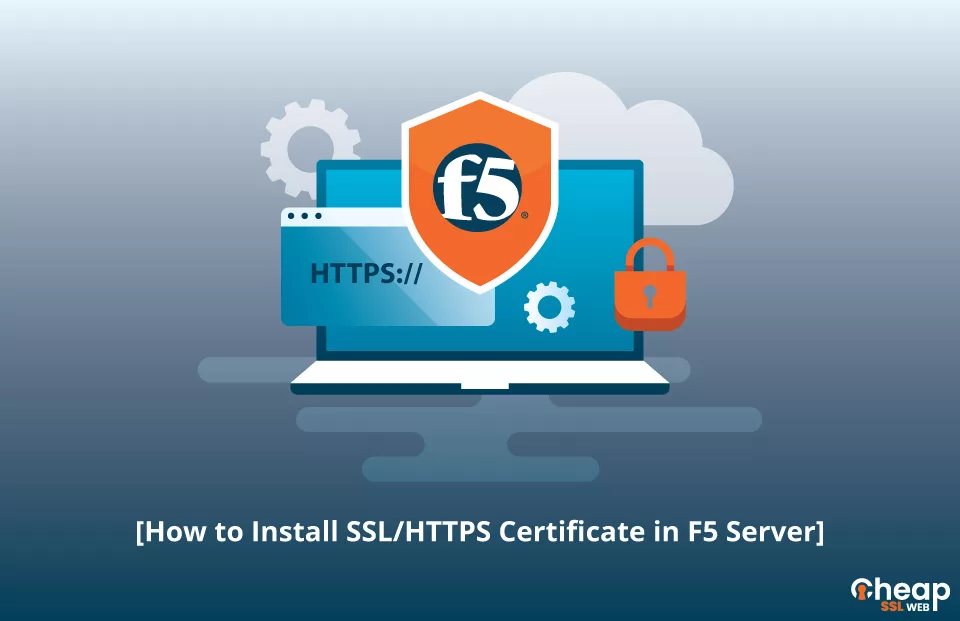
Learn how to Install SSL/HTTPS Certificate on F5 with these Easy Steps
If you want to make your online presence secure with the implementation of a certificate F5 on your F5 server, we are here to help. The installation process may seem daunting at first but fear not. Our step-by-step guide makes it easy. By following this guide, you’ll learn how to install a certificate on your F5 server, enhancing the protection of your website and boosting trust with your audience.
Let’s start!
Generate Certificate Signing Request
A CSR code is like a code (containing details like domain name and company information) that serves as a request for a secure SSL/HTTPS certificate. So the first step is to generate a unique CSR code.
For generating CSR, you can choose between a quick and easy option with a CSR Generator or follow a hands-on approach.
Note: Once your CSR is generated, make sure to safely store your Private Key. It is needed for the SSL installation.
Post generating the CSR, download it on the system and save it with its all-important ‘—–BEGIN CERTIFICATE—–‘ and ‘—–END CERTIFICATE—–‘ tags.
After your SSL certificate is delivered, you’re ready to move on to the exciting part – F5 SSL Certificate installation.
How to Install an F5 SSL Certificate on F5 BIG-IP?
Files Needed for Installation of SSL F5 Certificate
Get all the necessary files for installation-
- Primary certificate
- Root CA certificate
- Intermediate certificate
Typically, you can find these files in a ZIP folder, so to proceed with the installation, you have to download them and then extract them on your device.
Now let’s get into the steps.
Steps to Install an F5 SSL Certificate on F5 BIG-IP
STEP-1: Connect to the F5 BIG-IP console and go to System > Certificate Management > Traffic Certificate Management > SSL Certificate List (BIG-IP 13.x and later) or System > File Management > SSL Certificate List (BIG-IP 12.x and earlier).
STEP-2: Select Import, provide a name for the certificate, and upload or paste the primary certificate.
STEP-3: Repeat step 3 to import the intermediate certificate.
STEP-4: In the SSL profile, select the newly installed certificate, locate the intermediate certificate and save changes.
In case the version is lower than 9, there are some additional steps you need to follow. Here are the steps:
STEP-1: Transfer primary and intermediate certificates to the F5 BIG-IP platform using an FTP client (e.g., FileZilla).
STEP-2: Rename the primary certificate to your.domain.name.crt and place it in /config/bigconfig/ssl.crt/.
STEP-3: Copy the intermediate certificate to the same directory.
STEP-4: Restart the F5 proxy SSL by running the commands: ‘#bigpipe proxy :443 disable’ and ‘#bigpipe proxy :443 enable.’
The SSL certificate is now installed and running on the platform.
How to Install an F5 SSL Certificate on F5 FirePass SSL VPN?
To install the SSL F5 Certifications, make sure that the necessary files have been downloaded from the ZIP folder and extracted on your device. Here are the steps.
Steps to Install an F5 SSL Certificate on F5 FirePass SSL VPN
STEP-1: Access the F5 FirePass Host.
STEP-2: Go to Device Management > Security > Certificates.
STEP-3: In the Renew/Replace SSL Server Certificate tab, click Install.
STEP-4: In the ‘Paste the new certificate in the PEM format field,’ paste the encrypted data of your SSL Certificate, including the header and footer.
STEP-5: Enter the encrypted data of your Private Key in the Paste the corresponding cryptographic key in the PEM format field.
STEP-6: Enter the password for your Private Key in the Enter Password here field.
STEP-7: In the Optionally, put your intermediate certificate chain here field, paste the encoded contents of your root and intermediate certificates and click Go.
Configure the Web Service
STEP-1: Access the Web Service section in your F5 FirePass SSL VPN host.
STEP-2: Click on the Configure option, then select Add New Service.
STEP-3: From the Certificate menu, choose the SSL certificate you just installed
STEP-4: Proceed with the following actions in sequence: ‘Update > Finalize > Finalize Changes > Apply changes > Restart’
The F5 FirePass SSL VPN will now restart, and the F5 server SSL profile is now active.
Test your SSL Installation
After installing an F5 SSL certificate, protect your online presence with a thorough SSL scan via the best SSL tools to ensure the secure and seamless operation of your F5 devices.
Where to Find the Best Certificate F5 SSL Certificates?
For those looking for a reliable vendor, Cheap SSL Web is a great place to purchase a Certificate F5 for your F5 products. All the certificates exhibit compatibility with F5 FirePass SSL VPN and F5 BIG-IP LB. With a wide range of low-price SSL certificates available at affordable prices, Cheap SSL Web’s customer support team is available to assist with the installation and configuration process.
