How to Clear SSL State in Chrome?
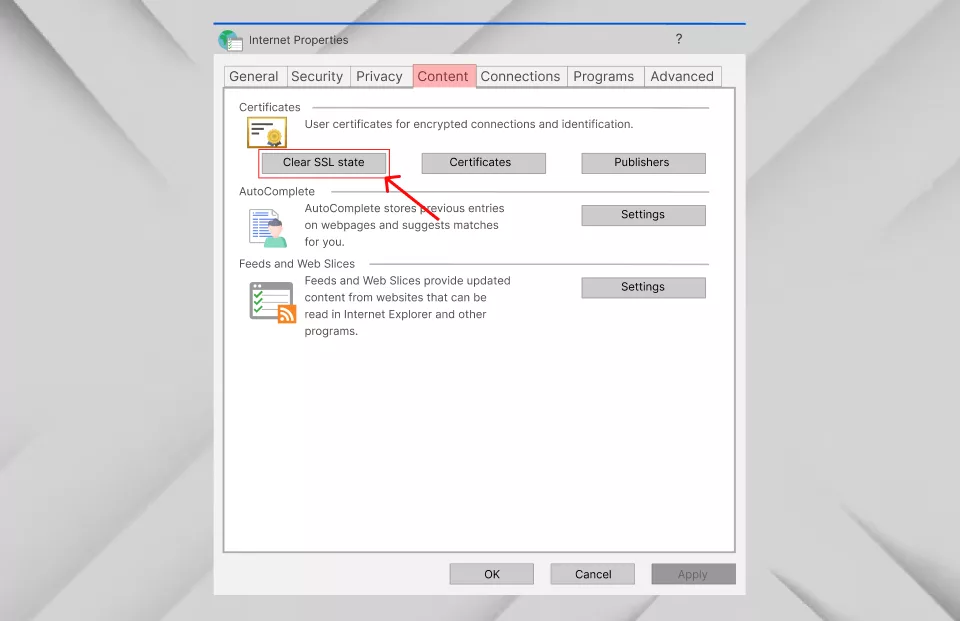
A Step-by-Step Guide to Clearing SSL State in Chrome
If you have questions about how to clear SSL state in Chrome, let us tell you that it is a simple process to solve problems related to caching or failed SSL authentication. When using a Windows system, it’s important to understand that the SSL cache data cannot always be cleared directly from within the Chrome browser.
There are several SSL errors, you might face if you don’t clear SSL start in chrome such as NET::ERR_SSL_PROTOCOL_ERROR, SSL_Error_No_Cypher_Overlap Error, and NET ERR_CERT_WEAK_SIGNATURE_ALGORITHM Error.
So if you want to fix the following SSL errors, you should know how to clear SSL state in Chrome Windows 10, it is necessary to examine the existing system settings. If you prefer not to use the Control Panel utility, you can search for the ‘Internet Options’ in the Windows search area located at the bottom of the desktop screen.
Let’s get started.
How to Clear the SSL State in Chrome on Windows?
The ‘Internet Options’ utility is a component of the Windows operating system that allows users to configure and manage the various aspects of their internet connection and web browsing experience. To access the utility, click on it after it appears on your system screen.
Step 1
Once you have opened the ‘Internet Properties’ window, you will be presented with various tabs, such as the ‘General’ tab.
Step 2
In the ‘General’ tab, you will see a checkbox labeled ‘Clear browsing history on exit,’ which, when checked, will automatically delete all the cached data and browsing history every time you close your browser.
However, in this case, we need to access the ‘Content’ tab to clear the SSL cache data. The ‘Content’ tab is the fourth option from the left in the list of tabs and can be accessed by clicking on it.
Step 3
In the ‘Content’ tab, you’ll find the ‘Clear SSL state’ button, along with buttons for ‘Certificates’ and ‘Publishers.’ To clear the SSL cache for the Google Chrome browser, simply click the ‘Clear SSL state’ button.
Step 4
You may receive a successful dialog box titled ‘SSL Cache Cleared Successfully,’ indicating that the SSL cache has been cleared. To close this, click ‘OK.’
So the next time you ask how do I clear SSL state in Chrome, you know the answer.
Read Also: What is HSTS Certificate and How to Enable It?
Ending Thoughts
In conclusion, the SSL certificate plays a crucial role in securing web connections. However, caching can create problems and result in SSL authentication failures. To avoid these issues, it’s important to know how to clear the SSL state in Chrome. This article provides a simple guide for users who are unfamiliar with the SSL certificate and how to clear the SSL state in Chrome. With just a few easy steps, you can clear the old SSL state and ensure secure connections on the web. By following these instructions, you can protect your online data and prevent any potential security risks.
