How to Fix SSL_ERROR_RX_RECORD_TOO_LONG Error in Firefox
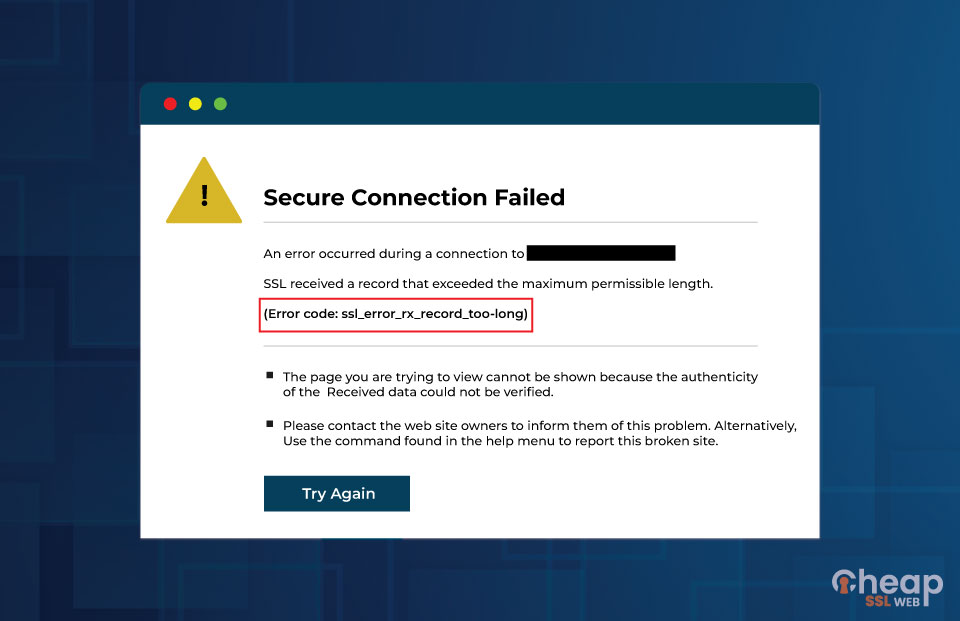
Quick Guide on How to Fix SSL_ERROR_RX_RECORD_TOO_LONG Error in Firefox
If you are a website owner, you most probably have an SSL certificate installed in it. With that, you may encounter the infamous SSL_ERROR_RX_RECORD_TOO_LONG issue. Now, this error is something that only Firefox users encounter. This usually means that the browsers fail to validate the secure data, which happens when the SSL certificate needs to be configured correctly.
As of November 2022, Mozilla Firefox accounts for 3.04% market share worldwide. After all, it is the 4th most popular browser after Google Chrome. With the fourth-highest market share, you, as a website owner, cannot and must recognize its users.
Let us understand what the SSL_ERROR_RX_RECORD_TOO_LONG Firefox message is.
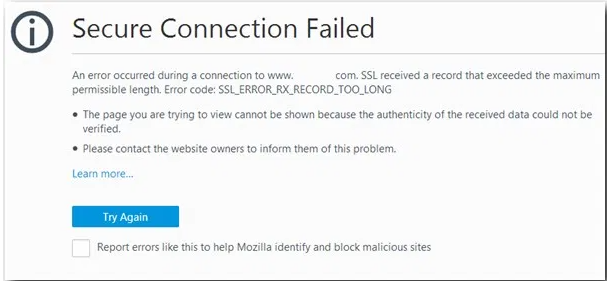
What is SSL_ERROR_RX_RECORD_TOO_LONG Error in Firefox?
As a measure against cyberattacks and data breaches, today’s many online businesses don’t authorize a connection until there is a proper configuration of SSL certificate, despite the establishment of a connection.
The Firefox SSL error message means that the authenticity of the received information could not be validated and shows that there is some security issue arising, most likely from the server end security, which is eventually preventing access to the website. This error is commonly seen among Firefox users.
Some systems display this error message when a new version of the SSL/TLS certificate is released in the marketplace. Currently, the SSL version is TLS 1.3, and recently, the problem arose when it was first released. A decade back, when TLS 1.2 was first released, many users experienced similar issues. The underlying cause needs to be accurately listed, so only the website administrator can understand which TLS version is adequate for the better encryption.
While this is a commonly-found error message, there are various tried and tested methods that can be used to get rid of it. However, before we dive into troubleshooting these error messages, it is best to check what are the potential causes of these messages.
What Causes Firefox SSL_ERROR_RX_RECORD_TOO_LONG Error Message?
As already said, a server administrator can only conclude the accurate reason for this error message after carrying out an exhaustive investigation. Along with Firefox “SSL_ERROR_RX_RECORD_TOO_LONG” error message, you can also see a ‘Secure Connection Failed’ message.
Oftentimes, along with the error message, your end-users might see Firefox showing you that the ‘authenticity of the data cannot be verified.’ When that happens, you are recommended by the message to get in touch with the website owner. The issue arises because of website SSL/TLS configuration but it can also happen due to browsers.
- If we get into specifics, there is likely an issue with the user’s Firefox version or their specific browser setting, resulting in a miscommunication between their computer and the website.
- Disabling or misconfiguration of TLS or SSL3 settings can also be another reason.
- For establishing a secure connection, the same encryption cipher must be used by both the browser and client-server. For example, due to vulnerabilities, major browsers no longer exhibit compatibility with ciphers. So naturally, when a particular user tries to connect to the website server using an incompatible encryption method, they might witness this message.
- Many users have also reported this error after installing Cloudflare. Usually, The browser becomes incompatible with Cloudflare’s SSL certificates due to the use of the Server Name Indication (SNI) protocol.
These are some of the potential reasons why this Firefox error happens. So how do you fix this issue?
If you are trying to access the website via Mozilla Firefox or on the server side, you can apply several fixes. Let’s get started on that.
Read Also: How to Fix “Secure Connection Failed” Error in Firefox
How to Fix the SSL_ERROR_RX_RECORD_TOO_LONG Error?
Now that we have understood the error message, the next step is understanding how to fix it. This particular error, as discussed above, is exclusive to the server-side, which means only the website owner can fix it with some solutions. We have shared two of them:
Solutions for Website Owners:
Solve SSL_ERROR_RX_RECORD_TOO_LONG Error Message
Solution 1: Configure the Listening Port
All the traffic between a browser and your website server takes place with the help of port 80 (also known as the ‘listening port’) when there is no SSL/TLS certificate in place. After installing the SSL certificate on your website server, port 443 allows data traveling. This allows you to use the safe HTTPS protocol.
However, If you don’t properly configure the SSL certificate for port 443 application, then all the website’s web traffic passing through it will encounter issues. Different servers have different ways of SSL/TLS certificate configuration, so make sure you do the needful for your server.
Solution 2: Update Your TLS/SSL Library
It also pops up when your website server is not compatible with your SSL/TLS version. In such a case, you can go to OpenSSL and update the SSL library from there. Almost all browsers are compatible with TLS 1.3, but a few still need to upgrade themselves. So, it is important to enabling website with TLS 1.3 support in Firefox.
At the bare minimum, you can:
- make sure your website server at least supports TLS 1.2,
- disable all obsolete versions like SSL 3.0 and TLS 1.0, and TLS 1.1 after March 2020 immediately.
The above-mentioned two solutions are exclusive to the server side.
Now, let’s see how you can fix the SSL_ERROR_RX_RECORD_TOO_LONG error on the client-side.
Solutions for Website Visitors:
Solve SSL_ERROR_RX_RECORD_TOO_LONG Error Message
Solution 1: Clear Browser History and Cache
For starters, let us go with the most convenient fix: clearing your browser cache and history. For doing so, you have to first open the Firefox browser and click on the Hamburger menu icon. You can spot the three vertical lines at the top right-hand corner of the screen.
After this, go to Settings and then the Privacy & Security tab. It will look like this:
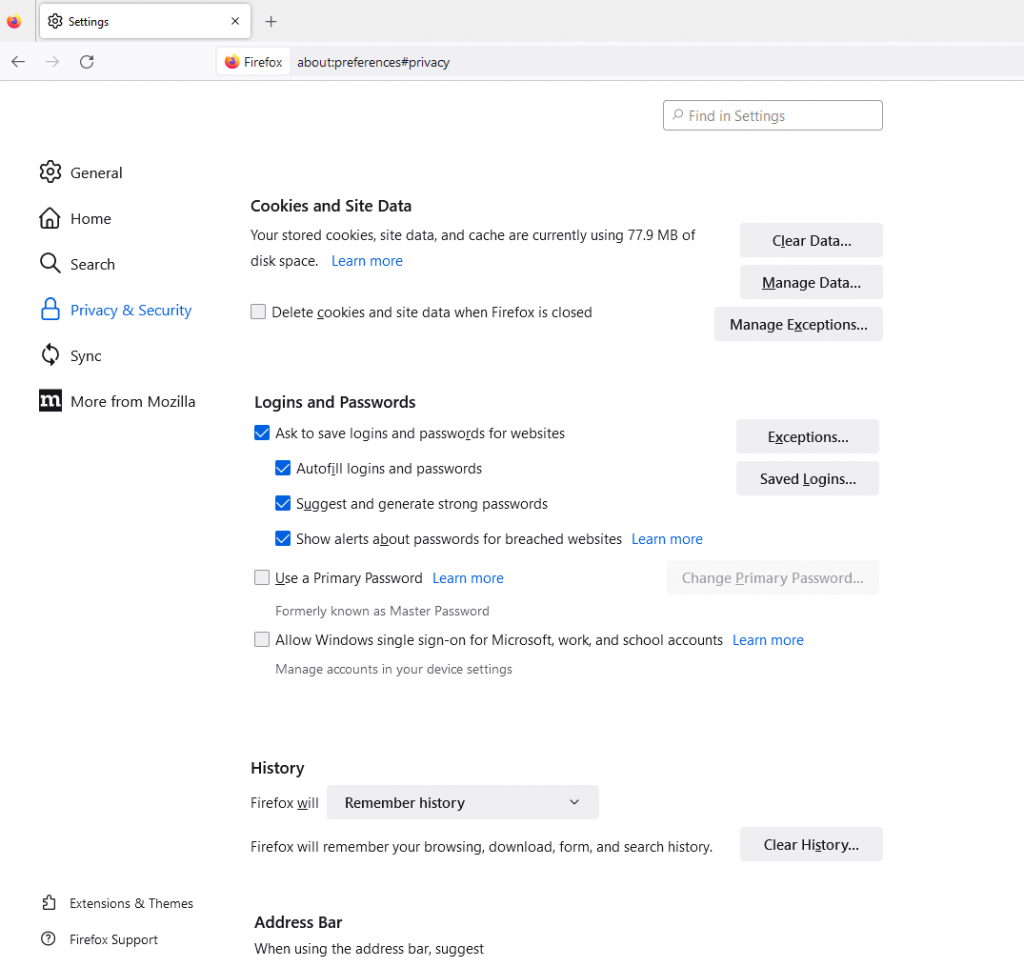
You will find Select Clear Data under the section of Cookies and Site Data section, which, upon clicking, will open this new window:
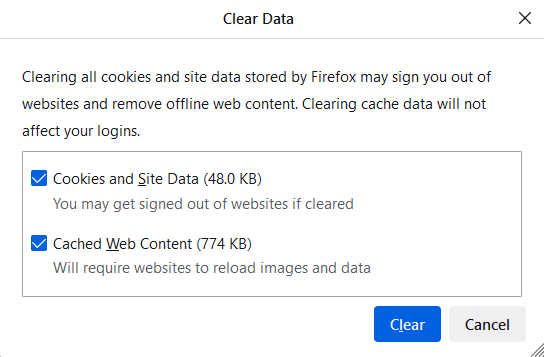
Select all the options and then select the Clear button. After this, under the History section, click on Clear History on the same Privacy & Security screen.
After completing all the above-mentioned steps, you should restart the browser and try accessing the website that showed the error message. Now, if this fix doesn’t work, you can try the next fix.
Solution 2: Change Your TLS Preferences
As mentioned in the causes section, the error message might be a result of the TLS settings. Thus, changing the TLS preferences could be one way to resolve it.
To start, You should enter ‘about:config’ into the Firefox browser address bar and press the Enter key. A window appears that asks you to promise to be cautious. There, you have to Accept the Risk and Continue.
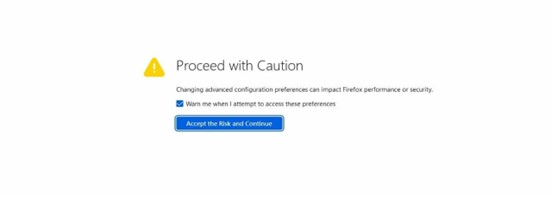
Now, type ‘TLS’ in the search bar and click the Enter key again. From the list that pops, look for the option security.tls.version.max and double-click on it.
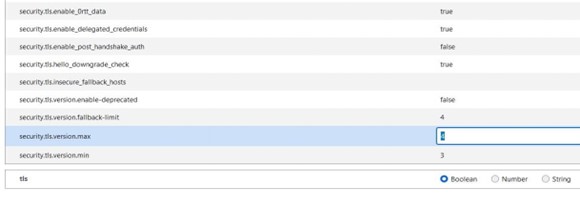
Updating the TLS from 4 to 3 is the next step. Restart the browser and check if you can reach the site again after you finish.
Solution 3: Use HTTP Protocol
Another solution is to try bypassing the security protocol. Simply put, get rid of the ‘s’ in the ‘HTTPS’ URL.
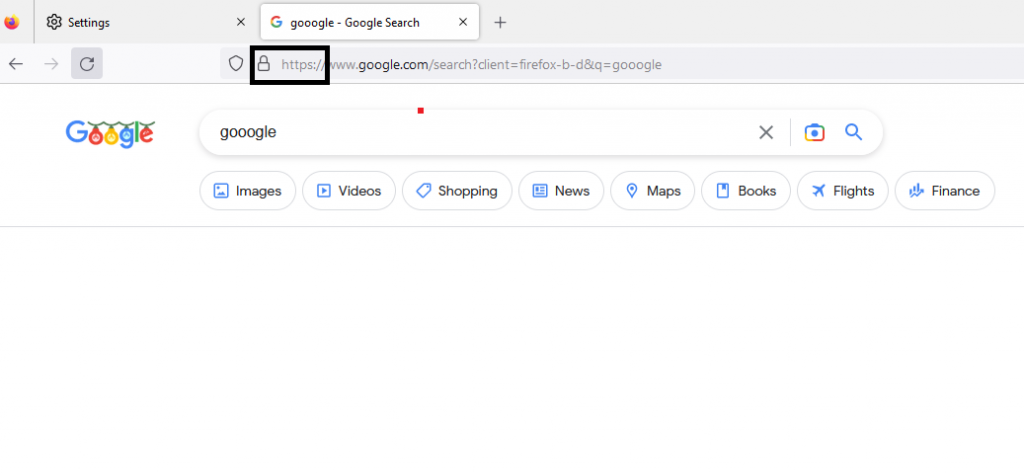
Upon the deletion of the ‘s,’ it shifts to the HTTP protocol automatically. After this, press the Enter key for reloading the site and checking the problem’s status.
Solution 4: Update the Proxy Settings
Another reason why you see Firefox SSL error message comes from having incorrect proxy connections.
To decide whether or not that is the case, disabling the proxy settings is the first step. Navigate to the Firefox menu, click on ‘Settings’ and disable it.
Under the Network Settings, you can see the Settings at the bottom. Click on it.
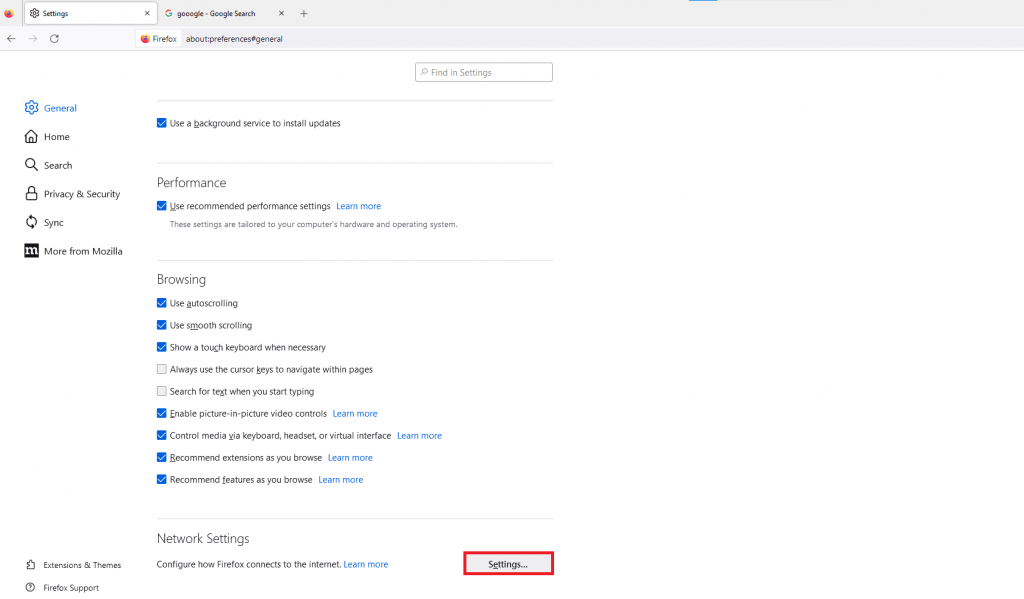
You will see a window opening. From there, click the first option- No proxy.
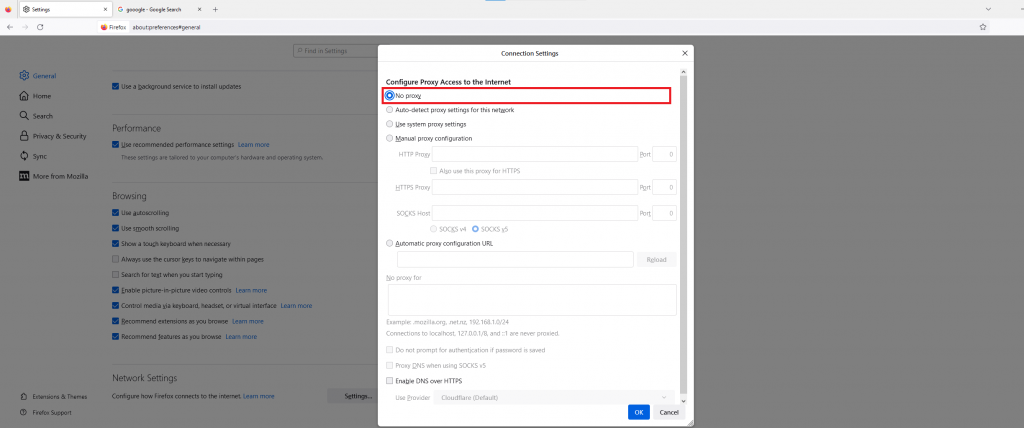
Lastly, select the OK button. Restart the browser after completing the above steps to check if the issue has been resolved.
Solution 5: Add the Site to the Trusted Sites List
Another way of resolving the “SSL_ERROR_RX_RECORD_TOO_LONG” error message in Firefox is by adding the site you want to access to the list of trusted websites.
Let us explain this process by using Windows. In the Windows Menu, search ‘internet options.’
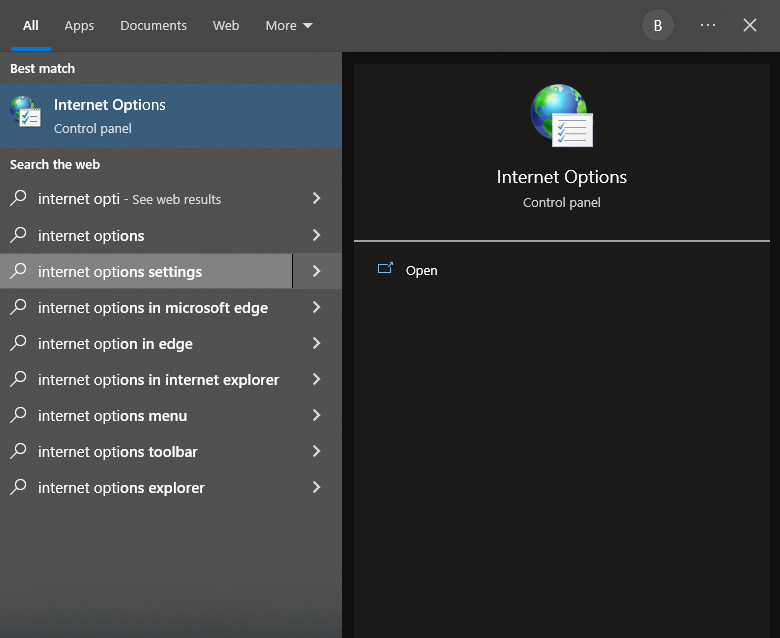
You will see the Internet Properties window opening up. From the window, click on the Security tab and then select Trusted Sites. It will look like this.
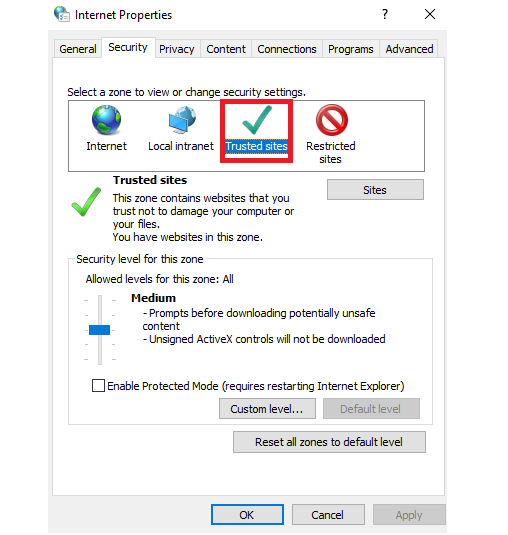
The next step is to click on the Sites button, which will prompt the opening of another window. Here, you will have to put the website’s URL that is showing you the error message.
After this step, click on Add > Close. Then click on Apply and then on OK. Now, regardless of the browsers you use on your system, you will trust that website.
These are 5 of the many fixes that can be applied to the SSL_ERROR_RX_RECORD_TOO_LONG error message. Hope you find them useful.
Read more about how to fix unable_to_get_issuer_cert_locally error in Node JS
Conclusion
Imagine the frustration of getting an error message while trying to reach a website. The confusing error code like Firefox Firefox Firefox “SSL_ERROR_RX_RECORD_TOO_LONG” is one such message. Therefore, we have put forward some easy hacks that will help you fix the error message.
You can access the website by eliminating the error message. If not, we have also mentioned various other methods that can work for you. However, if none of the above works, get in touch with the Server Administrator. Delaying this would only mean missing out on website traffic.